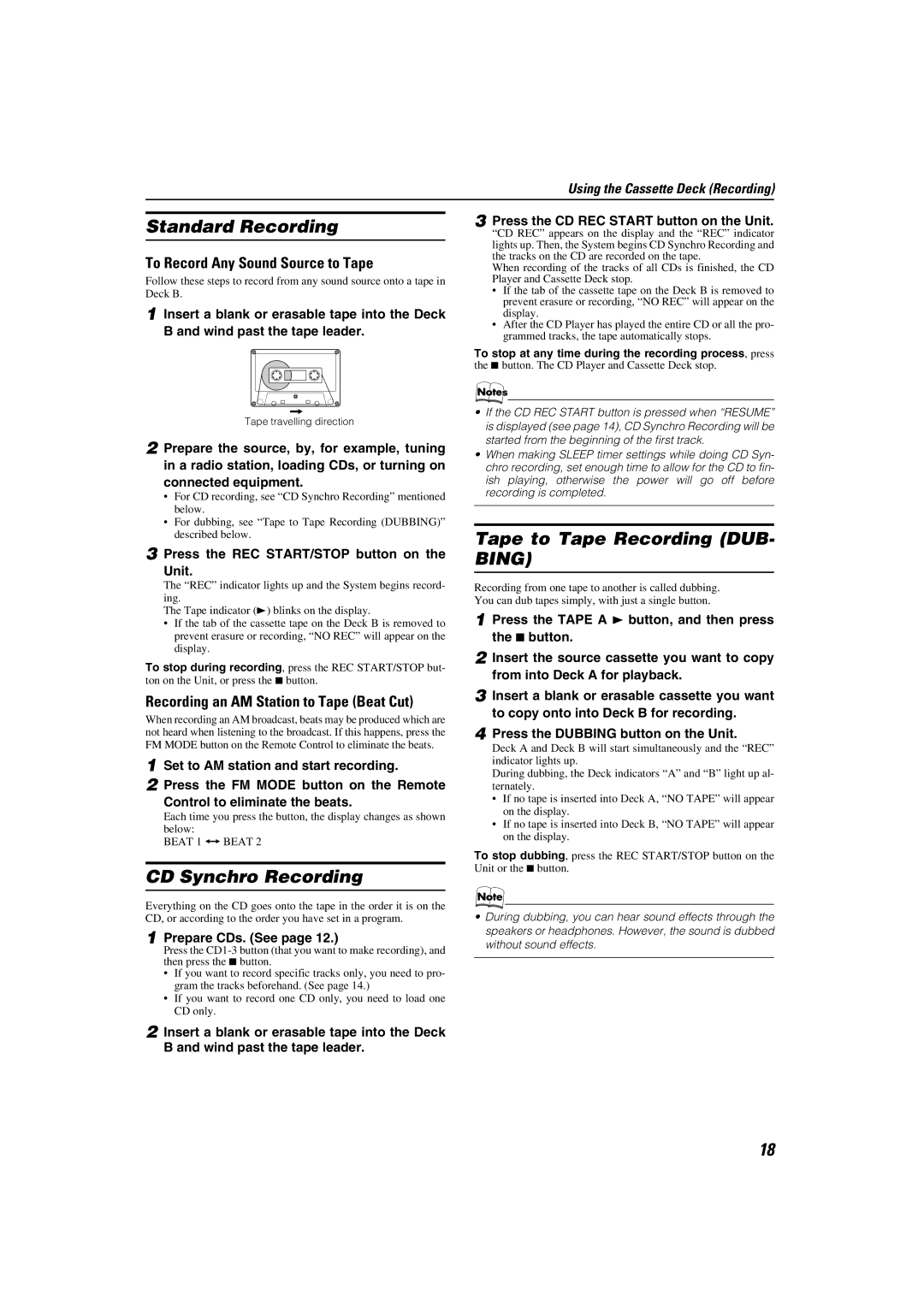Using the Cassette Deck (Recording)
Standard Recording
To Record Any Sound Source to Tape
Follow these steps to record from any sound source onto a tape in Deck B.
1 Insert a blank or erasable tape into the Deck B and wind past the tape leader.
Tape travelling direction
2 Prepare the source, by, for example, tuning in a radio station, loading CDs, or turning on connected equipment.
•For CD recording, see “CD Synchro Recording” mentioned below.
•For dubbing, see “Tape to Tape Recording (DUBBING)” described below.
3 Press the REC START/STOP button on the Unit.
The “REC” indicator lights up and the System begins record- ing.
The Tape indicator (3) blinks on the display.
•If the tab of the cassette tape on the Deck B is removed to prevent erasure or recording, “NO REC” will appear on the display.
To stop during recording, press the REC START/STOP but- ton on the Unit, or press the 7 button.
Recording an AM Station to Tape (Beat Cut)
When recording an AM broadcast, beats may be produced which are not heard when listening to the broadcast. If this happens, press the FM MODE button on the Remote Control to eliminate the beats.
1 Set to AM station and start recording.
2 Press the FM MODE button on the Remote Control to eliminate the beats.
Each time you press the button, the display changes as shown below:
BEAT 1 ï BEAT 2
CD Synchro Recording
Everything on the CD goes onto the tape in the order it is on the CD, or according to the order you have set in a program.
1 Prepare CDs. (See page 12.)
Press the
•If you want to record specific tracks only, you need to pro- gram the tracks beforehand. (See page 14.)
•If you want to record one CD only, you need to load one CD only.
2 Insert a blank or erasable tape into the Deck B and wind past the tape leader.
3 Press the CD REC START button on the Unit.
“CD REC” appears on the display and the “REC” indicator lights up. Then, the System begins CD Synchro Recording and the tracks on the CD are recorded on the tape.
When recording of the tracks of all CDs is finished, the CD Player and Cassette Deck stop.
•If the tab of the cassette tape on the Deck B is removed to prevent erasure or recording, “NO REC” will appear on the display.
•After the CD Player has played the entire CD or all the pro- grammed tracks, the tape automatically stops.
To stop at any time during the recording process, press the 7 button. The CD Player and Cassette Deck stop.
•If the CD REC START button is pressed when “RESUME” is displayed (see page 14), CD Synchro Recording will be started from the beginning of the first track.
•When making SLEEP timer settings while doing CD Syn- chro recording, set enough time to allow for the CD to fin- ish playing, otherwise the power will go off before recording is completed.
Tape to Tape Recording (DUB- BING)
Recording from one tape to another is called dubbing. You can dub tapes simply, with just a single button.
1 Press the TAPE A 3 button, and then press the 7 button.
2 Insert the source cassette you want to copy from into Deck A for playback.
3 Insert a blank or erasable cassette you want to copy onto into Deck B for recording.
4 Press the DUBBING button on the Unit.
Deck A and Deck B will start simultaneously and the “REC” indicator lights up.
During dubbing, the Deck indicators “A” and “B” light up al- ternately.
•If no tape is inserted into Deck A, “NO TAPE” will appear on the display.
•If no tape is inserted into Deck B, “NO TAPE” will appear on the display.
To stop dubbing, press the REC START/STOP button on the Unit or the 7 button.
•During dubbing, you can hear sound effects through the speakers or headphones. However, the sound is dubbed without sound effects.
18