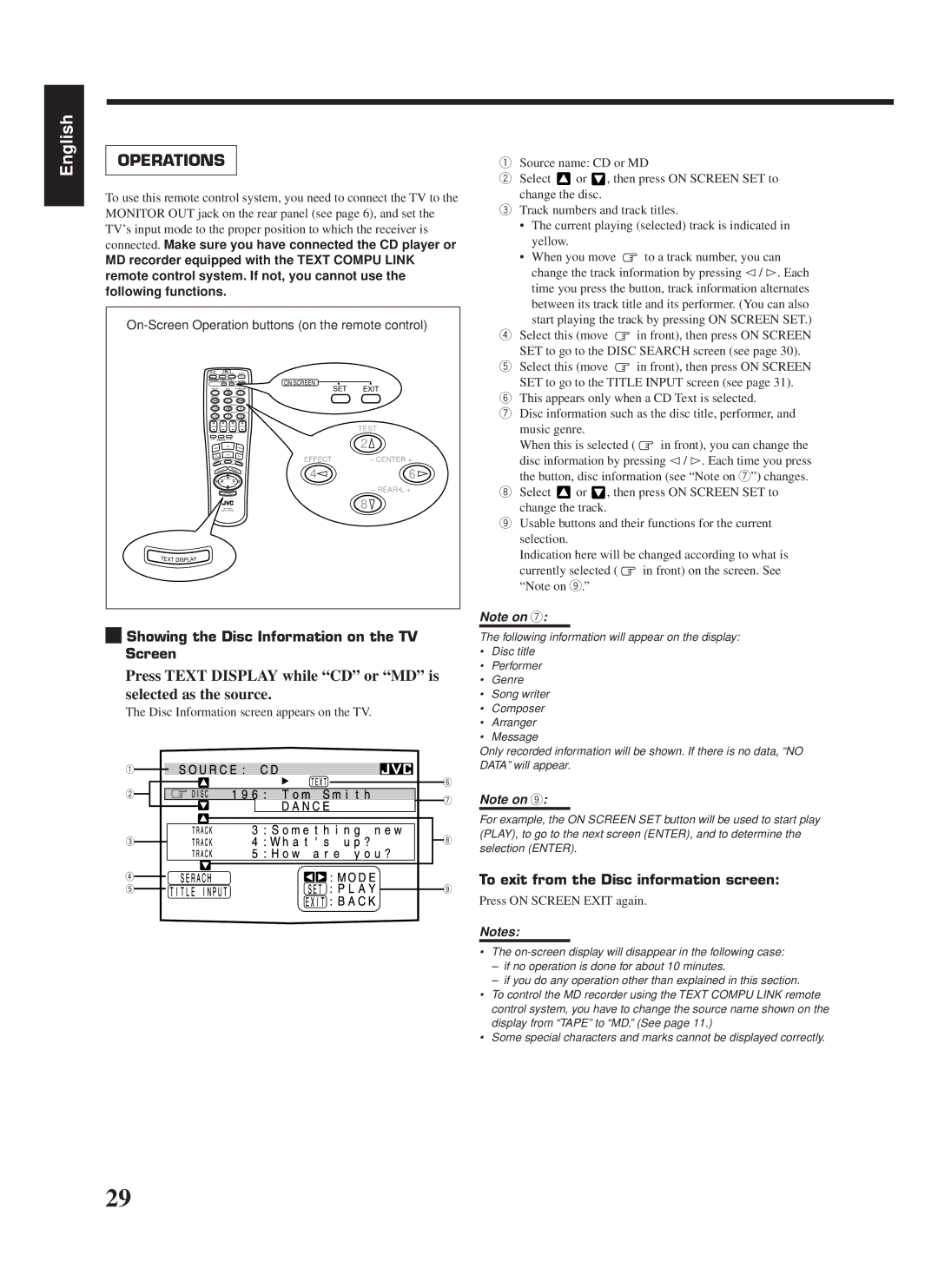RX-668RBK specifications
The JVC RX-668RBK is a commendable addition to the world of home audio receivers, delivering a blend of impressive features and robust sound performance ideal for both casual listeners and audiophiles alike. This 5.1-channel AV receiver stands as a testament to JVC's commitment to quality and innovation in home entertainment systems.One of the standout features of the RX-668RBK is its power output. Capable of delivering up to 100 watts per channel, the receiver ensures that users can enjoy clear, dynamic sound at any volume level. The receiver supports a range of audio formats, including Dolby Digital and DTS, which provide an immersive experience during movie nights or while enjoying music. This multi-channel setup allows for true surround sound, transporting listeners straight into the action.
The RX-668RBK is equipped with a sophisticated digital signal processing technology that enhances audio quality across different types of content. The built-in equalizer function offers users the flexibility to customize their sound preferences, allowing for adjustments based on the specifics of the room and the type of media being played. Whether you are watching a fast-paced action film or listening to your favorite album, the receiver adapts seamlessly to deliver optimal sound performance.
Connectivity options are plentiful, as the RX-668RBK features multiple HDMI inputs, enabling users to connect a variety of sources, such as Blu-ray players, gaming consoles, and streaming devices. The receiver also includes optical and coaxial digital inputs, as well as analog audio inputs, ensuring compatibility with both modern and legacy devices. Additionally, the front USB input allows for easy connectivity to USB sources, making it simple to play digital music files.
The user interface of the JVC RX-668RBK is designed for convenience, featuring an intuitive on-screen display that simplifies setup and navigation. The remote control enhances this ease of use, allowing users to manage their audio settings and select input sources from the comfort of their couch.
Overall, the JVC RX-668RBK stands out for its robust feature set, superior sound processing technologies, and versatile connectivity options. It is a reliable choice for anyone looking to enhance their home audio experience, creating a perfect blend of convenience, quality, and exceptional performance.