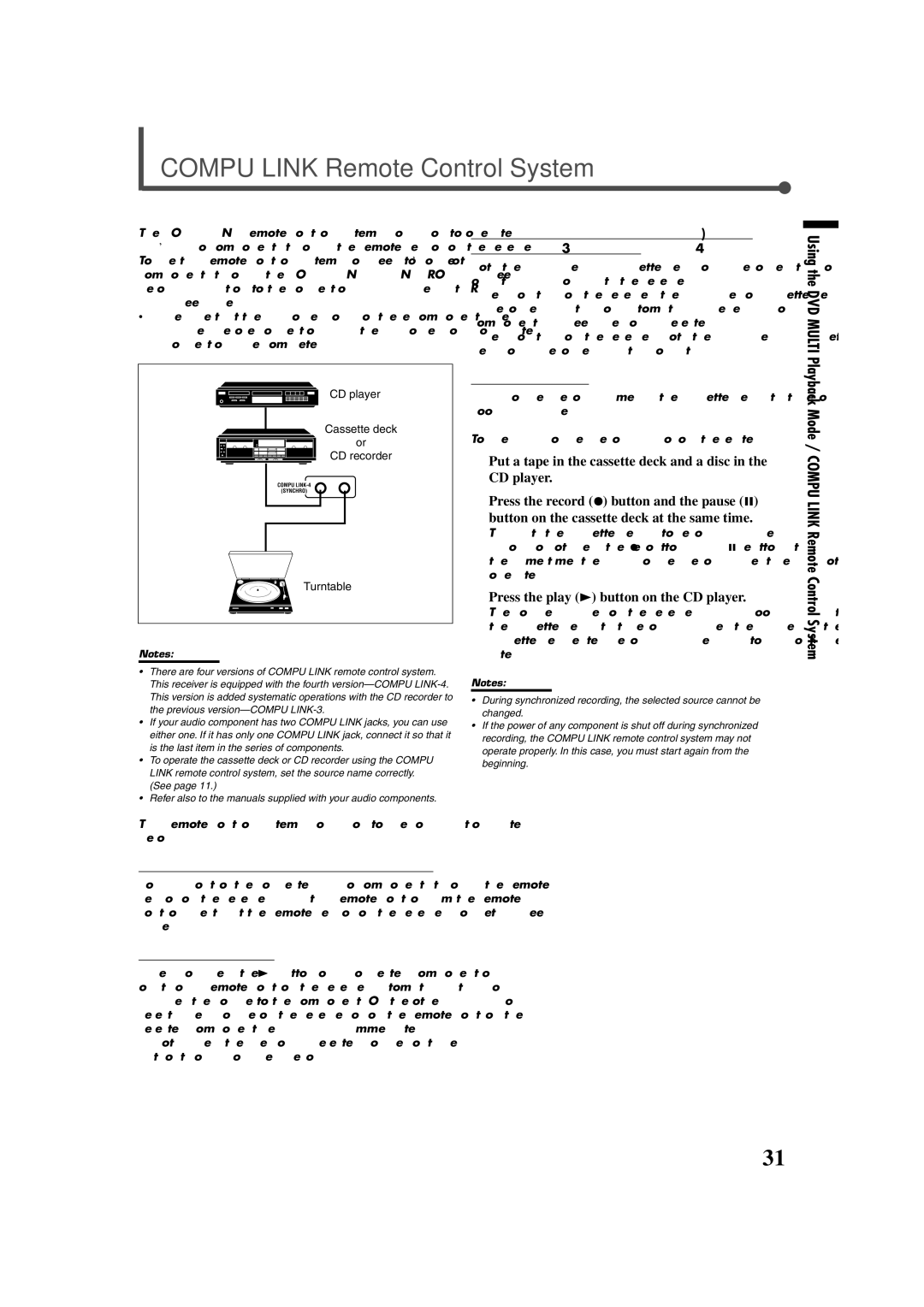RX-7020VBK specifications
The JVC RX-7020VBK is a versatile and powerful audio receiver designed to provide an immersive sound experience for home theater enthusiasts and casual listeners alike. This 5.1-channel receiver supports various audio formats and delivers high-quality sound that complements any entertainment setup. One of the standout features of the RX-7020VBK is its impressive power output. With 100 watts per channel, this receiver ensures that your audio fills the room with rich and dynamic sound. It is perfect for movies, music, and gaming, allowing every detail to come to life.In terms of connectivity, the JVC RX-7020VBK offers multiple input options, including HDMI, digital optical, coaxial, and analog inputs. This wide range of connectivity options allows users to connect various devices such as Blu-ray players, gaming consoles, and streaming devices, making it a versatile choice for any home entertainment system. The receiver also includes AM/FM radio capabilities, giving users access to a variety of listening options.
The RX-7020VBK is equipped with Dolby Digital and DTS surround sound technologies, providing a surround sound experience that enhances movie watching and gaming. These technologies allow for precise sound placement, giving users a realistic audio experience that draws them into the action. Furthermore, the receiver includes a built-in equalizer, offering users the ability to customize their audio settings according to their preferences.
Another noteworthy feature of the JVC RX-7020VBK is its user-friendly interface. The receiver comes with an intuitive remote control that allows for easy navigation through menus and settings, making it accessible for all users, regardless of their technical expertise. Additionally, the receiver has a sleek and modern design that blends seamlessly with any home décor.
The JVC RX-7020VBK also incorporates advanced protection circuits to safeguard against damage from overheating and overloads, ensuring longevity and reliability. With its combination of power, versatility, and user-friendly features, the JVC RX-7020VBK stands out as an excellent choice for those looking to elevate their audio experience at home. Its balance of performance and technological advancements makes it suitable for both dedicated audiophiles and casual users alike.