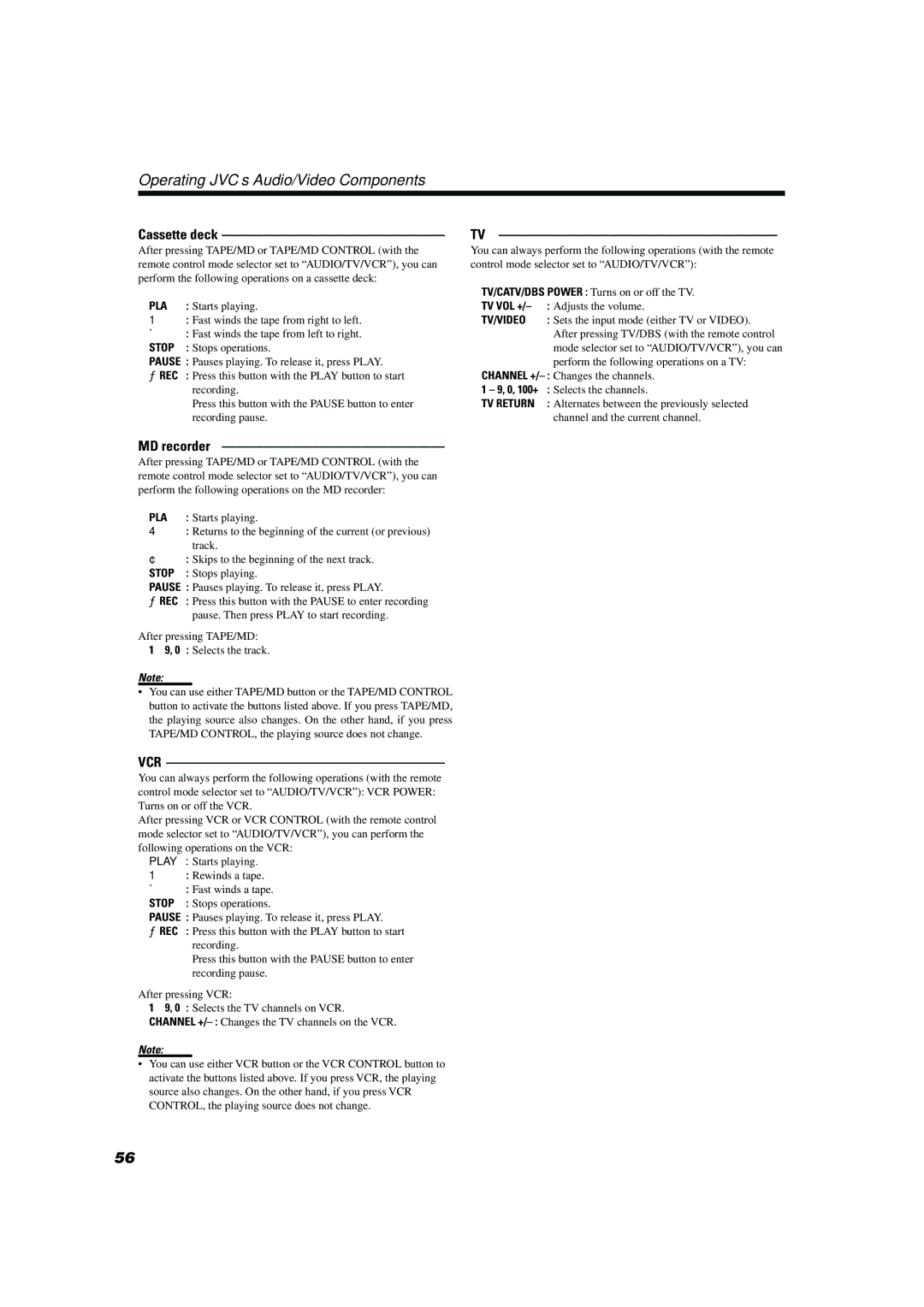TH-A10 specifications
The JVC TH-A10 is a compact home theater system that delivers impressive sound performance coupled with stylish aesthetics. Designed for those who seek a cinematic experience at home without the bulk of a traditional audio setup, the TH-A10 provides a range of features that make it a standout option in the market.One of the main highlights of the JVC TH-A10 is its robust sound output. The system includes a powerful subwoofer that enhances the bass response, ensuring that users can enjoy deep, resonant low frequencies that are essential for action movies and music genres like hip-hop and electronic. The satellite speakers, arranged in a surround sound configuration, provide a true immersive audio experience, allowing users to feel as if they are right in the middle of the action.
In terms of connectivity, the JVC TH-A10 is equipped with various input options, including HDMI and optical inputs, making it compatible with a wide range of devices such as Blu-ray players, gaming consoles, and streaming devices. This flexibility allows users to easily connect their preferred devices and enjoy high-quality audio without hassle.
The TH-A10 also supports advanced audio technologies, such as Dolby Digital and DTS, which enhance the overall sound experience by providing a more dynamic and enveloping soundstage. These formats are crucial for creating a lifelike audio experience that captures the nuances of soundtracks and environmental effects in movies and games.
In addition to its audio capabilities, the JVC TH-A10 is designed with user convenience in mind. The system includes a remote control that allows users to adjust settings, including volume and audio modes, from the comfort of their seating area. The sleek design of the speakers and subwoofer makes it easy to integrate into any home decor, ensuring that it enhances rather than detracts from the aesthetic of the room.
Moreover, the TH-A10 is energy-efficient, drawing minimal power while still delivering quality sound. This makes it an excellent choice for eco-conscious consumers who want to reduce their energy consumption without compromising on audio performance.
In conclusion, the JVC TH-A10 is a feature-packed home theater system that offers an excellent balance of performance, convenience, and design. With its ability to transform any room into a cinematic space, it is an ideal choice for movie buffs and music enthusiasts alike. Whether watching the latest blockbuster or enjoying a favorite playlist, the JVC TH-A10 delivers a sound experience that rivals that of larger, more cumbersome systems.