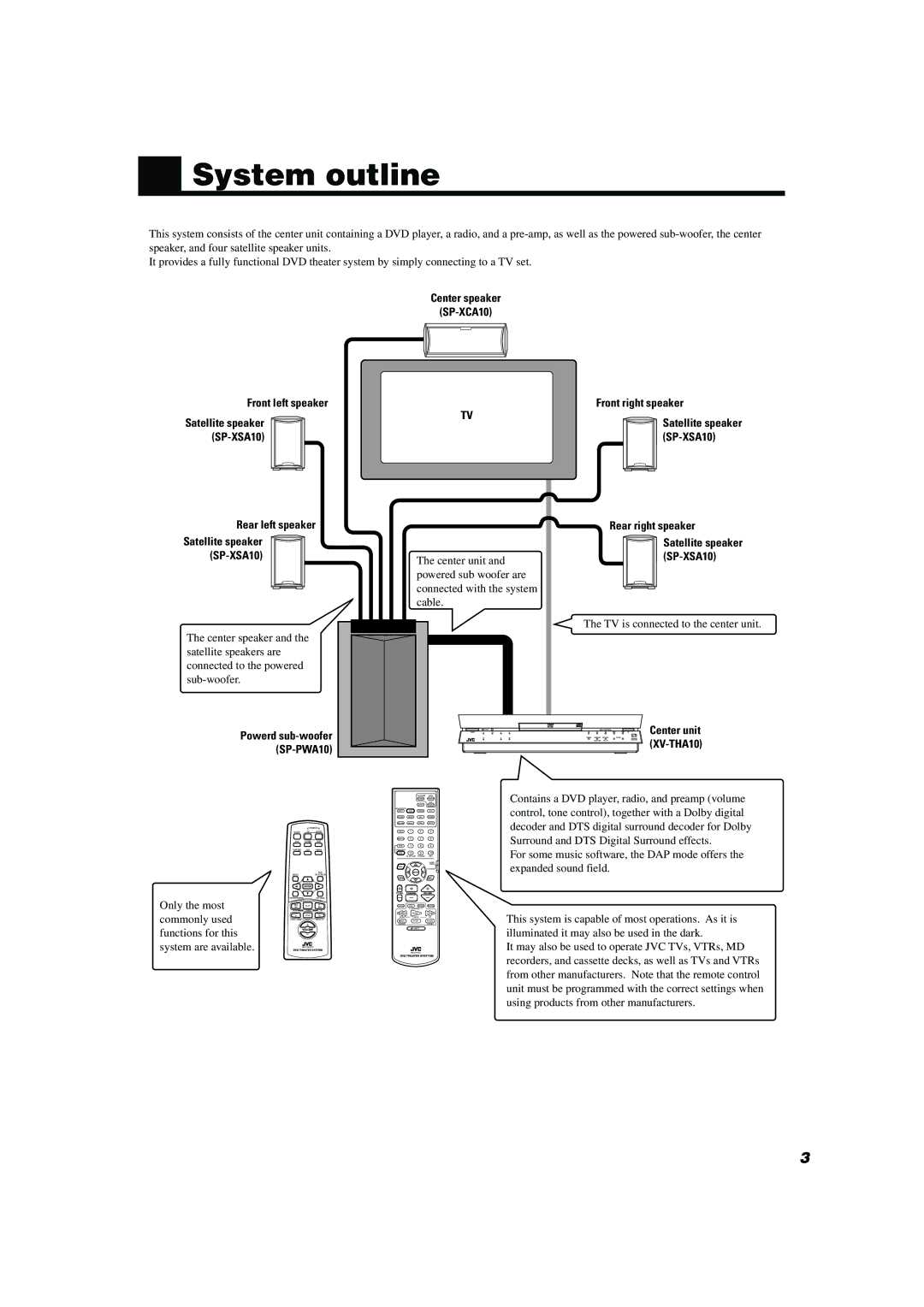TH-A10
For U.S.A
Table of Contents
Safety precautions
Checking the supplied accessories
Getting Started
Important cautions
Center speaker SP-XCA10 Front left speaker
System outline
Rear left speaker
Front right speaker
Adjusting the angle of the satellite speakers
Installation
Speaker
To hang satellite speakers from the wall
Playable disc types
About discs
Disc structure
Video CDs with Playback Control function
Connections
Connecting the TV
AM antenna connections
FM antenna connections
Conneceting the front speakers
Connecting the rear and center speakers
To connect speakers
Video component connections
Analog connections
Analog component connections
If your audio components have a Compu LINK-3 terminal
TV sound
Digital connections
Light up the primary remote control buttons
Connecting the power cord
Plug the power cord into an AC outlet
Center unit Power sub-woofer
Parts Identification
Powered sub-woofer
Center unit
Display window
Primary remote control
Remote controls
Principles of operation
Operation with the remote control
Displaying the on-screen menu
To operate via the on-screen menu
On-screen menu components
Basic operation with the on-screen menu
Preventing screen burn-out with Screen saver Screen Saver
On-screen menus On-screen menus for using discs
Opening screens DVD Control display VCD Control display
For DVD
To turn TV power on and OFF
To turn the system power supply On and OFF standby
Adjusting volume
Basic operations
Selecting the source to play
Muting the sound
Changing the source name
Press one of the source selecting buttons
Changing the decode mode
Selecting the analog or digital input Mode
Audio channel display lamp
Adjusting the Input Signal Level
Sub-woofer volume control Phase setting
Using the DSP Modes
Using the Sleep Timer
Before recording a digital source, turn off the DSP mode
Press DSP Mode
When selecting DAP
Press Surround
To play a disc
Using the DVD player
Locating the beginning
Pausing
Fast forward and rewind
Selecting playback from the DVD menu
Resuming playback
Press ¢or
Press Resume during playback
To specify the title or track number for Playback
Video CD menu
To specify the chapter number for Playback CHAP. Search
To play from the beginning of a title Chapter, or track
To specify the time for playback
Press DVD on Screen
SEARCH, then press Enter
To select the screen for playback from Digest screen Digest
Press Digest
Use the number buttons 0~9 to enter the time
Slow-Motion Playback Slow
To display Continuous Photos Strobe
Hold down FF/¢or 4/REW for more than 2 seconds
Press Pause at the section you wish to view in slow motion
Changing the Subtitle Language
Zooming a scene Zoom
Use Cursor 5/∞to move the pointer Subutitle
Changing the audio channel Audio
Use Cursor 2/3to select the desired audio language or sound
Use Cursor 5/∞to move the pointer to Audio
Selecting a scene angle from the on-screen display
Use Cursor 2/3/5/∞to select the desired angle Press Enter
Selecting an angle from the angle list display
Number
Or all tracks Repeat
Selecting the Picture Character
Use Cursor 5/∞to move the pointer to
Sampling all tracks Intro
Use Cursor 5/∞to move the pointer Program and press Enter
Programming the Playing Order Tracks Program
Use Cursor 5/∞to move the pointer to Time Select
Press Play to start program play
Random Play Random
Use Cursor 5/∞to move the pointer Random
Quitting programmed playback
Receiving radio broadcasts
Using preset tuning
Tuning in stations manually
When an FM stereo broadcast is hard to receive or noisy
Selecting the FM reception mode
Press FM Mode
Beat cut
DVD settings on-screen display
Performing miscellaneous settings
Main Menu
Sound Menu Speaker Menu
Opening the Main Menu
Main Menu Settings
Setting the Sleep Timer
Adjusting the volume
Changing the DSP Mode
When the source is DVD
When the source is not DVD or Tuner
Adjusting the balance
Sound Menu Settings
Using loudness
Opening the Sound Menu
Adjusting the DSP effect
Adjusting input signal
Opening the Speaker Menu
Speaker Menu Settings
Switching speaker mode
Use the 2/3cursors to select Speaker Size
Setting speaker size
Set speaker size
Speaker parameters
Adjust speaker level
Adjusting delay time
Adjusting delay time
After adjusting speaker levels
Opening the DVD Menu
DVD Menu Settings
Choosing menu language
Change source to DVD, and stop playback
Move the pointer to Audio Language using
On-screen guide settings
Choosing audio language
Choosing subtitle language
Select monitor type
Screen saver settings
LB Letter Box Conversion
PS Pan-scan Conversion
Limiting playback by children
To temporarily release the Parental lock
To change the settings
Enter your 4-digit password using the number buttons 0 to
Maintenance of discs
How to handle discs
Care and handling of discs
Label side
To Video input
AV Compu Link Remote Control System
Connections
Automatic Power On/Off
Automatic Selection of TV’s Input Mode
Remote control of the TV and VCR using this remote control
When system power is on
Automatic Source Selection
Compu Link Remote Control System
Remote Control through the Remote Sensor on the center unit
Operating JVC’s Audio/Video Components
To operate JVC’s audio components using this remote control
To operate JVC’s video components using this remote control
MD recorder
Cassette deck
VCR
TV VOL +
Release TV/CATV/DBS Power
Enter manufacturer’s code three digits using buttons 1 9,
Try to operate your TV by pressing TV/CATV/DBS Power
10, 0, 100+ +10 Selects the channels
Release VCR Power
Enter manufacturer’s code three digits using buttons 1-9,
Try to operate your VCR by pressing VCR Power
10, 0, 100+ +10 Selects the channel
Problem Possible Cause Solution
Troubleshooting
Powered Sub-woofer SP-PWA10
Specifications
Center unit XV-THA10
Satellite Speakers SP-XSA10
Appendix a Table of languages and their abbreviations
Appendix B Country code list for parental lock
Page
HOW to Locate Your JVC Service Center
Limited Warranty Consumer Video
0200TNMNATSAN