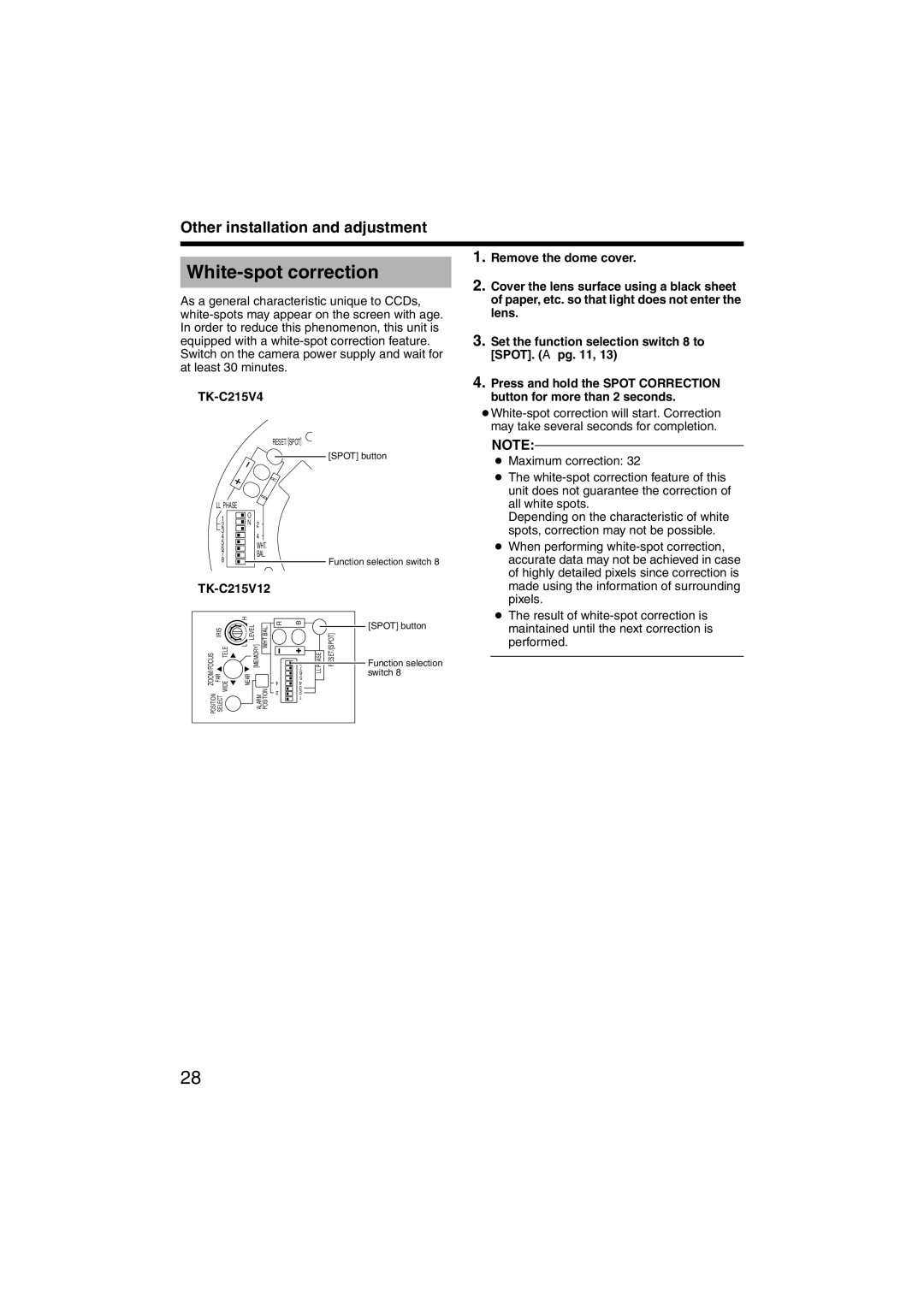Other installation and adjustment
White-spot correction
As a general characteristic unique to CCDs,
TK-C215V4
RESET/[SPOT]
[SPOT] button
R
B
LLPHASE
1 |
| O |
| N 2 | |
2 |
| |
3 |
| 4 |
4 |
| |
5 |
| WHT. |
6 |
|
7![]()
![]()
![]() BAL.
BAL.
8![]()
![]()
![]()
![]() Function selection switch 8
Function selection switch 8
TK-C215V12
| H |
|
| R | B |
|
| [SPOT] button |
IRIS | LEVEL | WHT.BAL. |
|
| ||||
| RESET/[SPOT] |
| ||||||
ZOOM/FOCUS FAR TELE | L | [MEMORY] | 4 | 4 | LL PHASE | Function selection | ||
|
|
|
|
| 8 |
|
|
|
|
|
|
|
| 7 |
|
| switch 8 |
| NEAR |
|
|
| 6 |
|
| |
POSITION SELECT WIDE |
|
|
| 5 |
|
|
| |
ALARM POSITION |
| 3 |
|
|
| |||
2 | 2 |
|
|
| ||||
|
|
|
|
| 1 |
|
|
|
1.Remove the dome cover.
2.Cover the lens surface using a black sheet of paper, etc. so that light does not enter the lens.
3.Set the function selection switch 8 to [SPOT]. (A pg. 11, 13)
4.Press and hold the SPOT CORRECTION button for more than 2 seconds.
●
NOTE:
●Maximum correction: 32
●The
Depending on the characteristic of white spots, correction may not be possible.
●When performing
●The result of
28