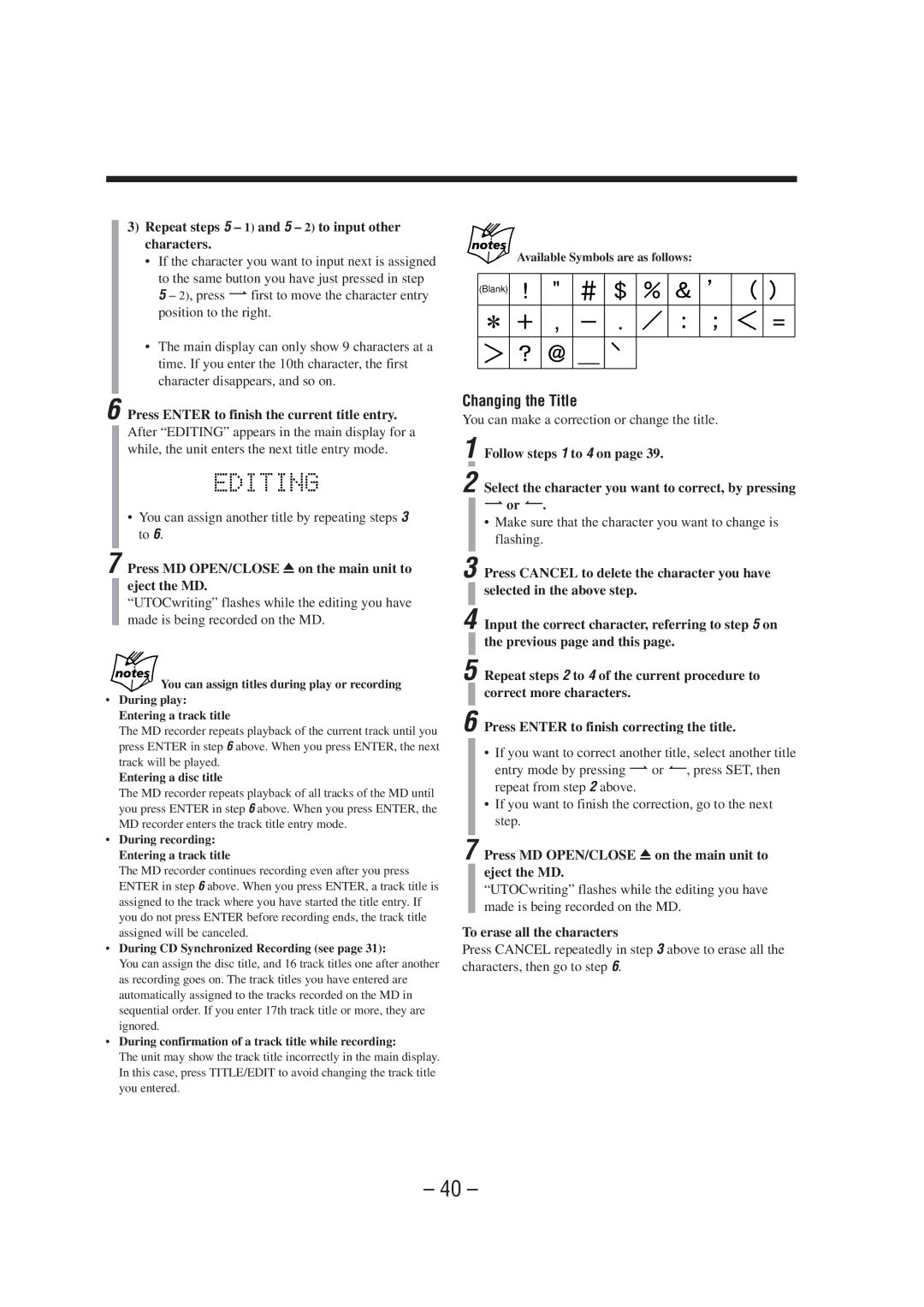3)Repeat steps 5 –1) and 5 –2) to input other characters.
•If the character you want to input next is assigned to the same button you have just pressed in step
5
•The main display can only show 9 characters at a time. If you enter the 10th character, the first character disappears, and so on.
6 Press ENTER to finish the current title entry.
After “EDITING” appears in the main display for a while, the unit enters the next title entry mode.
•You can assign another title by repeating steps 3 to 6.
7 Press MD OPEN/CLOSE 0 on the main unit to eject the MD.
“UTOCwriting” flashes while the editing you have made is being recorded on the MD.
You can assign titles during play or recording
•During play: Entering a track title
The MD recorder repeats playback of the current track until you press ENTER in step 6 above. When you press ENTER, the next track will be played.
Entering a disc title
The MD recorder repeats playback of all tracks of the MD until you press ENTER in step 6 above. When you press ENTER, the MD recorder enters the track title entry mode.
•During recording: Entering a track title
The MD recorder continues recording even after you press ENTER in step 6 above. When you press ENTER, a track title is assigned to the track where you have started the title entry. If you do not press ENTER before recording ends, the track title assigned will be canceled.
•During CD Synchronized Recording (see page 31):
You can assign the disc title, and 16 track titles one after another as recording goes on. The track titles you have entered are automatically assigned to the tracks recorded on the MD in sequential order. If you enter 17th track title or more, they are ignored.
•During confirmation of a track title while recording:
The unit may show the track title incorrectly in the main display. In this case, press TITLE/EDIT to avoid changing the track title you entered.
Available Symbols are as follows:
(Blank)
Changing the Title
You can make a correction or change the title.
1 Follow steps 1 to 4 on page 39.
2 Select the character you want to correct, by pressing
¯or ¿.
•Make sure that the character you want to change is flashing.
3 Press CANCEL to delete the character you have selected in the above step.
4 Input the correct character, referring to step 5 on the previous page and this page.
5 Repeat steps 2 to 4 of the current procedure to correct more characters.
6 Press ENTER to finish correcting the title.
•If you want to correct another title, select another title entry mode by pressing ¯ or ¿, press SET, then repeat from step 2 above.
•If you want to finish the correction, go to the next step.
7 Press MD OPEN/CLOSE 0on the main unit to eject the MD.
“UTOCwriting” flashes while the editing you have made is being recorded on the MD.
To erase all the characters
Press CANCEL repeatedly in step 3 above to erase all the characters, then go to step 6.
– 40 –