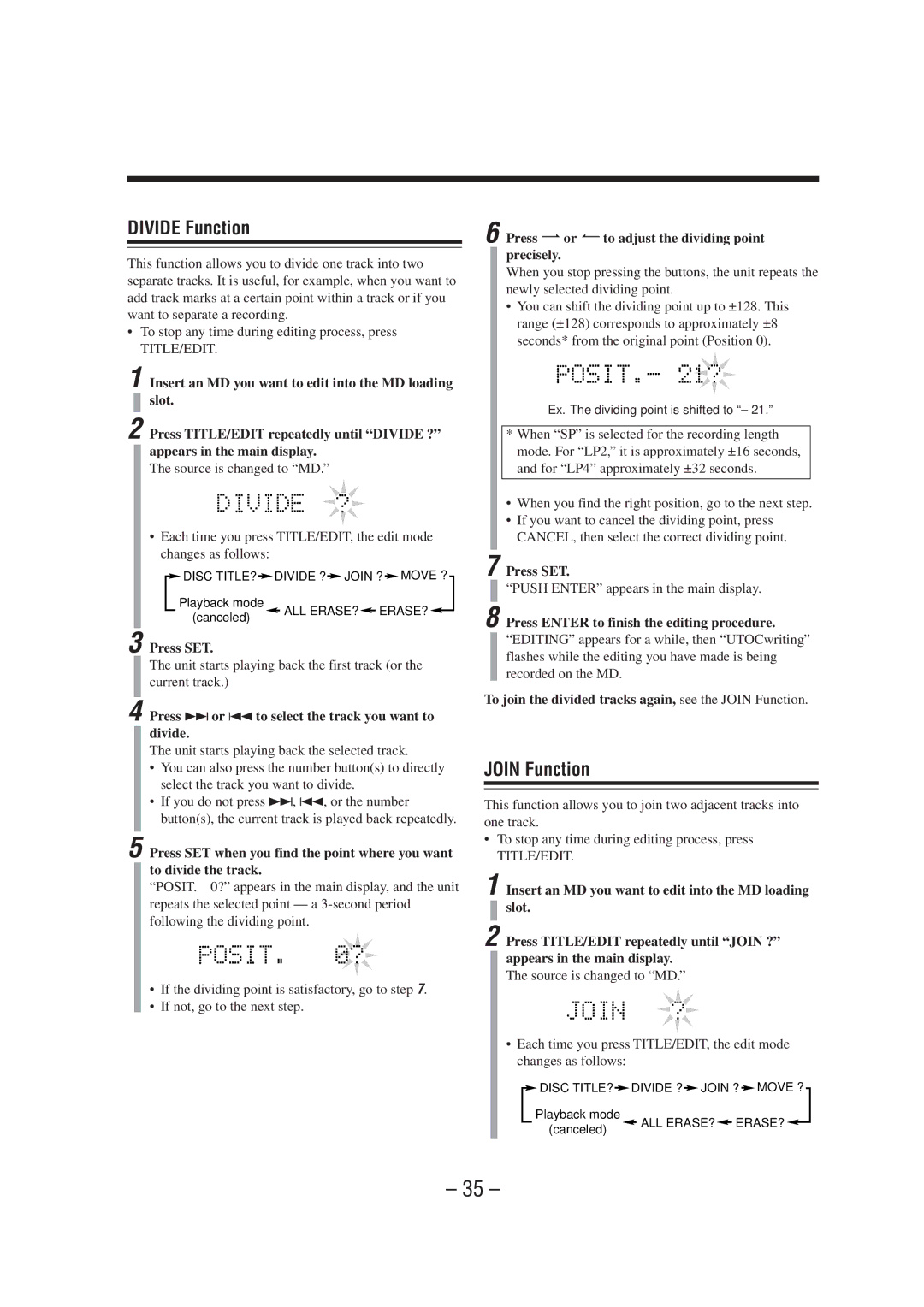DIVIDE Function
This function allows you to divide one track into two separate tracks. It is useful, for example, when you want to add track marks at a certain point within a track or if you want to separate a recording.
•To stop any time during editing process, press
TITLE/EDIT.
1 Insert an MD you want to edit into the MD loading slot.
2 Press TITLE/EDIT repeatedly until “DIVIDE ?” appears in the main display.
The source is changed to “MD.”
•Each time you press TITLE/EDIT, the edit mode changes as follows:
![]() DISC TITLE?
DISC TITLE? ![]() DIVIDE ?
DIVIDE ?![]() JOIN ?
JOIN ? ![]() MOVE ?
MOVE ?
Playback mode |
| ALL ERASE? |
| ERASE? |
(canceled) |
|
| ||
|
|
|
|
3 Press SET.
The unit starts playing back the first track (or the current track.)
4 Press ¢or 4to select the track you want to divide.
The unit starts playing back the selected track.
•You can also press the number button(s) to directly select the track you want to divide.
•If you do not press ¢, 4, or the number button(s), the current track is played back repeatedly.
5 Press SET when you find the point where you want to divide the track.
“POSIT. 0?” appears in the main display, and the unit repeats the selected point — a
•If the dividing point is satisfactory, go to step 7.
•If not, go to the next step.
6 Press ¯or ¿to adjust the dividing point precisely.
When you stop pressing the buttons, the unit repeats the newly selected dividing point.
•You can shift the dividing point up to ±128. This range (±128) corresponds to approximately ±8 seconds* from the original point (Position 0).
Ex. The dividing point is shifted to “– 21.”
*When “SP” is selected for the recording length mode. For “LP2,” it is approximately ±16 seconds, and for “LP4” approximately ±32 seconds.
•When you find the right position, go to the next step.
•If you want to cancel the dividing point, press CANCEL, then select the correct dividing point.
7 Press SET.
“PUSH ENTER” appears in the main display.
8 Press ENTER to finish the editing procedure.
“EDITING” appears for a while, then “UTOCwriting” flashes while the editing you have made is being recorded on the MD.
To join the divided tracks again, see the JOIN Function.
JOIN Function
This function allows you to join two adjacent tracks into one track.
•To stop any time during editing process, press
TITLE/EDIT.
1 Insert an MD you want to edit into the MD loading slot.
2 Press TITLE/EDIT repeatedly until “JOIN ?” appears in the main display.
The source is changed to “MD.”
•Each time you press TITLE/EDIT, the edit mode changes as follows:
![]() DISC TITLE?
DISC TITLE? ![]() DIVIDE ?
DIVIDE ?![]() JOIN ?
JOIN ? ![]() MOVE ?
MOVE ?
Playback mode |
| ALL ERASE? |
| ERASE? |
(canceled) |
|
| ||
|
|
|
|
– 35 –