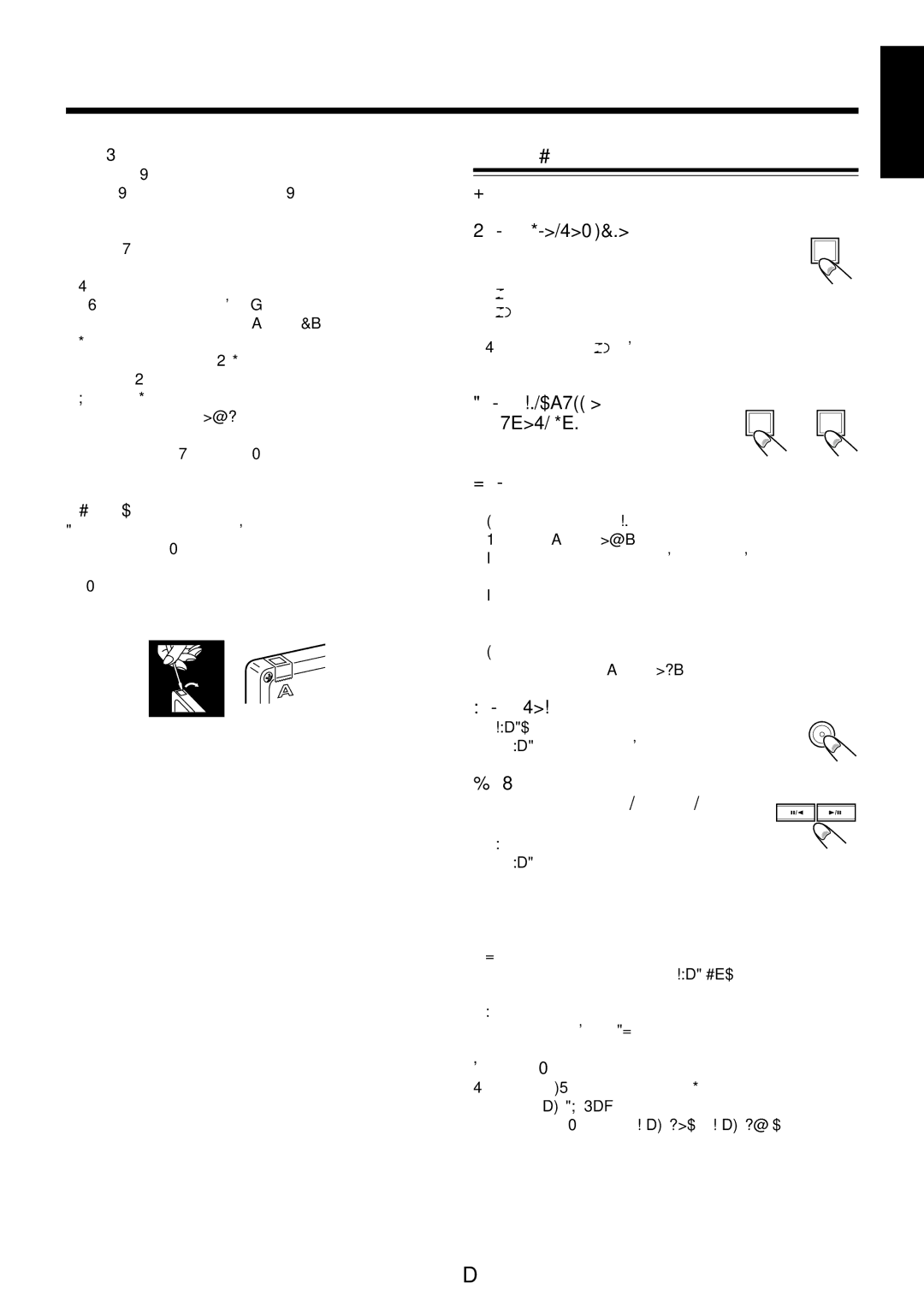UX-M6VUB specifications
The JVC UX-M6VUB is a compact stereo system that combines modern technology with versatile audio performance, making it an attractive option for music enthusiasts. This all-in-one system is designed to deliver high-quality sound while occupying minimal space, ideal for smaller living areas or as a secondary audio solution.One of the standout features of the UX-M6VUB is its built-in CD player, allowing users to enjoy their favorite albums with ease. The system supports multiple CD formats, including CD-RW playback, providing flexibility for music lovers who want to create their own mixed CDs. In addition to CD playback, the system includes an AM/FM tuner with a digital display, enabling users to access a wide range of radio stations.
The UX-M6VUB also features Bluetooth connectivity, which allows users to stream music wirelessly from their smartphones, tablets, or computers. This convenient function enables seamless integration with various music apps, making it easy to enjoy a diverse array of audio content without the need for cumbersome cables.
Another notable characteristic is the system's USB port, which enables direct playback from USB flash drives. This feature is particularly useful for those who have digitized their music collections and stored them on USB devices. The UX-M6VUB supports MP3 and WMA file formats, ensuring compatibility with a wide range of digital music.
The audio performance of the JVC UX-M6VUB is complemented by its powerful speakers, which deliver clear sound with adequate bass response, making it suitable for various music genres. The system is equipped with a 2-channel amplifier, providing users with a robust audio experience that enhances both vocal clarity and instrument separation.
Moreover, the UX-M6VUB is designed with user-friendly controls and a remote, allowing for convenient operation from a distance. The compact design and stylish appearance make it an attractive addition to any room, while the top-loading CD player and simple interface ensure effortless navigation through media options.
In conclusion, the JVC UX-M6VUB is a versatile and stylish compact stereo system that integrates modern technology and quality audio performance. With features like Bluetooth streaming, a built-in CD player, and USB playback, it caters to various listening preferences while maintaining a sleek and minimalist footprint. This system is ideal for anyone seeking a user-friendly and dynamic audio solution without compromising on sound quality.