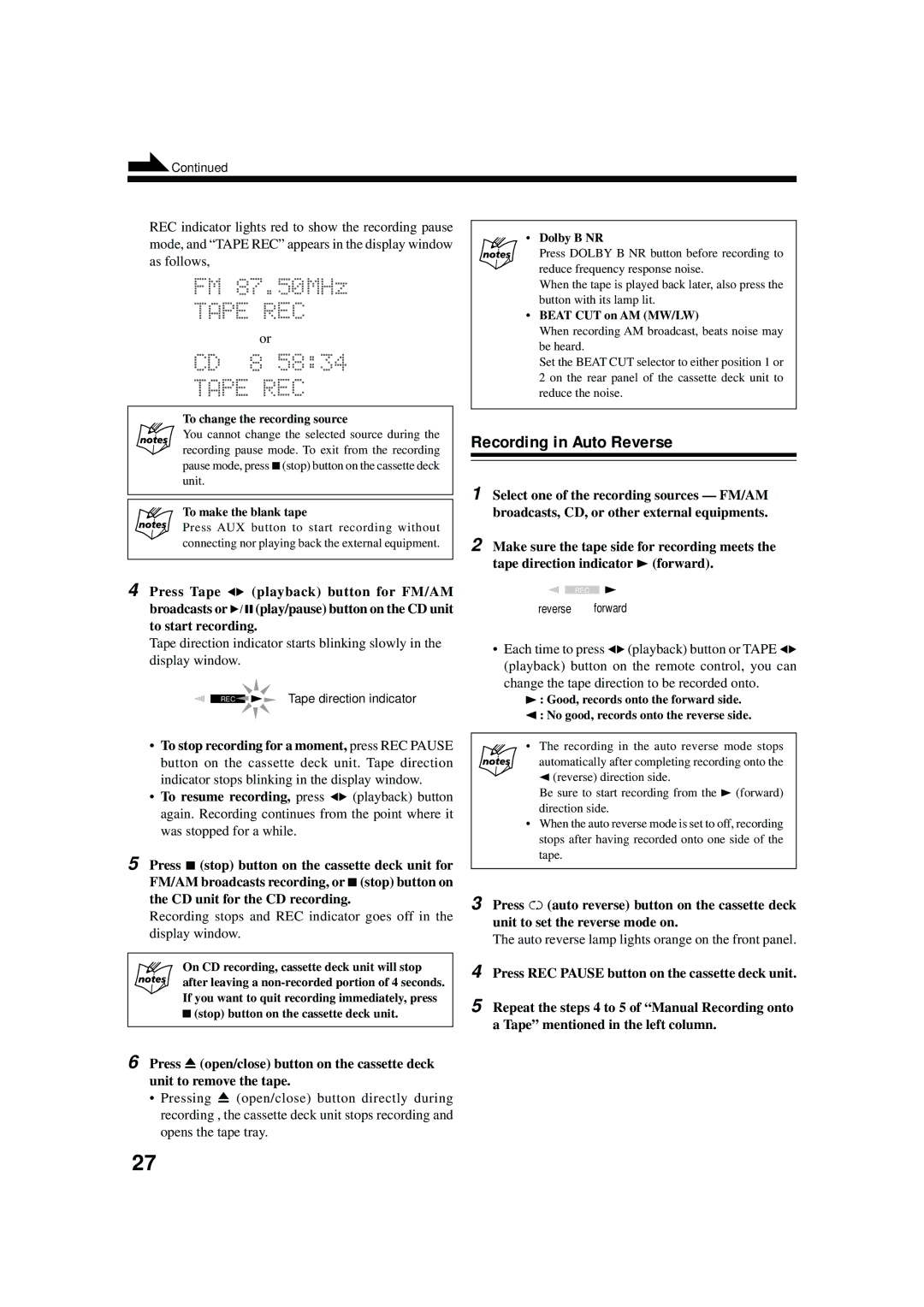TD-UXG6, AX-UXG6, SP-UXG6, UX-G6R, XT-UXG6R specifications
The JVC SP-UXG6, TD-UXG6, AX-UXG6, XT-UXG6R, and UX-G6R are a series of compact and versatile audio systems that cater to a wide audience of music enthusiasts and casual listeners alike. These models highlight JVC’s commitment to delivering high-quality sound and user-friendly features, making them ideal for home audio setups.One of the standout features of the JVC UX-G6 series is the inclusion of a powerful amplifier that enhances audio clarity and depth, ensuring an immersive listening experience. The systems are designed for both CD playback and connectivity with portable music devices, thanks to their integrated AUX inputs. Many models in the series also support USB playback, allowing users to play their favorite tracks directly from flash drives, making it more convenient to access their music libraries.
The SP-UXG6, with its sleek design, is tailored for those who appreciate aesthetics as much as performance. It provides excellent sound output with a well-balanced audio profile, making it suitable for various genres. The TD-UXG6 model stands out with its dual cassette deck, catering to those who still enjoy nostalgic playback of cassettes while also incorporating modern features.
The AX-UXG6 boasts advanced digital signal processing technology, which enhances sound quality by optimizing the audio output for different types of music. This ensures a richer and more dynamic sound experience, making it great for both casual listening and critical appreciation. For audiophiles, the XT-UXG6R offers enhanced features such as a built-in equalizer, allowing users to fine-tune the audio settings to their liking.
Finally, the UX-G6R combines versatility and functionality, featuring a radio tuner alongside its main playback functions. This model is particularly appealing for those who enjoy catching live broadcasts while also having the option to play their personal music collection.
Overall, the JVC UX-G6 series is a versatile and stylish choice for audio lovers, equipped with cutting-edge features and technology that cater to a diverse range of musical preferences. Whether you are a casual listener or a seasoned audiophile, these systems offer exceptional performance and flexibility, ensuring an enjoyable music experience.