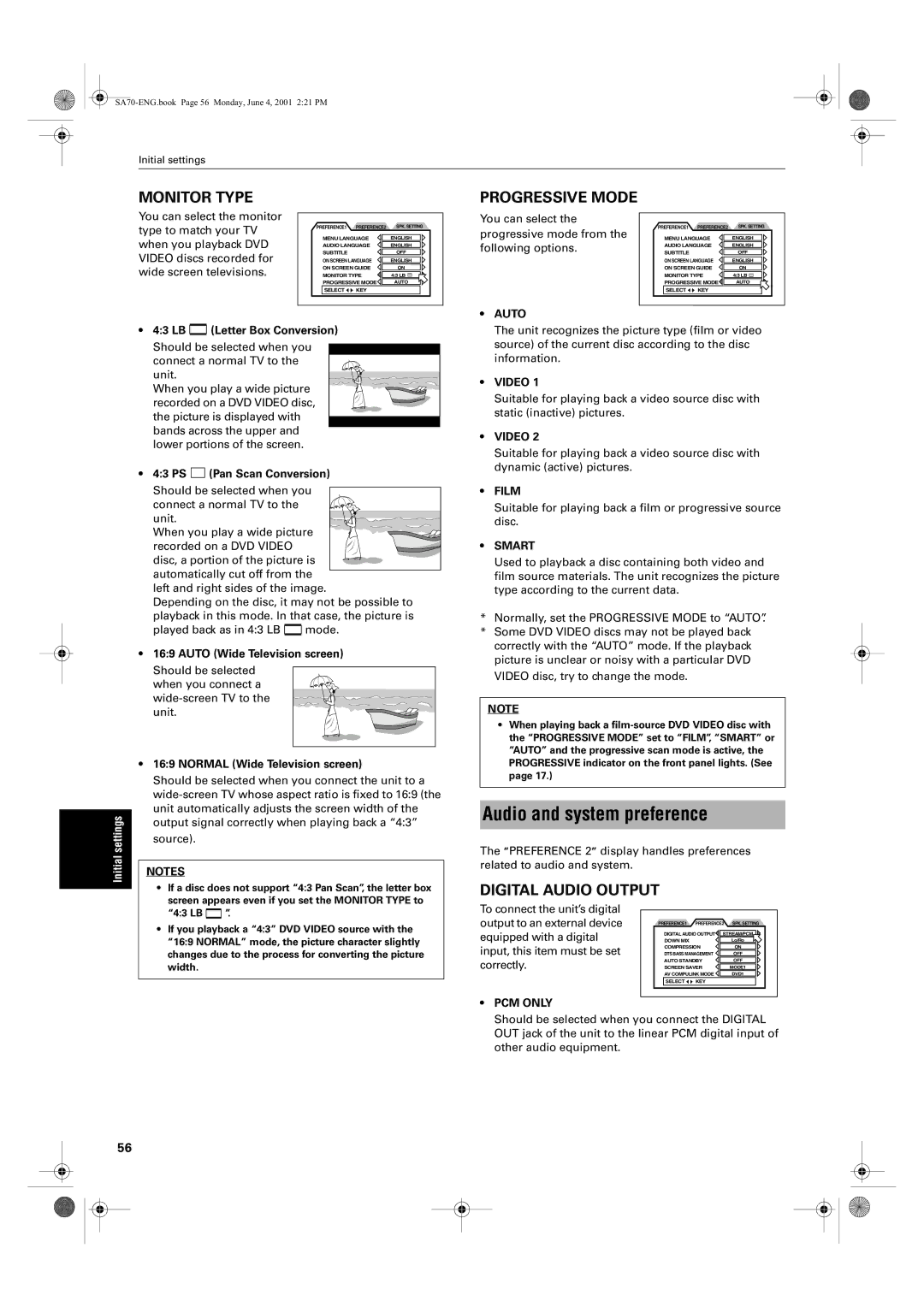Initial settings
MONITOR TYPE |
|
|
| PROGRESSIVE MODE |
|
|
| |
You can select the monitor |
|
|
| You can select the |
|
|
| |
type to match your TV | PREFERENCE1 | PREFERENCE2 | SPK. SETTING | progressive mode from the | PREFERENCE1 | PREFERENCE2 | SPK. SETTING | |
MENU LANGUAGE | ENGLISH | MENU LANGUAGE | ENGLISH | |||||
when you playback DVD | ||||||||
AUDIO LANGUAGE | ENGLISH | following options. | AUDIO LANGUAGE | ENGLISH | ||||
VIDEO discs recorded for | SUBTITLE |
| OFF | SUBTITLE |
| OFF | ||
ON SCREEN LANGUAGE | ENGLISH |
| ON SCREEN LANGUAGE | ENGLISH | ||||
wide screen televisions. | ON SCREEN GUIDE | ON |
| ON SCREEN GUIDE | ON | |||
MONITOR TYPE | 4:3 LB |
| MONITOR TYPE | 4:3 LB | ||||
| PROGRESSIVE MODE | AUTO |
| PROGRESSIVE MODE | AUTO | |||
| SELECT | KEY |
|
| SELECT | KEY |
| |
Initial settings
•4:3 LB  (Letter Box Conversion)
(Letter Box Conversion)
Should be selected when you connect a normal TV to the unit.
When you play a wide picture recorded on a DVD VIDEO disc, the picture is displayed with bands across the upper and lower portions of the screen.
•4:3 PS  (Pan Scan Conversion)
(Pan Scan Conversion)
Should be selected when you connect a normal TV to the unit.
When you play a wide picture recorded on a DVD VIDEO disc, a portion of the picture is automatically cut off from the
left and right sides of the image.
Depending on the disc, it may not be possible to playback in this mode. In that case, the picture is
played back as in 4:3 LB |
| mode. |
•16:9 AUTO (Wide Television screen)
Should be selected when you connect a
•16:9 NORMAL (Wide Television screen)
Should be selected when you connect the unit to a
NOTES
•If a disc does not support “4:3 Pan Scan”, the letter box screen appears even if you set the MONITOR TYPE to
“4:3 LB ![]() ”.
”.
•If you playback a “4:3” DVD VIDEO source with the “16:9 NORMAL” mode, the picture character slightly changes due to the process for converting the picture width.
•AUTO
The unit recognizes the picture type (film or video source) of the current disc according to the disc information.
•VIDEO 1
Suitable for playing back a video source disc with static (inactive) pictures.
•VIDEO 2
Suitable for playing back a video source disc with dynamic (active) pictures.
•FILM
Suitable for playing back a film or progressive source disc.
•SMART
Used to playback a disc containing both video and film source materials. The unit recognizes the picture type according to the current data.
*Normally, set the PROGRESSIVE MODE to “AUTO”.
*Some DVD VIDEO discs may not be played back correctly with the “AUTO” mode. If the playback picture is unclear or noisy with a particular DVD VIDEO disc, try to change the mode.
NOTE
•When playing back a
Audio and system preference
The “PREFERENCE 2” display handles preferences related to audio and system.
DIGITAL AUDIO OUTPUT |
|
|
| |
To connect the unit’s digital |
|
|
|
|
|
|
|
| |
output to an external device | PREFERENCE1 | PREFERENCE2 SPK. SETTING | ||
equipped with a digital |
|
| ||
DIGITAL AUDIO OUTPUT | STREAM/PCM |
| ||
DOWN MIX |
| Lo/Ro |
| |
input, this item must be set | COMPRESSION | ON | ||
DTS BASS MANAGEMENT | OFF | |||
correctly. | AUTO STANDBY | OFF | ||
SCREEN SAVER | MODE1 | |||
| AV COMPULINK MODE | DVD1 | ||
| SELECT | KEY |
|
|
|
|
|
|
|
•PCM ONLY
Should be selected when you connect the DIGITAL OUT jack of the unit to the linear PCM digital input of other audio equipment.
56