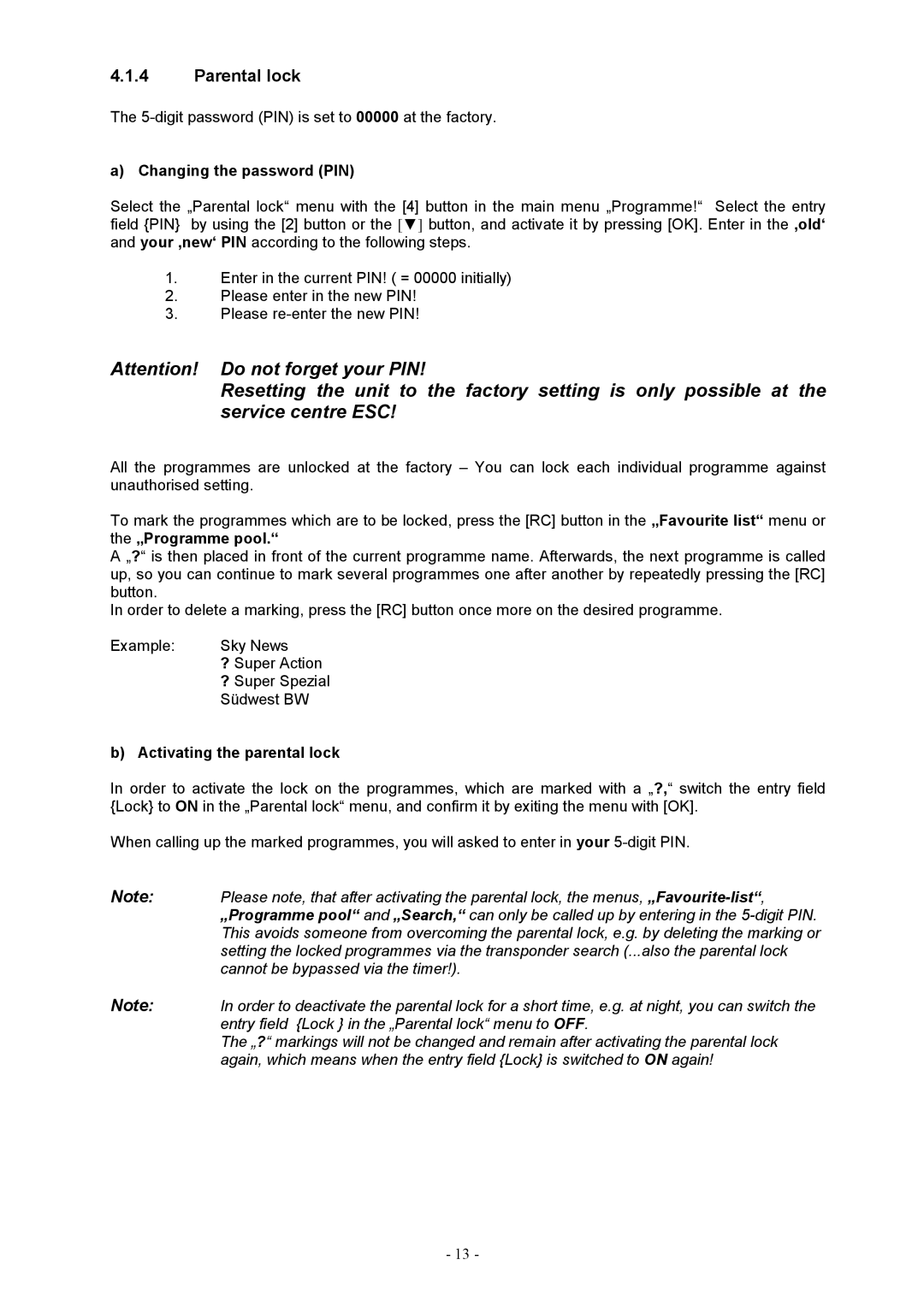4.1.4Parental lock
The
a) Changing the password (PIN)
Select the „Parental lock“ menu with the [4] button in the main menu „Programme!“ Select the entry field {PIN} by using the [2] button or the [▼] button, and activate it by pressing [OK]. Enter in the ‚old‘ and your ‚new‘ PIN according to the following steps.
1.Enter in the current PIN! ( = 00000 initially)
2.Please enter in the new PIN!
3.Please
Attention! Do not forget your PIN!
Resetting the unit to the factory setting is only possible at the service centre ESC!
All the programmes are unlocked at the factory – You can lock each individual programme against unauthorised setting.
To mark the programmes which are to be locked, press the [RC] button in the „Favourite list“ menu or the „Programme pool.“
A „?“ is then placed in front of the current programme name. Afterwards, the next programme is called up, so you can continue to mark several programmes one after another by repeatedly pressing the [RC] button.
In order to delete a marking, press the [RC] button once more on the desired programme.
Example: | Sky News |
?Super Action
?Super Spezial Südwest BW
b)Activating the parental lock
In order to activate the lock on the programmes, which are marked with a „?,“ switch the entry field {Lock} to ON in the „Parental lock“ menu, and confirm it by exiting the menu with [OK].
When calling up the marked programmes, you will asked to enter in your
Note: Please note, that after activating the parental lock, the menus,
Note: In order to deactivate the parental lock for a short time, e.g. at night, you can switch the entry field {Lock } in the „Parental lock“ menu to OFF.
The „?“ markings will not be changed and remain after activating the parental lock again, which means when the entry field {Lock} is switched to ON again!
- 13 -