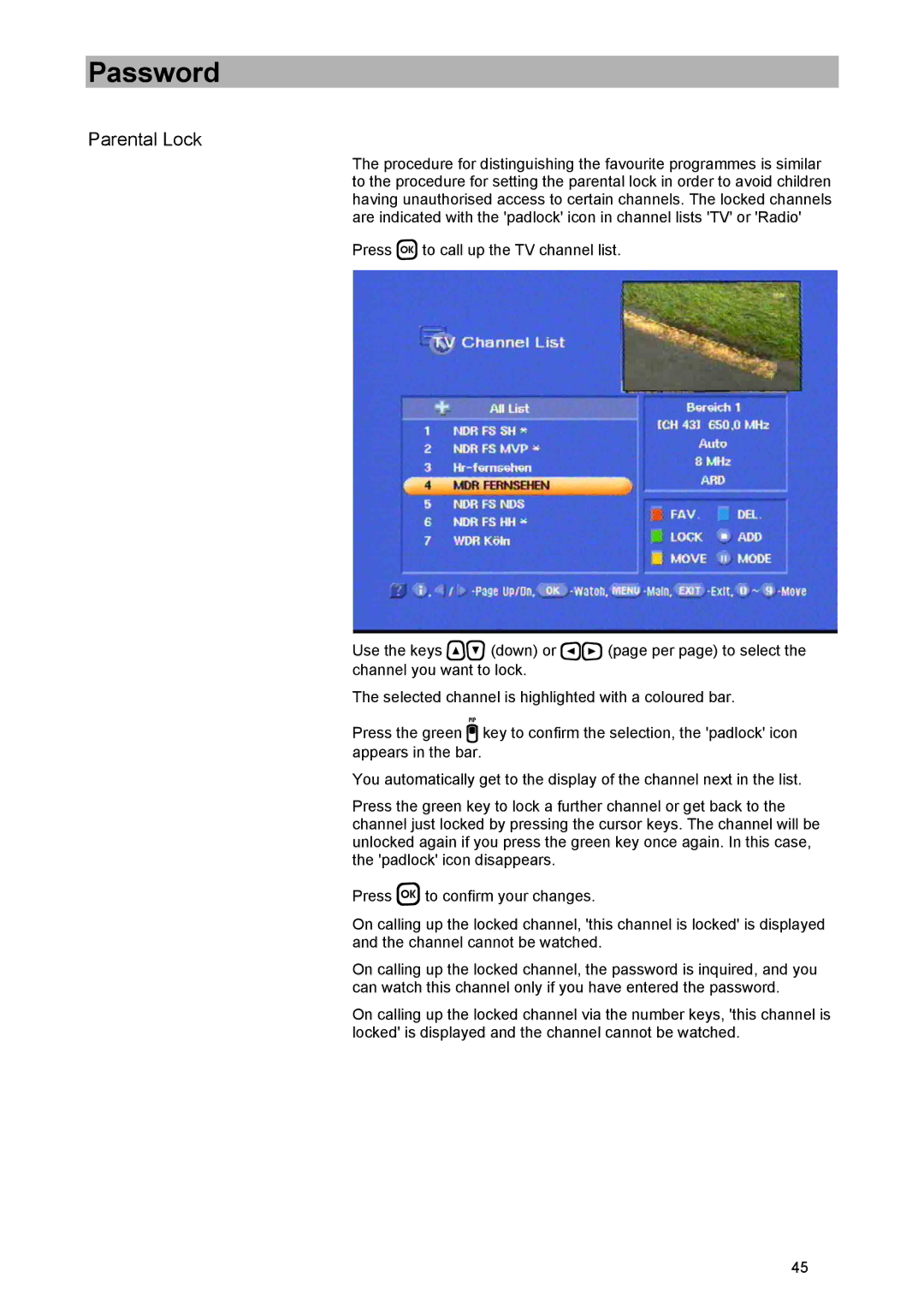Password
Parental Lock
The procedure for distinguishing the favourite programmes is similar to the procedure for setting the parental lock in order to avoid children having unauthorised access to certain channels. The locked channels are indicated with the 'padlock' icon in channel lists 'TV' or 'Radio'
Press to call up the TV channel list.
Use the keys (down) or (page per page) to select the channel you want to lock.
The selected channel is highlighted with a coloured bar.
Press the green key to confirm the selection, the 'padlock' icon appears in the bar.
You automatically get to the display of the channel next in the list.
Press the green key to lock a further channel or get back to the channel just locked by pressing the cursor keys. The channel will be unlocked again if you press the green key once again. In this case, the 'padlock' icon disappears.
Press to confirm your changes.
On calling up the locked channel, 'this channel is locked' is displayed and the channel cannot be watched.
On calling up the locked channel, the password is inquired, and you can watch this channel only if you have entered the password.
On calling up the locked channel via the number keys, 'this channel is locked' is displayed and the channel cannot be watched.
45