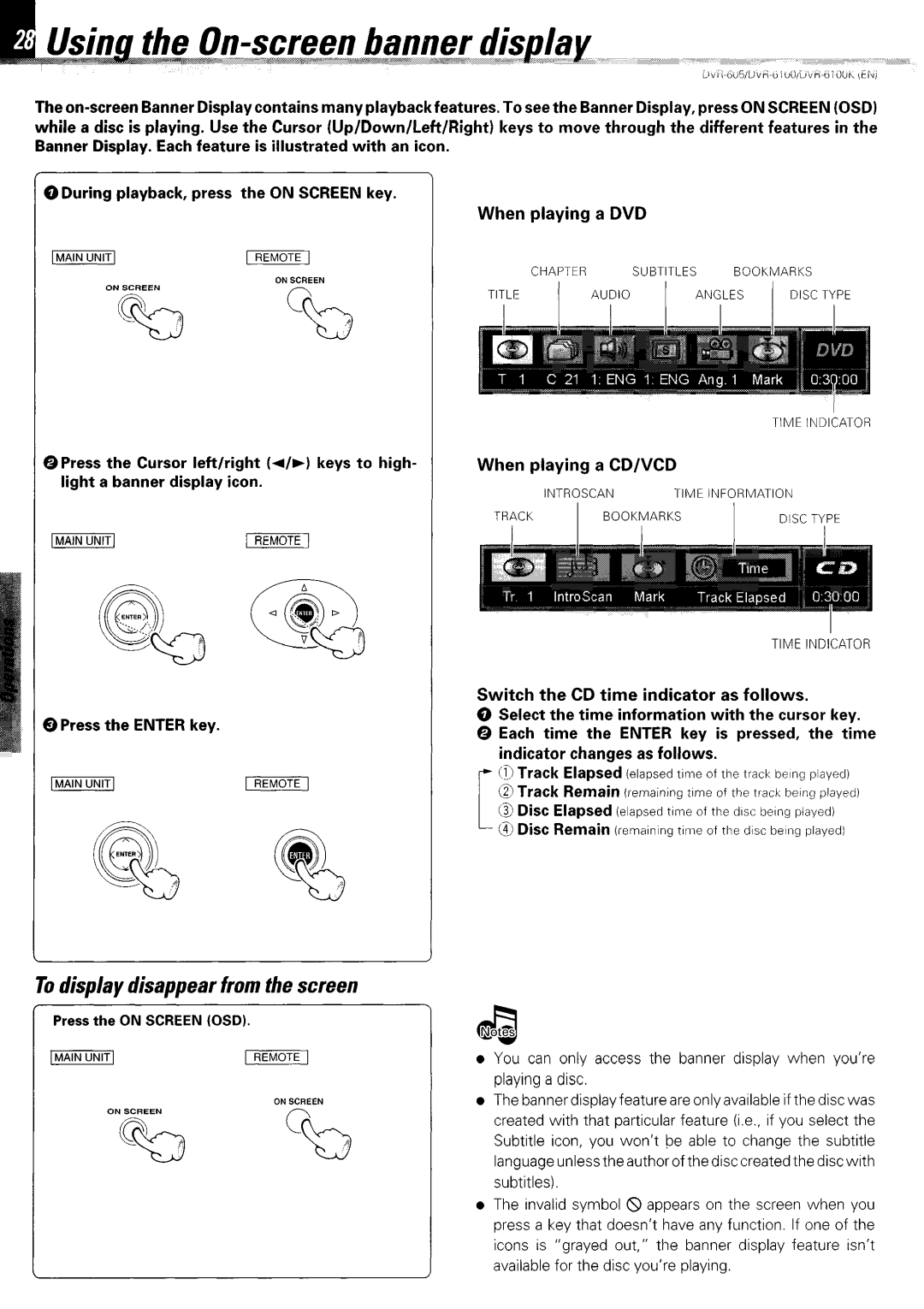The
while a disc is playing. Use the Cursor (Up/Down/Left/Right) keys to move through the different features in the Banner Display. Each feature is illustrated with an icon.
0 During playback, press the ON SCREEN key.
When playing | a DVD |
|
|
CHAPTER | SUBTITLES | BOOKMARKS | |
TITLE | AUDIO | ANGLES | DISC TYPE |
TIME INDICATOR
@Press the Cursor | left/right (4)) | keys to high- | When playing a CD/VCD |
|
light a banner display icon. |
| INTROSCAN | TIME INFORMATION | |
|
|
| ||
|
|
| TRACK |
|
[MAIN | / |
|
|
|
TIME INDICATOR
0 Press the ENTER key.
Switch the CD time indicator as follows.
0 Select the time information with the cursor key.
0 Each time the ENTER key is pressed, the time indicator changes as follows.
@Track Elapsed (elapsed time of the track being played) @Track Remain (remaining time of the track being played) (3 Disc Elapsed (elapsed time of the disc being played)
@Disc Remain VernalrIng tln?e of the disc being played)
Todisplay disappear from the screen
Press the ON SCREEN (OSD).
l
l
l
You can only access the banner display when you’re playing a disc.
The bannerdisplayfeatureareonlyavarlable if the disc was created with that particular feature (i.e., if you select the Subtitle icon, you won’t be able to change the subtitle language unless the author of the disc created the disc wrth subtitles).
The invalid symbol &I appears on the screen when you press a key that doesn’t have any function. If one of the icons is “grayed out,” the banner display feature isn’t available for the disc you’re playing.