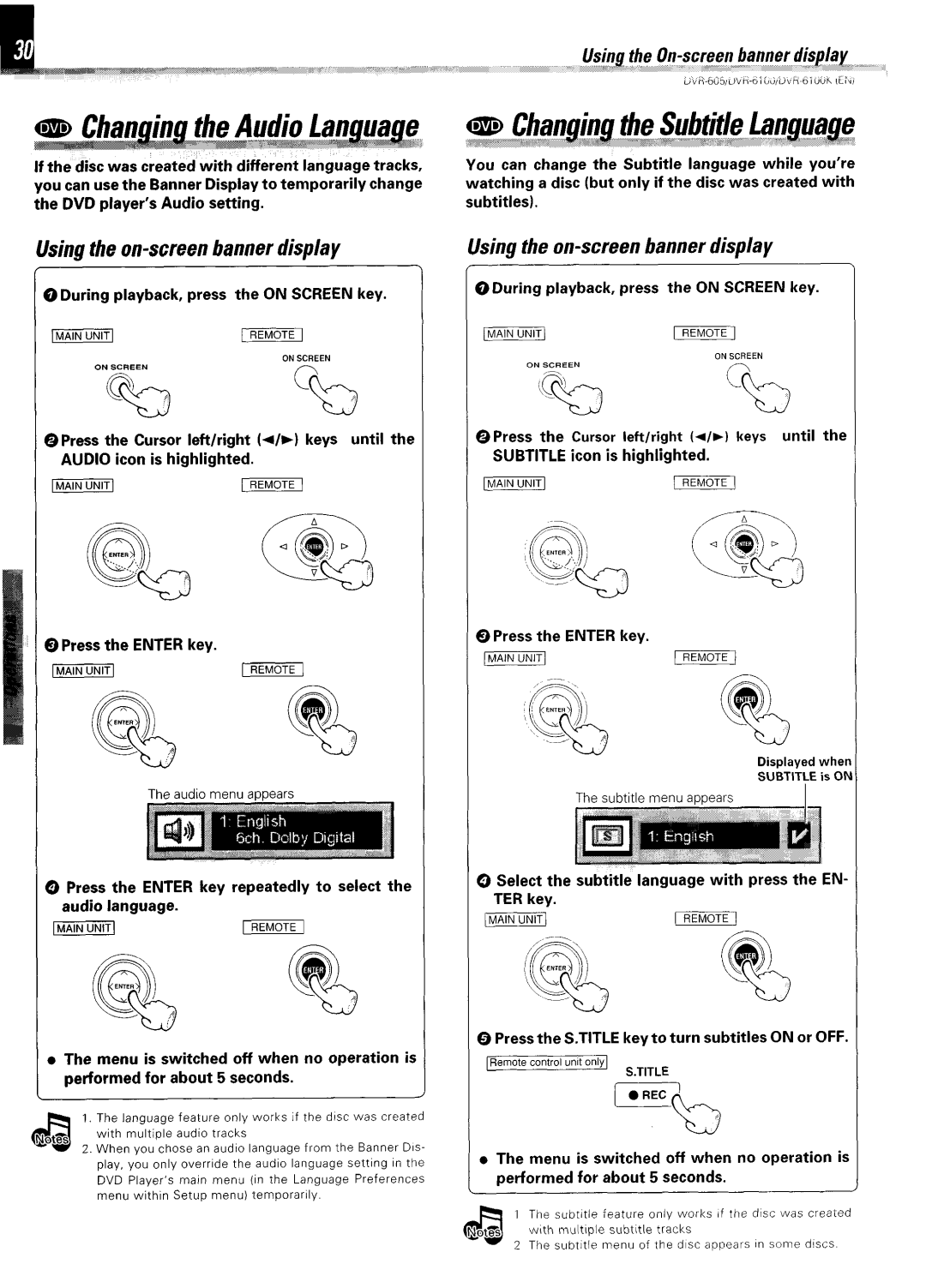If the disc was created with different language tracks, you can use the Banner Display to temporarily change the DVD player’s Audio setting.
You can change the Subtitle language while you’re watching a disc (but only if the disc was created with subtitles).
Using the on-screen banner display
0 During playback, press the ON SCREEN key.
OPress the Cursor left/right (4/b) keys until the AUDIO icon is highlighted.
piiiimmpimF
0 Press the ENTER key.
piiiinmrEEfma
The audio menu appears
@Press the ENTER key repeatedly to select the audio language.
piiiizmri?azF
l The menu is switched off when no operation is performed for about 5 seconds.
,
1.The language feature only works If the drsc was created with multiple audio tracks
2.When you chose an audro language from the Banner Drs- play, you only override the audio language settrng rn the DVD Player’s marn menu (in the Language Preferences menu within Setup menu) temporarily.
Using the
0 During playback, press the ON SCREEN key.
pi?imm rmmc
ONSCREEN ONSCREEN
\pc
clb
@Press the Cursor left/right (r/b) keys until the SUBTITLE icon is highlighted.
pciLimr/I
0 Press the ENTER key.
piiciEmrEEimq
Displayed whel
SUBTITLE is 01
9 Select the subtitle language with press the EN- TER key.
p2GmiTy(1
0 Press the S.TITLE key to turn subtitles ON or OFF.
IRemote control unrtonly1 S.T,TLE
[ l REC ’
4
b
o The menu is switched off when no operation is performed for about 5 seconds.
1 The subtitle feature only works if the dtsc was createc wrth multtple subtItle tracks
2 The subtltle menu of the disc appears rn sorme drscs