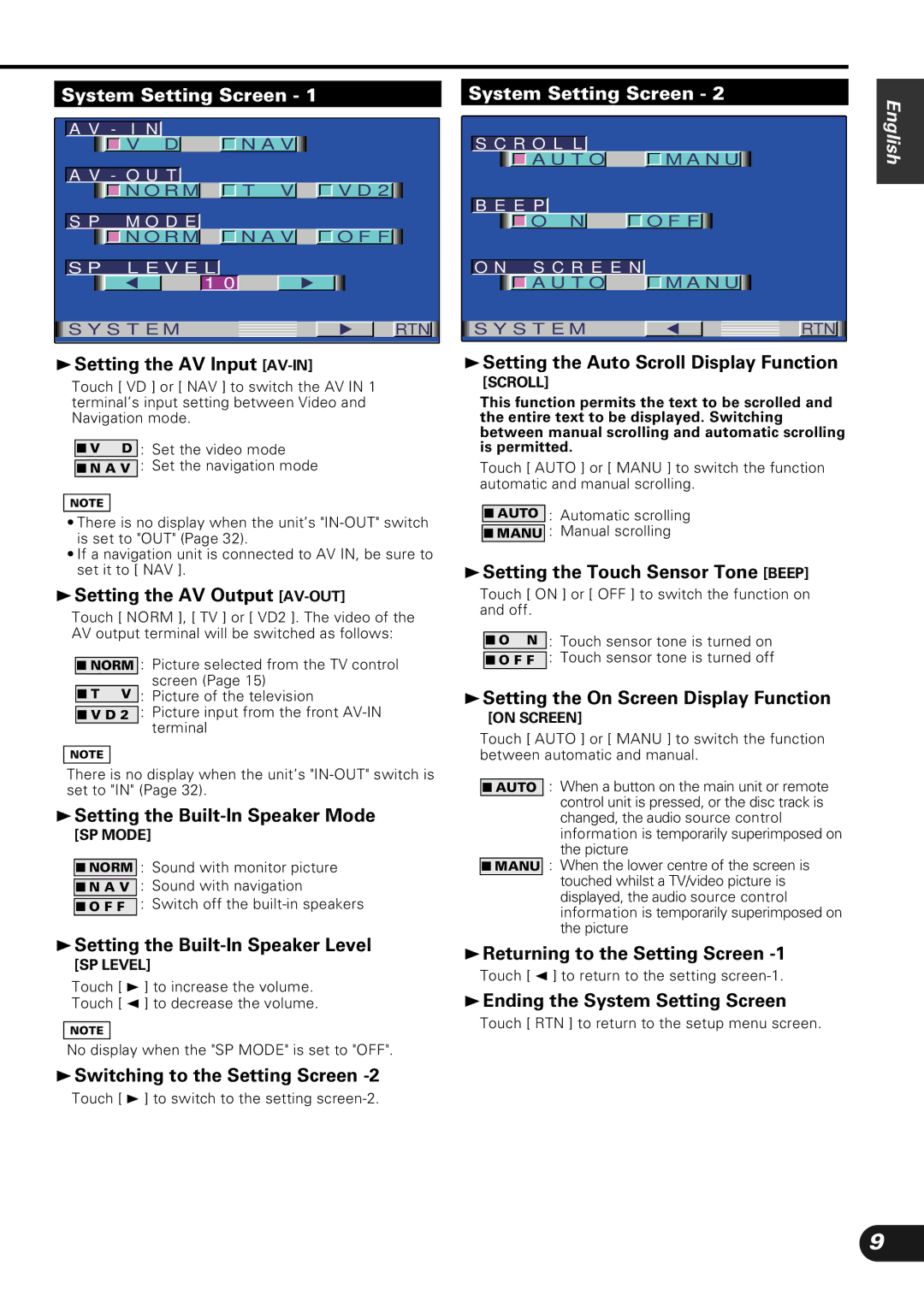System Setting Screen - 1
|
|
|
|
|
|
|
|
|
|
|
|
|
|
|
| A V | - I | N |
|
|
|
|
|
|
|
|
| ||
|
|
| V |
| D |
|
|
| N A V |
|
|
|
| |
|
|
|
|
|
|
|
|
|
|
|
| |||
| A V - O U T |
|
|
|
|
|
| |||||||
|
|
| N O R M |
|
| T V |
|
| V D 2 |
| ||||
|
|
|
|
|
|
|
|
|
|
|
| |||
| S P |
| M O D E |
|
|
|
|
|
| |||||
|
|
| N O R M |
|
| N A V |
|
| O F F |
| ||||
|
|
|
|
|
|
|
|
|
|
| ||||
| S P L E V E L |
|
|
|
|
|
| |||||||
|
|
|
|
|
| 1 0 |
|
|
|
|
|
| ||
|
|
|
|
|
|
|
|
|
|
| ||||
| S Y S T E M |
|
|
|
|
| RTN | |||||||
|
|
|
|
|
|
|
|
|
|
|
|
|
|
|
3Setting the AV Input [AV-IN]
Touch [ VD ] or [ NAV ] to switch the AV IN 1 terminal’s input setting between Video and Navigation mode.
■V D : Set the video mode
■N A V : Set the navigation mode
NOTE
•There is no display when the unit’s
•If a navigation unit is connected to AV IN, be sure to set it to [ NAV ].
3Setting the AV Output [AV-OUT]
Touch [ NORM ], [ TV ] or [ VD2 ]. The video of the AV output terminal will be switched as follows:
■NORM : Picture selected from the TV control screen (Page 15)
■T V : Picture of the television
■V D 2 : Picture input from the front
NOTE
There is no display when the unit’s
3Setting the Built-In Speaker Mode
[SP MODE]
■NORM : Sound with monitor picture
■N A V : Sound with navigation
■ O F F : Switch off the
3Setting the Built-In Speaker Level
[SP LEVEL]
Touch [ 3 ] to increase the volume.
Touch [ 2 ] to decrease the volume.
NOTE
No display when the "SP MODE" is set to "OFF".
3Switching to the Setting Screen
Touch [ 3 ] to switch to the setting
System Setting Screen - 2
|
|
|
|
|
|
|
|
|
|
|
|
|
|
|
|
|
|
|
|
|
|
| S C R O L L |
|
|
|
|
| ||||
|
|
| A U T O |
|
| M A N U |
|
| ||
|
|
|
|
|
|
|
|
|
|
|
| B E E P |
|
|
|
| |||||
|
|
| O N |
|
|
| O F F |
|
|
|
|
|
|
|
|
|
| ||||
| O N S C R E E N |
|
|
|
| |||||
|
|
| A U T O |
|
| M A N U |
|
| ||
|
|
|
|
|
|
|
|
|
|
|
| S Y S T E M |
|
|
| RTN | |||||
|
|
|
|
|
|
|
|
|
|
|
3Setting the Auto Scroll Display Function
[SCROLL]
This function permits the text to be scrolled and the entire text to be displayed. Switching between manual scrolling and automatic scrolling is permitted.
Touch [ AUTO ] or [ MANU ] to switch the function automatic and manual scrolling.
■AUTO : Automatic scrolling
■MANU : Manual scrolling
3Setting the Touch Sensor Tone [BEEP]
Touch [ ON ] or [ OFF ] to switch the function on and off.
■O N : Touch sensor tone is turned on
■ O F F : Touch sensor tone is turned off
3Setting the On Screen Display Function
[ON SCREEN]
Touch [ AUTO ] or [ MANU ] to switch the function between automatic and manual.
■AUTO : When a button on the main unit or remote control unit is pressed, or the disc track is changed, the audio source control information is temporarily superimposed on the picture
■MANU : When the lower centre of the screen is touched whilst a TV/video picture is displayed, the audio source control information is temporarily superimposed on the picture
3Returning to the Setting Screen
Touch [ 2 ] to return to the setting
3Ending the System Setting Screen
Touch [ RTN ] to return to the setup menu screen.
English
9