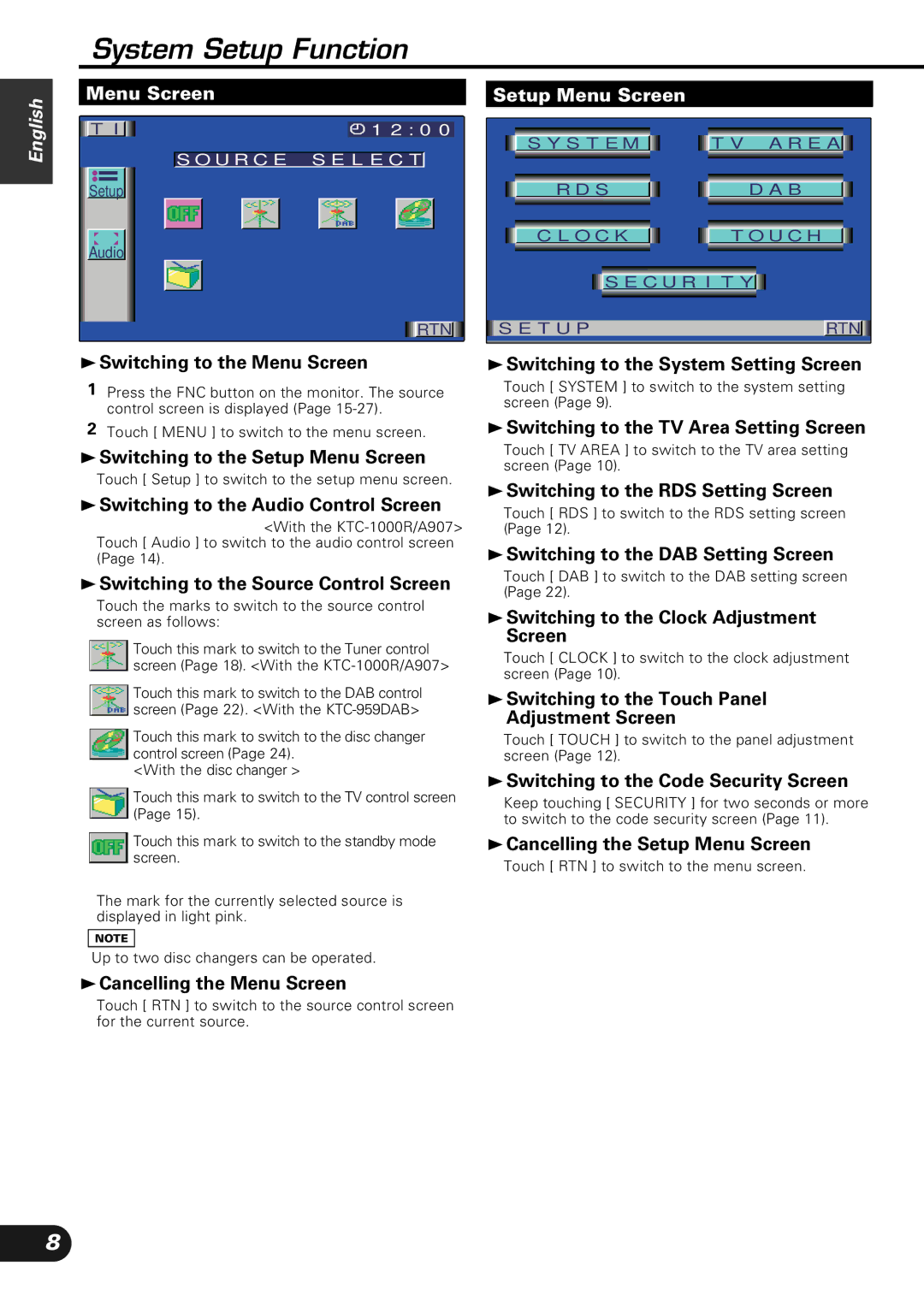English
System Setup Function
| Menu Screen |
|
|
|
|
| Setup Menu Screen |
|
|
|
|
| |||||||||||||||
|
|
|
|
|
|
|
|
|
|
|
|
|
|
|
|
|
|
|
|
|
|
|
|
|
|
|
|
| T I |
|
|
|
|
|
|
|
| 1 2 : 0 0 |
|
|
|
|
|
|
|
|
|
| |||||||
|
|
|
|
|
|
|
|
|
|
|
|
|
|
|
|
|
|
|
|
|
|
|
|
|
|
| |
|
|
|
|
|
|
|
|
|
|
|
|
|
|
|
|
|
|
|
| S Y S T E M |
| T V A R E A |
|
| |||
|
|
|
|
|
| S O U R C E S E L E C T |
| ||||||||||||||||||||
|
|
|
|
|
|
|
|
|
|
|
|
|
|
|
| ||||||||||||
|
|
|
|
|
|
|
|
|
|
|
|
|
|
|
| ||||||||||||
|
|
|
|
|
|
|
|
|
|
|
|
|
|
|
|
|
|
|
|
|
|
|
|
|
|
|
|
|
|
|
|
|
|
|
|
|
|
|
|
|
|
|
|
|
|
|
|
|
|
|
|
|
|
| |
| Setup |
|
|
|
|
|
|
|
|
|
|
|
|
|
|
| |||||||||||
|
|
|
|
|
|
|
|
|
|
|
|
|
|
|
|
| R D S |
| D A B |
|
| ||||||
|
|
|
|
|
|
|
|
|
|
|
|
|
|
|
|
|
|
|
|
|
|
|
|
|
|
|
|
|
|
|
|
|
|
|
|
|
|
|
|
|
|
|
|
|
|
|
|
|
|
|
|
|
|
|
|
|
|
|
|
|
|
|
|
|
|
|
|
|
|
|
|
|
|
|
|
|
|
|
|
|
|
| |
| Audio |
|
|
|
|
|
|
|
|
|
|
|
|
|
|
|
| C L O C K |
| T O U C H |
|
| |||||
|
|
|
|
|
|
|
|
|
|
|
|
|
|
|
|
|
|
|
|
|
|
|
|
| |||
|
|
|
|
|
|
|
|
|
|
|
|
|
|
|
|
|
|
|
|
|
|
|
|
| |||
|
|
|
|
|
|
|
|
|
|
|
|
|
|
|
|
|
|
|
|
|
|
|
|
|
|
| |
|
|
|
|
|
|
|
|
|
|
|
|
|
|
|
|
|
|
|
|
| S E C U R I T Y |
|
|
| |||
|
|
|
|
|
|
|
|
|
|
|
|
|
|
|
|
|
|
|
|
|
|
|
|
|
|
|
|
|
|
|
|
|
|
|
|
|
|
|
|
|
|
|
|
|
|
|
|
|
|
|
|
|
|
|
|
|
|
|
|
|
|
|
|
|
|
|
|
|
|
|
| RTN |
| S E T U P |
|
| RTN |
| |||||
3Switching to the Menu Screen |
|
|
|
|
| 3Switching to the System Setting Screen |
| ||||||||||||||||||||
1Press the FNC button on the monitor. The source control screen is displayed (Page
2Touch [ MENU ] to switch to the menu screen.
3Switching to the Setup Menu Screen
Touch [ Setup ] to switch to the setup menu screen.
3Switching to the Audio Control Screen
<With the
Touch [ Audio ] to switch to the audio control screen (Page 14).
3Switching to the Source Control Screen
Touch the marks to switch to the source control screen as follows:
Touch this mark to switch to the Tuner control screen (Page 18). <With the
Touch this mark to switch to the DAB control screen (Page 22). <With the
Touch this mark to switch to the disc changer control screen (Page 24).
<With the disc changer >
Touch this mark to switch to the TV control screen (Page 15).
Touch this mark to switch to the standby mode screen.
The mark for the currently selected source is displayed in light pink.
NOTE
Up to two disc changers can be operated.
3Cancelling the Menu Screen
Touch [ SYSTEM ] to switch to the system setting screen (Page 9).
3Switching to the TV Area Setting Screen
Touch [ TV AREA ] to switch to the TV area setting screen (Page 10).
3Switching to the RDS Setting Screen
Touch [ RDS ] to switch to the RDS setting screen (Page 12).
3Switching to the DAB Setting Screen
Touch [ DAB ] to switch to the DAB setting screen (Page 22).
3Switching to the Clock Adjustment Screen
Touch [ CLOCK ] to switch to the clock adjustment screen (Page 10).
3Switching to the Touch Panel Adjustment Screen
Touch [ TOUCH ] to switch to the panel adjustment screen (Page 12).
3Switching to the Code Security Screen
Keep touching [ SECURITY ] for two seconds or more to switch to the code security screen (Page 11).
3Cancelling the Setup Menu Screen
Touch [ RTN ] to switch to the menu screen.
Touch [ RTN ] to switch to the source control screen for the current source.
8