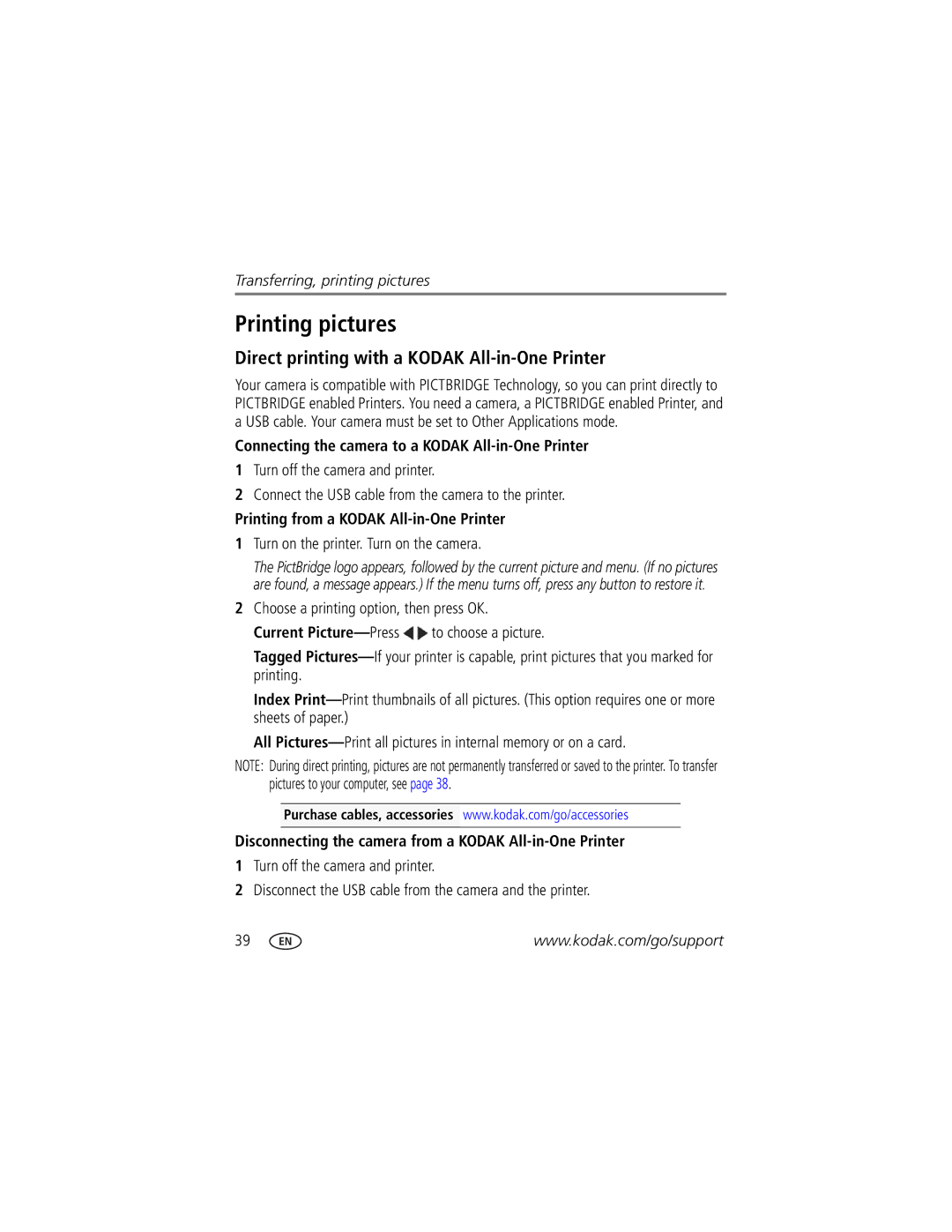Transferring, printing pictures
Printing pictures
Direct printing with a KODAK All-in-One Printer
Your camera is compatible with PICTBRIDGE Technology, so you can print directly to PICTBRIDGE enabled Printers. You need a camera, a PICTBRIDGE enabled Printer, and a USB cable. Your camera must be set to Other Applications mode.
Connecting the camera to a KODAK All-in-One Printer
1Turn off the camera and printer.
2Connect the USB cable from the camera to the printer.
Printing from a KODAK All-in-One Printer
1Turn on the printer. Turn on the camera.
The PictBridge logo appears, followed by the current picture and menu. (If no pictures are found, a message appears.) If the menu turns off, press any button to restore it.
2Choose a printing option, then press OK.
Current ![]() to choose a picture.
to choose a picture.
Tagged
Index
All
NOTE: During direct printing, pictures are not permanently transferred or saved to the printer. To transfer pictures to your computer, see page 38.
Purchase cables, accessories www.kodak.com/go/accessories
Disconnecting the camera from a KODAK All-in-One Printer
1Turn off the camera and printer.
2Disconnect the USB cable from the camera and the printer.
39 | www.kodak.com/go/support |