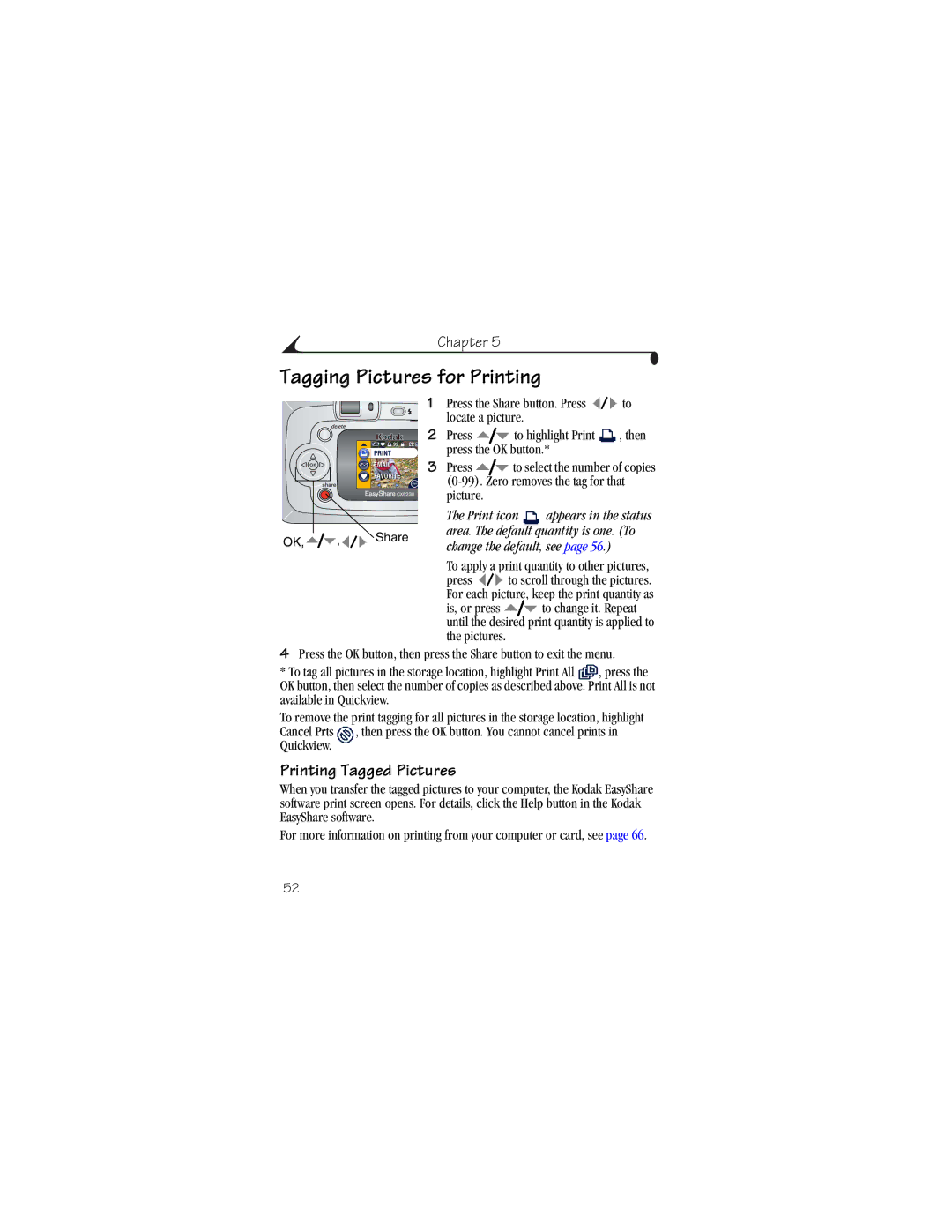CX6230 specifications
The Kodak CX6230 is a compact digital camera that has garnered attention for its user-friendly design and reliable performance. Released in the early 2000s, this camera remains a notable entry-level choice for photography enthusiasts looking for an affordable option.One of the standout features of the CX6230 is its 2-megapixel CCD sensor, which delivers clear and vibrant images. This resolution is suitable for everyday photography and can yield prints up to 4x6 inches, making it ideal for snapshots and casual photography. The camera is equipped with a 3x digital zoom, allowing users to get closer to the action without sacrificing quality.
The Kodak CX6230 also benefits from an intuitive interface, featuring a 1.6-inch LCD screen that makes composing and reviewing images straightforward. The display is bright and functional, providing users with clear visibility in various lighting conditions. The camera features a simple set of controls that make it accessible for beginners while still offering enough options for more experienced users to experiment with settings.
In terms of storage, the CX6230 uses an SD card for image storage, which allows for easy data transfer to computers and other devices. It supports various SD card capacities, enabling photographers to store a substantial number of images before needing to offload them. The camera also has a built-in autofocus feature, which helps users achieve sharp and well-defined photos effortlessly.
One of the notable technologies in the Kodak CX6230 is its EasyShare system, which simplifies the process of transferring images to a computer or printing them. This system allows users to dock the camera, making downloads seamless and hassle-free. The EasyShare capabilities extend to sending images via email or uploading them to online platforms, enhancing the camera’s connectivity features.
The CX6230 is powered by AA batteries, offering convenience and flexibility in terms of power options. This is particularly beneficial for users who appreciate the ability to replace batteries on the go, rather than relying on proprietary rechargeable battery packs.
Overall, the Kodak CX6230 stands out for its practical design, simplicity of use, and reliable image quality. It represents a blend of essential features that cater to casual photographers looking for an easy-to-use digital camera experience. Whether capturing family moments or memorable outings, the CX6230 proves itself as a dependable companion in the world of digital photography.