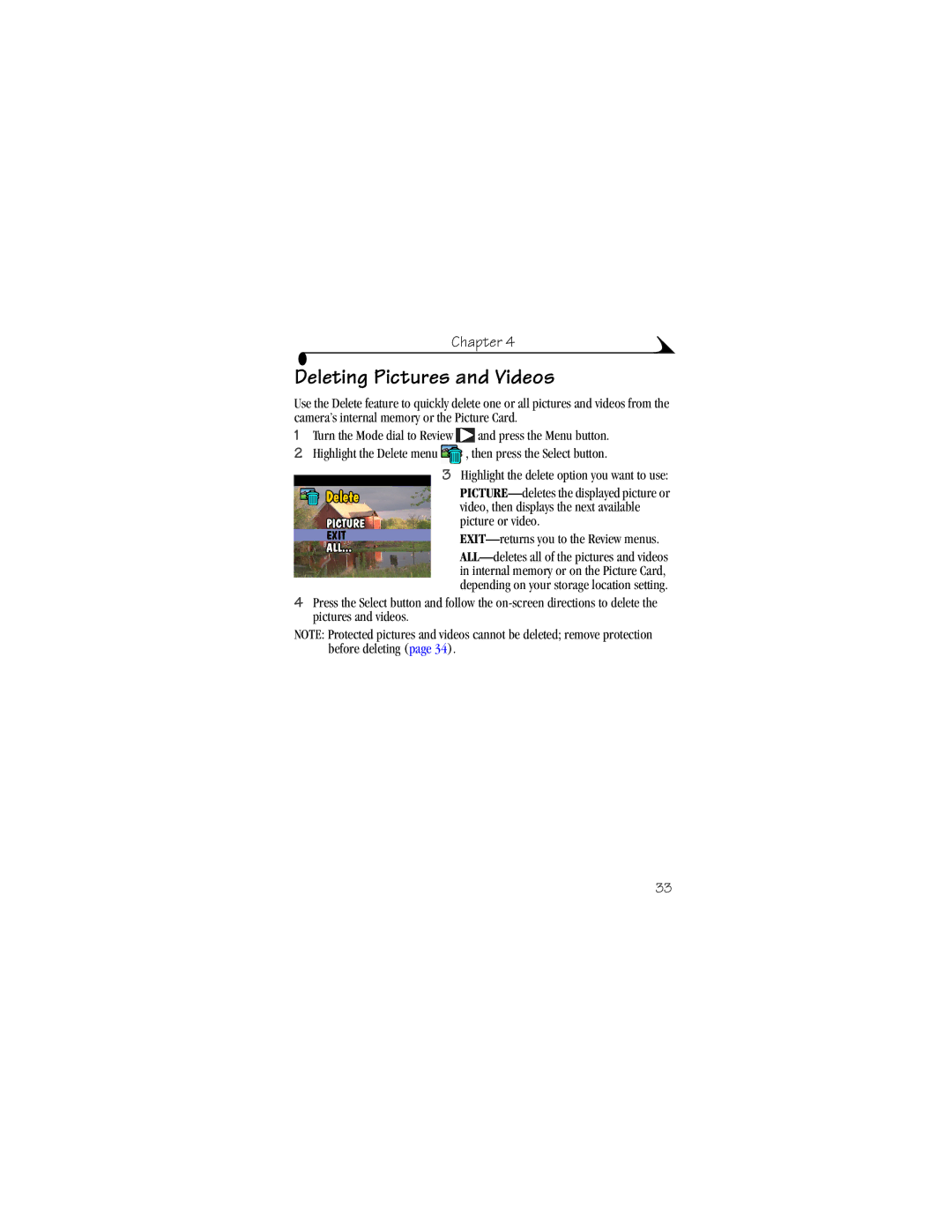Kodak DX3600 Zoom Digital Camera User’s Guide
Eastman Kodak Company 343 State Street Rochester, New York
Product Overview
Camera Front
Camera Back
Table of Contents
Taking Videos
Installing the Software
Troubleshooting Problems
What Can I Do With My Kodak DX3600 Zoom Digital Camera?
Getting Started
Camera Package Contents
Attaching the Wrist Strap
Close the battery door
Loading the Batteries
Then lift to open
To insert a Picture Card Turn off the camera
Inserting a Picture Card
To remove a Picture Card
Use only certified cards that carry the CompactFlash logo
Built-in Lens Cover
Turning the Camera On and Off
Setting the Clock
Automatic Powerdown Saves Batteries
Powerdown
Camera Behavior To reactivate Feature After
Low -batteries soon need to be replaced or recharged
Checking the Battery Level
Video Menus
Mode Dial-Settings and Menus
Still Menus
Menu Magnify Still or Video Play Protect
Review Menus
Delete Still or
Image Storage Copy Print Order Picture
To access the Setup mode menus Turn the Mode dial to Setup
Setup Menus
Menu Display Brightness Language Date/Time set
Video Out About
Navigating Through the Menus
Screen Icons
Checking Current Camera Status
Status Bar Icons
Choosing Internal Memory or Picture Card
Changing Your Storage Location Setting
Setting remains in effect until you change it
Storage location icon displayed in the status bar indicates
Checking Your Storage Location Icon
Taking a Picture
Taking Still Pictures
Button
Displaying/Deleting the Picture Just Taken
Delete the Picture Just Taken Press the arrow button
Highlight Yes, then press Select
Taking Close-up Pictures
Previewing Your Picture
Using Zoom
Using Zoom for Still Pictures
Zoom
Take the picture
Using the Flash for Still Pictures
Putting Yourself in the Picture
Self Timer feature turns off after you take the picture
Setting Picture Quality
Placing the Date on Pictures
Taking a Video
Taking Videos
Video Then press Select
Previewing Your Video
Recording
This session, press
Putting Yourself in the Video
Taking Close-up Videos
Self Timer feature turns off after you take the video
Setting Video Quality
Press Select
Displaying the Date/Time on Videos
Highlight the setting you want to use
Setting Video Length
Reviewing Pictures and Videos
Turn the Mode dial to Review
Status Icons
Picture Card
Playing a Video
Deleting Pictures and Videos
To remove protection, press Select again
Protecting Pictures and Videos From Deletion
Copying Pictures
Copying Pictures and Videos
Before You Copy
Press Select to redisplay the picture at the original size
Magnifying Still Pictures
Creating a Print Order
EXIT-returns you to the menu screen
Printing Your Order
Highlight the Print Order option you want to use
Running a Slide Show
To cancel the Slide Show, press Select
Starting the Slide Show
Changing the Display Interval
Connecting to a Television or Other External Device
Then press the Select button
Viewing Picture or Video Information
Adjusting LCD Screen Brightness
Customizing Your Camera Settings
Setting Video Out
Viewing Camera Information
Selecting a Language
Select button
To exit About, press the Select button
Formatting Memory or Picture Card
Cancel FORMAT-exits without making a change
Install the Software
Installing the Software
Kodak Picture Transfer Software
Software Included With Your Camera
Kodak Picture Software
Kodak Camera Connection Software
WINDOWS-Based System Requirements
Computer System Requirements
Macintosh System Requirements
MB of available RAM 100 MB of available hard disk space
Page
Connecting With the USB Cable
Connecting to the Computer
Transferring Pictures and Videos
Before You Transfer Files to the Computer
Transferring on a WINDOWS-based Computer
Connecting With the Kodak Camera Dock
Transferring Your Pictures and Videos
Turning Off the Kodak Picture Software Autostart
Transferring on a Macintosh Computer
Working With Your Pictures and Videos
On a WINDOWS-based Computer
Transferring Your Pictures and Videos Manually
On a Macintosh Computer
Kodak Camera Connection Software Online Help
From Kodak Picture Software
Printing Your Pictures
From a Picture Card
Print to your home printer with Kodak Premium Picture Paper
Camera Dock Package Contents
Using the Kodak Camera Dock
Connecting the Camera Dock
Installing the Dock Insert
Docking the Camera
Open the battery door on the bottom of the camera
Charging the Battery Pack
Transferring Pictures
When Using a Tripod
Page
Picture Card Problem Cause Solution
Troubleshooting Problems
Troubleshooting-Camera
Camera Communications Problem Cause Solution
LCD Messages Cause Solution
#xxx Occurred Back on. If the error
Camera error has
Temperature
You are copying to
Camera Problem Cause Solution
Remove and reinstall
33, switch storage
Turn on Installed Batteries
Not work Camera is Wait until the light stops
You do not see a Accessing the correct
Picture was taken When taking pictures
When a Picture
Is missing Lens when
Change to Auto flash
Lens is dirty Clean the lens
Ft 0.50 m between
Camera and the subject
Not run on LCD Accessing the correct
Slide show does Video Out setting is
Incorrectly User’s guide Slide show does
Screen Storage location
Red Exhausted Batteries
Switch storage locations
Reduce the Video Length
14, or insert a card
Camera Dock Problem Cause Solution
Troubleshooting-Camera Dock
Camera Dock indicator light Light Status Cause Solution
Getting Help
Kodak Online Services
Software Help
Kodak Fax Support
Telephone Numbers
Telephone Customer Support
Before You Call
International Toll Line +44 131
01 838 53
0870
Page
Appendix
DX3600 Camera Specifications
Camera Specifications
Focus Fixed, 1.6 ft 0.5 m to infinity Distance
11.1 mm actual
Camera Dock Specifications
Camera Dock Specifications
Your camera is set to the following defaults at the factory
Original Factory Settings-Camera
Feature Factory Setting
In. /4.4 in. /1.7
Using Your Batteries
Tips, Safety, Maintenance
Camera Accessories
Locating Files on a Picture Card
Picture/Video Storage Capacities
Best Quality Good Quality Store this many
MB Picture Card
File Naming Conventions on a Picture Card
File Naming Conventions
Before Copy After Copy
File Naming Conventions in Internal Memory
File Naming Conventions After a Copy
Canadian DOC Statement
Regulatory Information
FCC Compliance and Advisory
English translation
Vcci Class B ITE
Index
Online help 53 transferring pictures
Customer support numbers 74 customizing camera settings
Caring for your camera 82 changing picture location
Card to memory 35 memory to card
Internal memory 86 on Picture Card
Date
Internal or card 14 storage location setting
Installing software on 45 system requirements
Menus 12 pictures, videos
Navigating
Mode dial 10 reviewing pictures
Quality, setting 23, 28 Quicktime software 46 QuickView 18
Problems 66 self-timer delay 22
Mode dial 11 mode, using
Protecting 34 running slide show
Video length 30 video out 42 video quality
Macintosh Windows
Taking pictures close-up 19 general 17 menu settings
Installing software 45 system requirements
Transferring to computer 50 using on computer
Camera Dock 55 pictures on computer
Camera information 43 picture, video information

![]() and press the Menu button.
and press the Menu button.![]() , then press the Select button.
, then press the Select button.