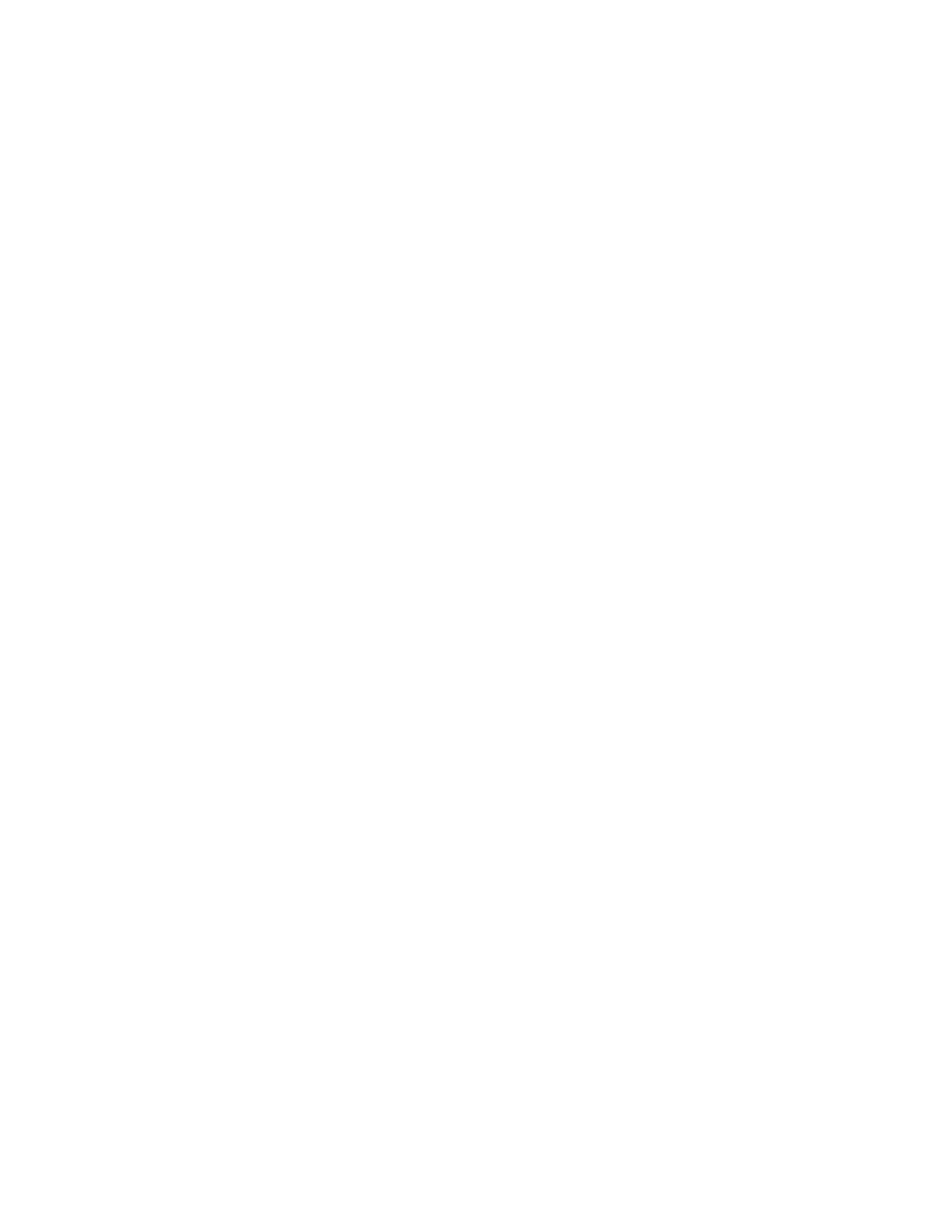KODAK ESP 3200 Series All-in-One Printer
Upgrading the printer software and firmware
Upgrading software and firmware on a
WINDOWS
OS-based computer
Upgrading software and firmware on a
MACINTOSH Computer
Using the latest software and firmware helps ensure optimal performance of your printer.
When you upgrade to the latest version of Home Center Software, it comes with the latest drivers, which are programmed links between the computer and printer. The drivers allow communication between the printer, scanner, and computer.
Firmware is data or programs that are written to the memory and control functionality of your printer.
When you open Home Center Software, the software automatically checks for software and firmware updates (firmware updates on WINDOWS
NOTE: Your printer must be connected to the computer with a USB cable to upgrade firmware.
To upgrade the software and firmware:
1.Make sure that your computer is connected to the Internet.
2.Connect the printer to the computer with a USB cable (if not currently connected).
3.Open Home Center Software.
4.Click the Tools icon to open the side navigation pane.
5.Under Web Links, click Software Updates to check whether software updates are available.
6.If there are updates, click Next and follow the
7.Under Web Links, click Firmware Updates to check whether firmware updates are available.
8.If there are updates, click Next and follow the
To upgrade the software:
1.Make sure that your computer is connected to the Internet.
2.Open Home Center Software.
3.On the File menu, select Check for Updates.
4.If there are software updates, follow the
To upgrade the firmware:
1.Go to www.kodak.com/go/esp3250downloads.
2.Connect the printer to the computer with a USB cable (if not currently connected).
3.Select your operating system from the
4.Click Select in the Firmware box.
5.Read the instructions, click Download, then follow the
www.kodak.com/go/aiosupport | 33 |