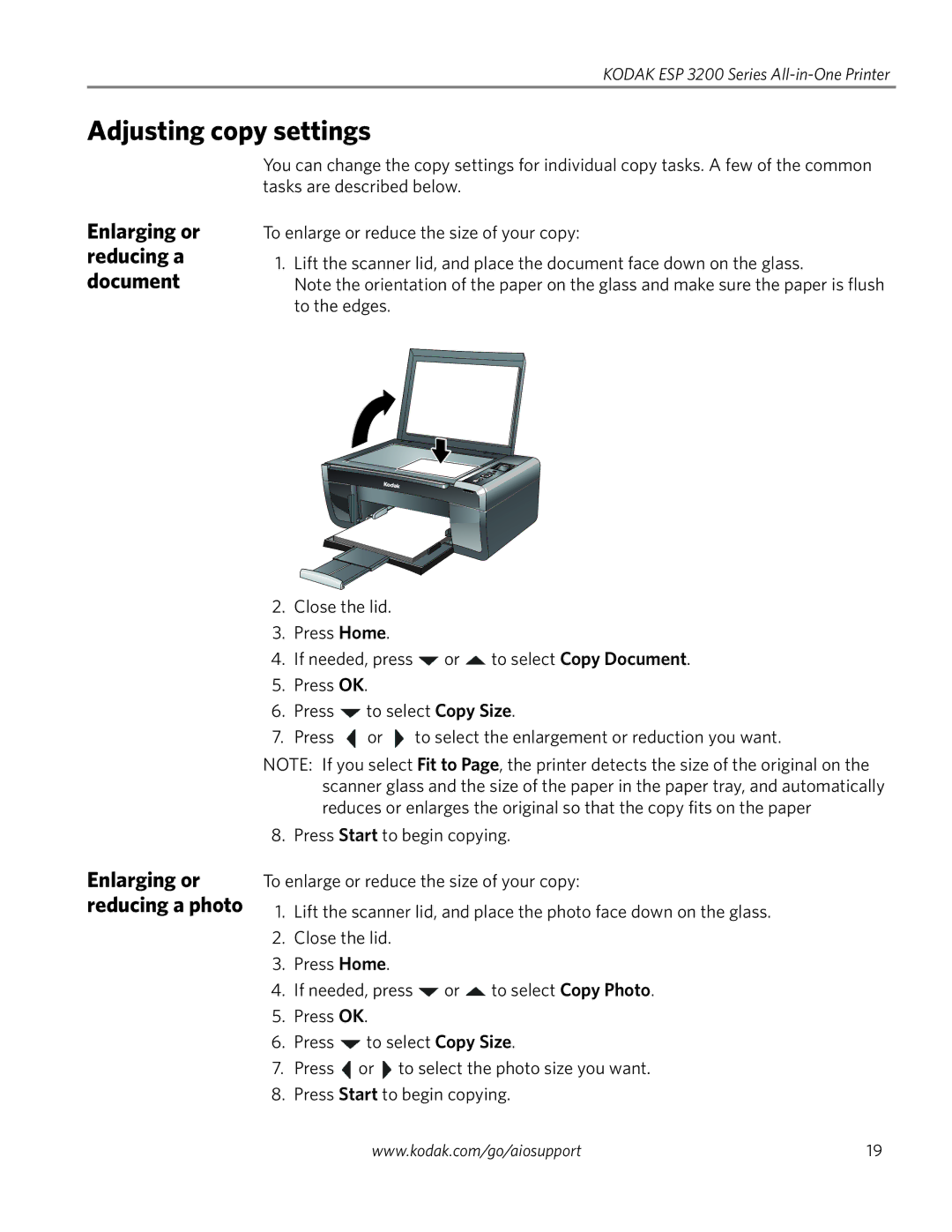KODAK ESP 3200 Series
Adjusting copy settings
Enlarging or reducing a document
Enlarging or reducing a photo
You can change the copy settings for individual copy tasks. A few of the common tasks are described below.
To enlarge or reduce the size of your copy:
1.Lift the scanner lid, and place the document face down on the glass.
Note the orientation of the paper on the glass and make sure the paper is flush to the edges.
2.Close the lid.
3.Press Home.
4.If needed, press ![]() or
or ![]() to select Copy Document.
to select Copy Document.
5.Press OK.
6.Press ![]() to select Copy Size.
to select Copy Size.
7.Press ![]() or
or ![]() to select the enlargement or reduction you want.
to select the enlargement or reduction you want.
NOTE: If you select Fit to Page, the printer detects the size of the original on the scanner glass and the size of the paper in the paper tray, and automatically reduces or enlarges the original so that the copy fits on the paper
8. Press Start to begin copying.
To enlarge or reduce the size of your copy:
1.Lift the scanner lid, and place the photo face down on the glass.
2.Close the lid.
3.Press Home.
4.If needed, press ![]() or
or ![]() to select Copy Photo.
to select Copy Photo.
5.Press OK.
6.Press ![]() to select Copy Size.
to select Copy Size.
7.Press ![]() or
or ![]() to select the photo size you want.
to select the photo size you want.
8.Press Start to begin copying.
www.kodak.com/go/aiosupport | 19 |