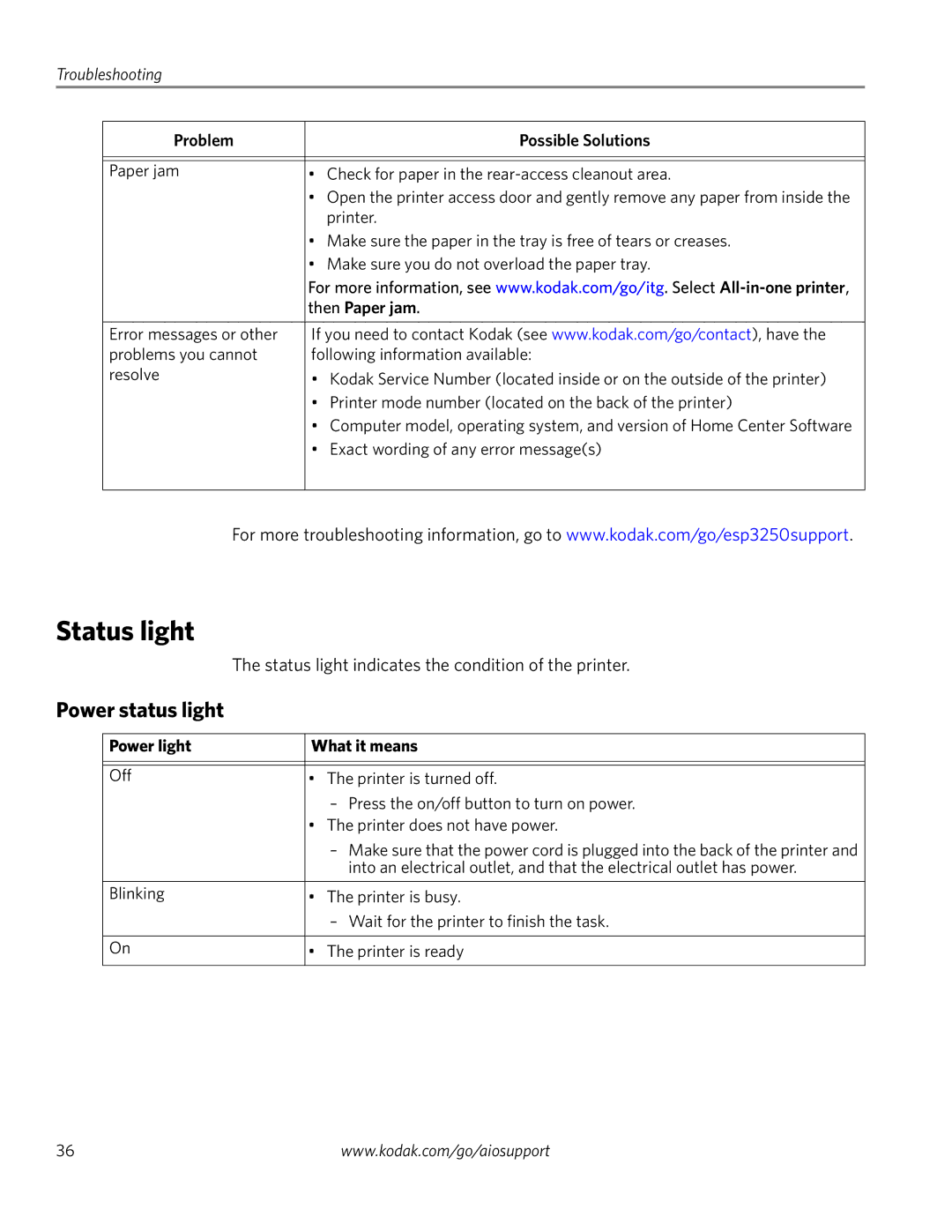Troubleshooting
Problem | Possible Solutions |
|
|
|
|
Paper jam | • Check for paper in the |
| • Open the printer access door and gently remove any paper from inside the |
| printer. |
| • Make sure the paper in the tray is free of tears or creases. |
| • Make sure you do not overload the paper tray. |
| For more information, see www.kodak.com/go/itg. Select |
| then Paper jam. |
|
|
Error messages or other | If you need to contact Kodak (see www.kodak.com/go/contact), have the |
problems you cannot | following information available: |
resolve | • Kodak Service Number (located inside or on the outside of the printer) |
| • Printer mode number (located on the back of the printer) |
| • Computer model, operating system, and version of Home Center Software |
| • Exact wording of any error message(s) |
|
|
For more troubleshooting information, go to www.kodak.com/go/esp3250support.
Status light
The status light indicates the condition of the printer.
Power status light
Power light | What it means |
|
|
|
|
Off | • The printer is turned off. |
| – Press the on/off button to turn on power. |
| • The printer does not have power. |
| – Make sure that the power cord is plugged into the back of the printer and |
| into an electrical outlet, and that the electrical outlet has power. |
|
|
Blinking | • The printer is busy. |
| – Wait for the printer to finish the task. |
|
|
On | • The printer is ready |
|
|
36 | www.kodak.com/go/aiosupport |