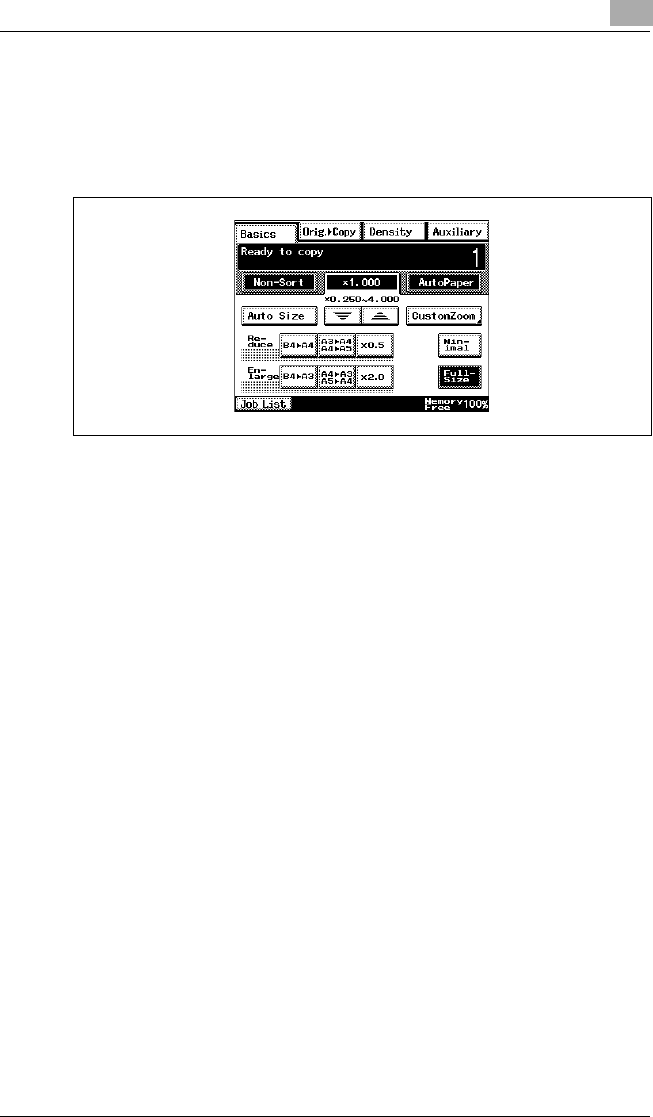
Specifying Copy Settings 11
Di2510/Di3010/Di3510 11-13
11.2 Specifying a Zoom SettingCopies of documents can be enlarged or reduced.
In the touch panel, touch [Basics], and then touch [Zoom]. A screen
appears, showing the available Zoom settings.
There are eight ways to change the zoom ratio.
GAuto Size
The most appropriate zoom ratio based on the size of the document
loaded and the specified paper size is automatically selected.
GFull-Size
A copy that is the same size as the document (× 1.000) is selected.
GEnlarge
Various zoom settings for making enlarged copies from common
standard document sizes to standard paper sizes are available.
For example:
HAn A4-size document can be copied onto the larger A3-size paper.
HA B4-size document can be copied onto the larger A3-size paper.
GReduce
Various zoom settings for making reduced copies from common
standard document sizes to standard paper sizes are available.
For example:
HAn A3-size document can be copied onto the smaller A4-size paper.
HA B4-size document can be copied onto the smaller A4-size paper.
GMinimal
The copy is slightly reduced (× 0.930).
HSelecting the “Minimal” setting ensures that any part of the original
positioned at the edge of the page will not be cut off in the copy.
HThe zoom ratio of the “Minimal” setting can be changed to any ratio
between × 0.900 and × 0.999.
GZooming
Any zoom ratio (between × 0.250 and × 4.000) can be specified.