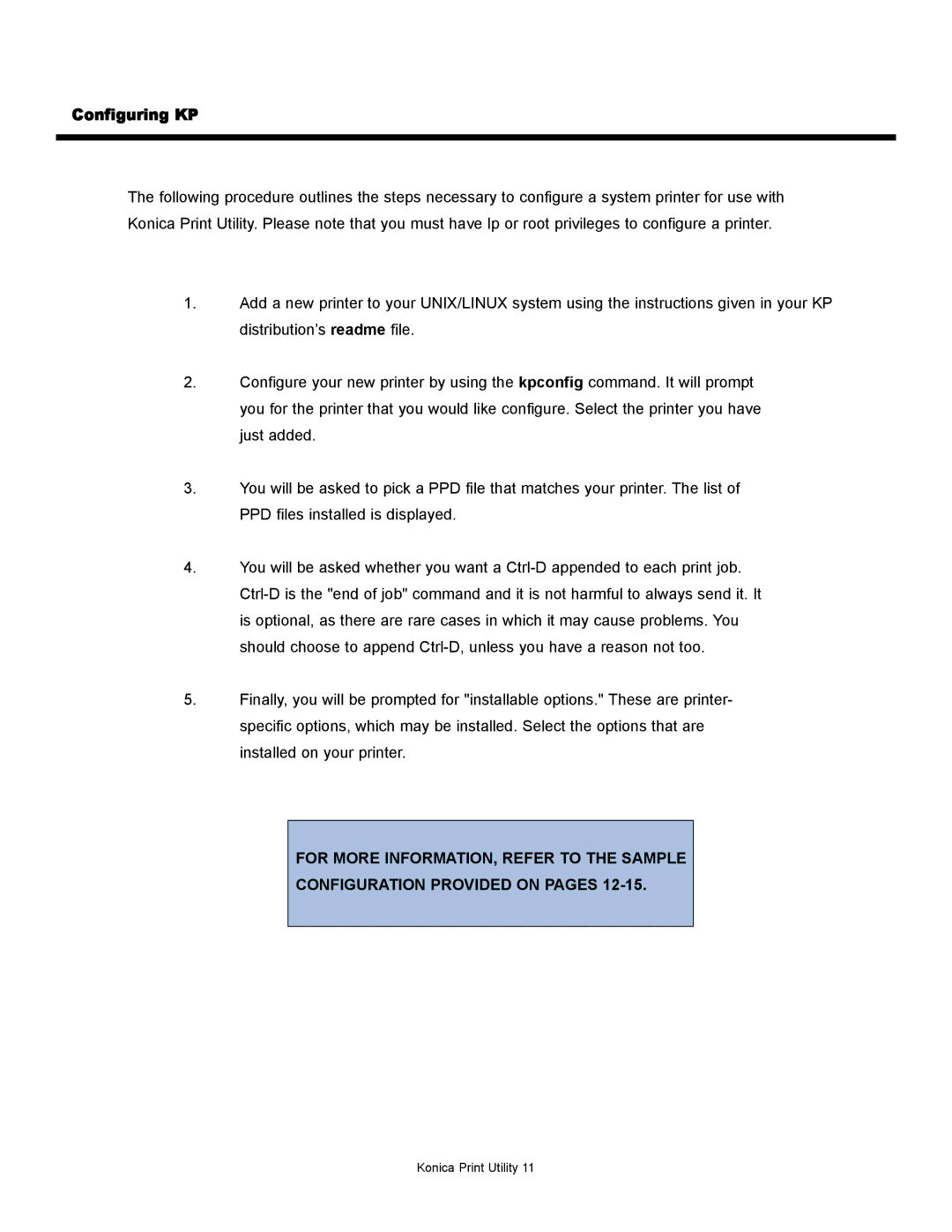Configuring KP
The following procedure outlines the steps necessary to configure a system printer for use with Konica Print Utility. Please note that you must have lp or root privileges to configure a printer.
1.Add a new printer to your UNIX/LINUX system using the instructions given in your KP distribution’s readme file.
2.Configure your new printer by using the kpconfig command. It will prompt you for the printer that you would like configure. Select the printer you have just added.
3.You will be asked to pick a PPD file that matches your printer. The list of PPD files installed is displayed.
4.You will be asked whether you want a
5.Finally, you will be prompted for "installable options." These are printer- specific options, which may be installed. Select the options that are installed on your printer.
FOR MORE INFORMATION, REFER TO THE SAMPLE
CONFIGURATION PROVIDED ON PAGES
Konica Print Utility 11