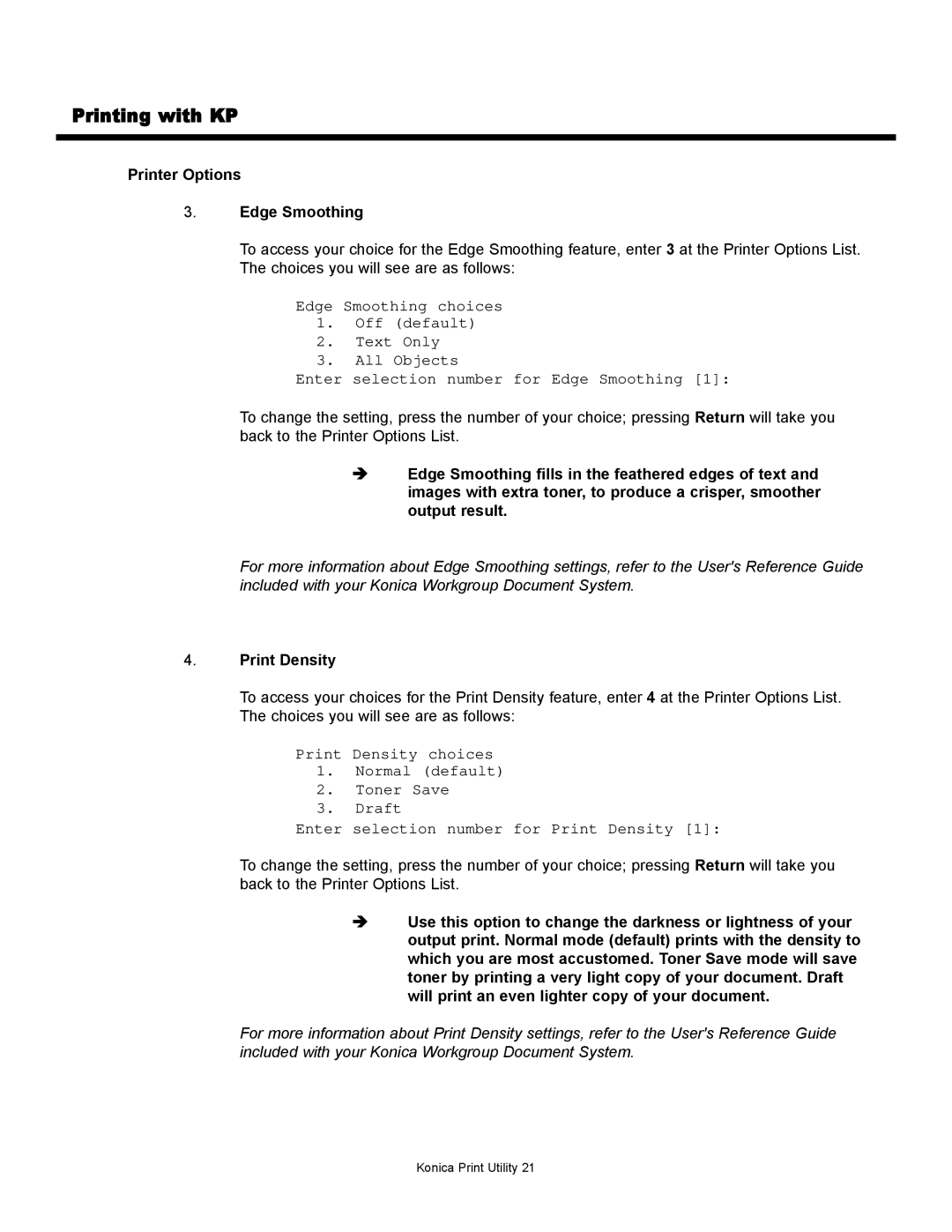Printing with KP
Printer Options
3.Edge Smoothing
To access your choice for the Edge Smoothing feature, enter 3 at the Printer Options List. The choices you will see are as follows:
Edge Smoothing choices
1.Off (default)
2.Text Only
3.All Objects
Enter selection number for Edge Smoothing [1]:
To change the setting, press the number of your choice; pressing Return will take you back to the Printer Options List.
∃Edge Smoothing fills in the feathered edges of text and images with extra toner, to produce a crisper, smoother output result.
For more information about Edge Smoothing settings, refer to the User's Reference Guide included with your Konica Workgroup Document System.
4.Print Density
To access your choices for the Print Density feature, enter 4 at the Printer Options List. The choices you will see are as follows:
Print Density choices
1.Normal (default)
2.Toner Save
3.Draft
Enter selection number for Print Density [1]:
To change the setting, press the number of your choice; pressing Return will take you back to the Printer Options List.
∃Use this option to change the darkness or lightness of your output print. Normal mode (default) prints with the density to which you are most accustomed. Toner Save mode will save toner by printing a very light copy of your document. Draft will print an even lighter copy of your document.
For more information about Print Density settings, refer to the User's Reference Guide included with your Konica Workgroup Document System.
Konica Print Utility 21