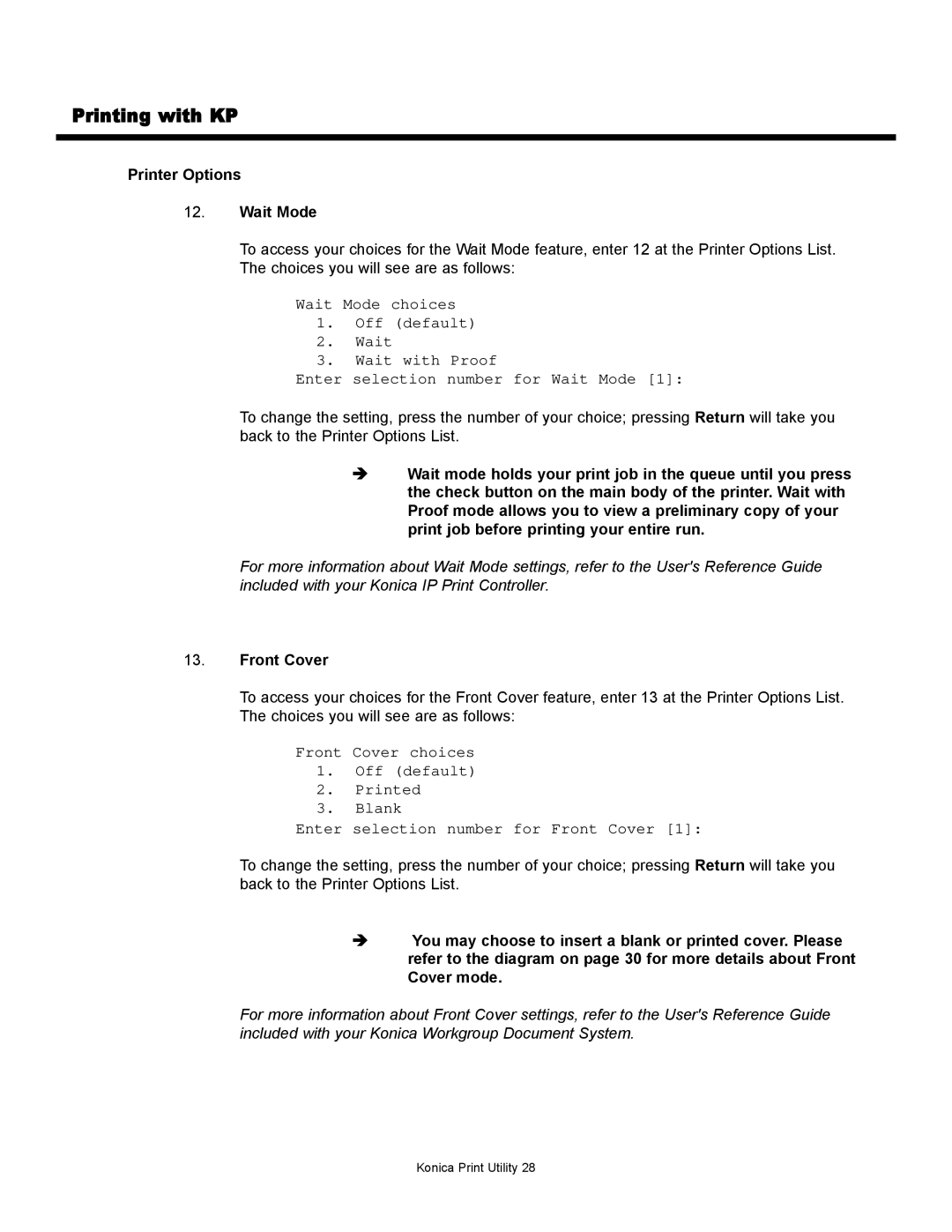Printing with KP
Printer Options
12.Wait Mode
To access your choices for the Wait Mode feature, enter 12 at the Printer Options List. The choices you will see are as follows:
Wait Mode choices
1.Off (default)
2.Wait
3.Wait with Proof
Enter selection number for Wait Mode [1]:
To change the setting, press the number of your choice; pressing Return will take you back to the Printer Options List.
∃Wait mode holds your print job in the queue until you press the check button on the main body of the printer. Wait with Proof mode allows you to view a preliminary copy of your print job before printing your entire run.
For more information about Wait Mode settings, refer to the User's Reference Guide included with your Konica IP Print Controller.
13.Front Cover
To access your choices for the Front Cover feature, enter 13 at the Printer Options List. The choices you will see are as follows:
Front Cover choices
1.Off (default)
2.Printed
3.Blank
Enter selection number for Front Cover [1]:
To change the setting, press the number of your choice; pressing Return will take you back to the Printer Options List.
∃You may choose to insert a blank or printed cover. Please refer to the diagram on page 30 for more details about Front Cover mode.
For more information about Front Cover settings, refer to the User's Reference Guide included with your Konica Workgroup Document System.
Konica Print Utility 28