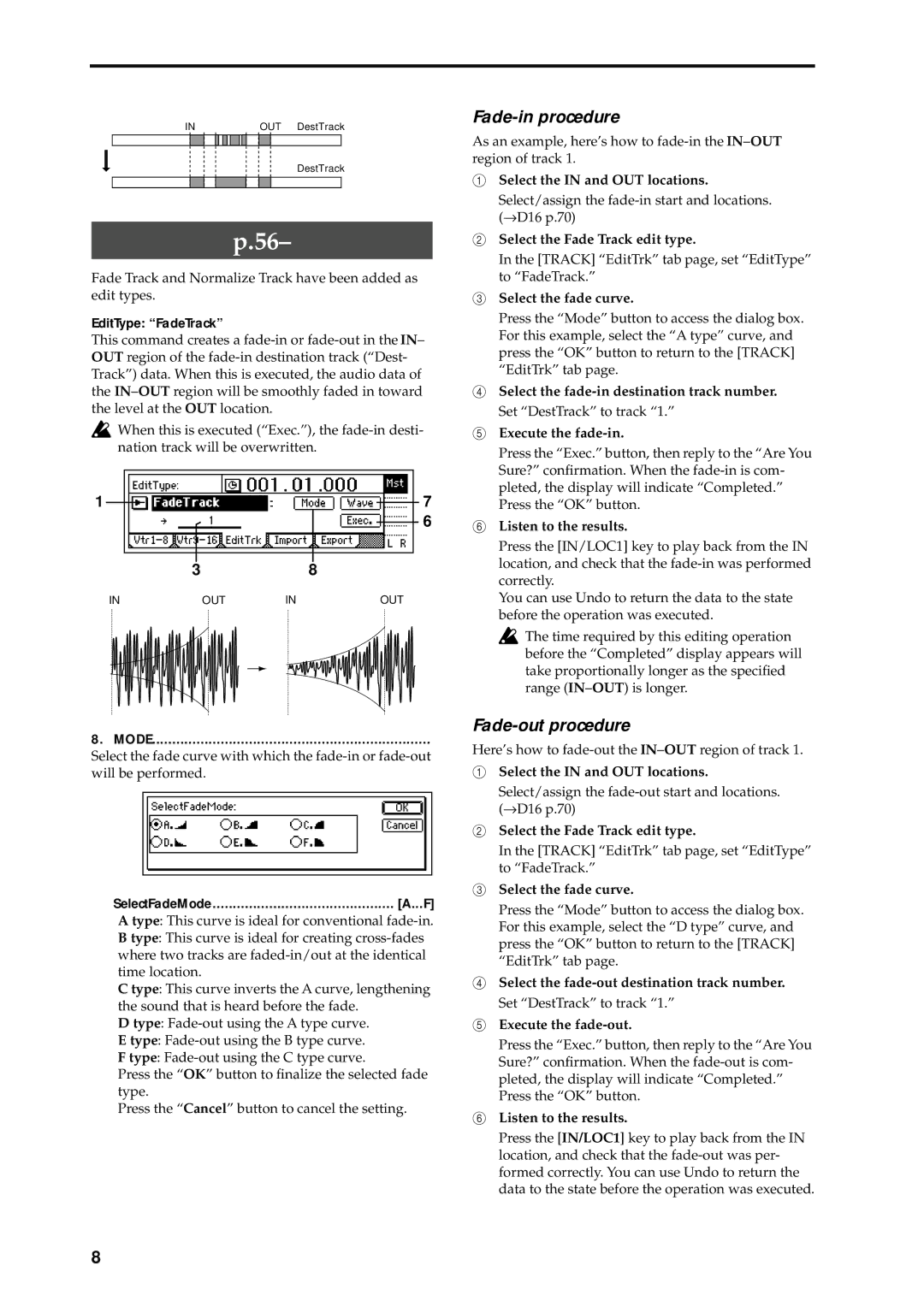IN | OUT DestTrack | |||||||
|
|
|
|
|
|
|
|
|
DestTrack
p.56–
Fade Track and Normalize Track have been added as edit types.
EditType: “FadeTrack”
This command creates a
![]() When this is executed (“Exec.”), the
When this is executed (“Exec.”), the
1 |
|
|
|
|
|
|
|
| 7 |
|
|
|
|
| |||||
|
| 3 |
|
|
|
|
| 6 | |
|
|
|
| ||||||
|
|
|
|
|
|
|
|
| |
|
|
| 8 |
|
|
|
| ||
| IN | OUT | IN |
|
|
| OUT | ||
8. MODE.....................................................................
Select the fade curve with which the
SelectFadeMode............................................. [A...F]
A type: This curve is ideal for conventional
B type: This curve is ideal for creating
C type: This curve inverts the A curve, lengthening the sound that is heard before the fade.
D type:
E type:
F type:
Press the “OK” button to finalize the selected fade type.
Press the “Cancel” button to cancel the setting.
Fade-in procedure
As an example, here’s how to
1Select the IN and OUT locations.
Select/assign the
2Select the Fade Track edit type.
In the [TRACK] “EditTrk” tab page, set “EditType” to “FadeTrack.”
3Select the fade curve.
Press the “Mode” button to access the dialog box. For this example, select the “A type” curve, and press the “OK” button to return to the [TRACK] “EditTrk” tab page.
4Select the
5Execute the
Press the “Exec.” button, then reply to the “Are You Sure?” confirmation. When the
6Listen to the results.
Press the [IN/LOC1] key to play back from the IN location, and check that the
You can use Undo to return the data to the state before the operation was executed.
![]() The time required by this editing operation before the “Completed” display appears will take proportionally longer as the specified range
The time required by this editing operation before the “Completed” display appears will take proportionally longer as the specified range
Fade-out procedure
Here’s how to
1Select the IN and OUT locations.
Select/assign the
2Select the Fade Track edit type.
In the [TRACK] “EditTrk” tab page, set “EditType” to “FadeTrack.”
3Select the fade curve.
Press the “Mode” button to access the dialog box. For this example, select the “D type” curve, and press the “OK” button to return to the [TRACK] “EditTrk” tab page.
4Select the
5Execute the
Press the “Exec.” button, then reply to the “Are You Sure?” confirmation. When the
6Listen to the results.
Press the [IN/LOC1] key to play back from the IN location, and check that the
8