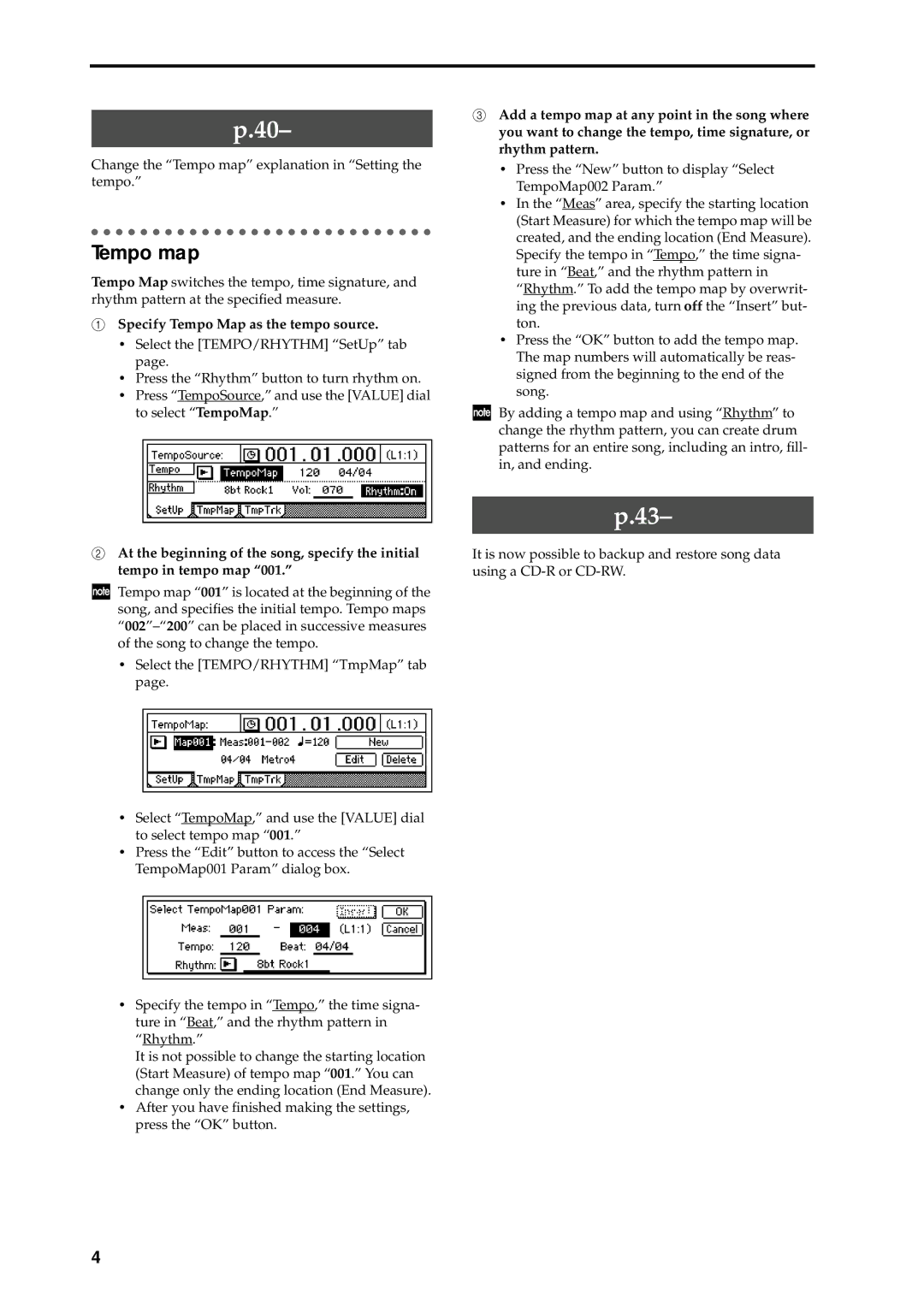p.40–
Change the “Tempo map” explanation in “Setting the tempo.”
Tempo map
Tempo Map switches the tempo, time signature, and rhythm pattern at the specified measure.
1Specify Tempo Map as the tempo source.
•Select the [TEMPO/RHYTHM] “SetUp” tab page.
•Press the “Rhythm” button to turn rhythm on.
•Press “TempoSource,” and use the [VALUE] dial to select “TempoMap.”
2At the beginning of the song, specify the initial tempo in tempo map “001.”
Tempo map “001” is located at the beginning of the song, and specifies the initial tempo. Tempo maps
•Select the [TEMPO/RHYTHM] “TmpMap” tab page.
•Select “TempoMap,” and use the [VALUE] dial to select tempo map “001.”
•Press the “Edit” button to access the “Select TempoMap001 Param” dialog box.
•Specify the tempo in “Tempo,” the time signa- ture in “Beat,” and the rhythm pattern in “Rhythm.”
It is not possible to change the starting location (Start Measure) of tempo map “001.” You can change only the ending location (End Measure).
•After you have finished making the settings, press the “OK” button.
3Add a tempo map at any point in the song where you want to change the tempo, time signature, or rhythm pattern.
•Press the “New” button to display “Select TempoMap002 Param.”
•In the “Meas” area, specify the starting location (Start Measure) for which the tempo map will be created, and the ending location (End Measure). Specify the tempo in “Tempo,” the time signa- ture in “Beat,” and the rhythm pattern in “Rhythm.” To add the tempo map by overwrit- ing the previous data, turn off the “Insert” but- ton.
•Press the “OK” button to add the tempo map. The map numbers will automatically be reas- signed from the beginning to the end of the song.
By adding a tempo map and using “Rhythm” to change the rhythm pattern, you can create drum patterns for an entire song, including an intro, fill- in, and ending.
p.43–
It is now possible to backup and restore song data using a
4