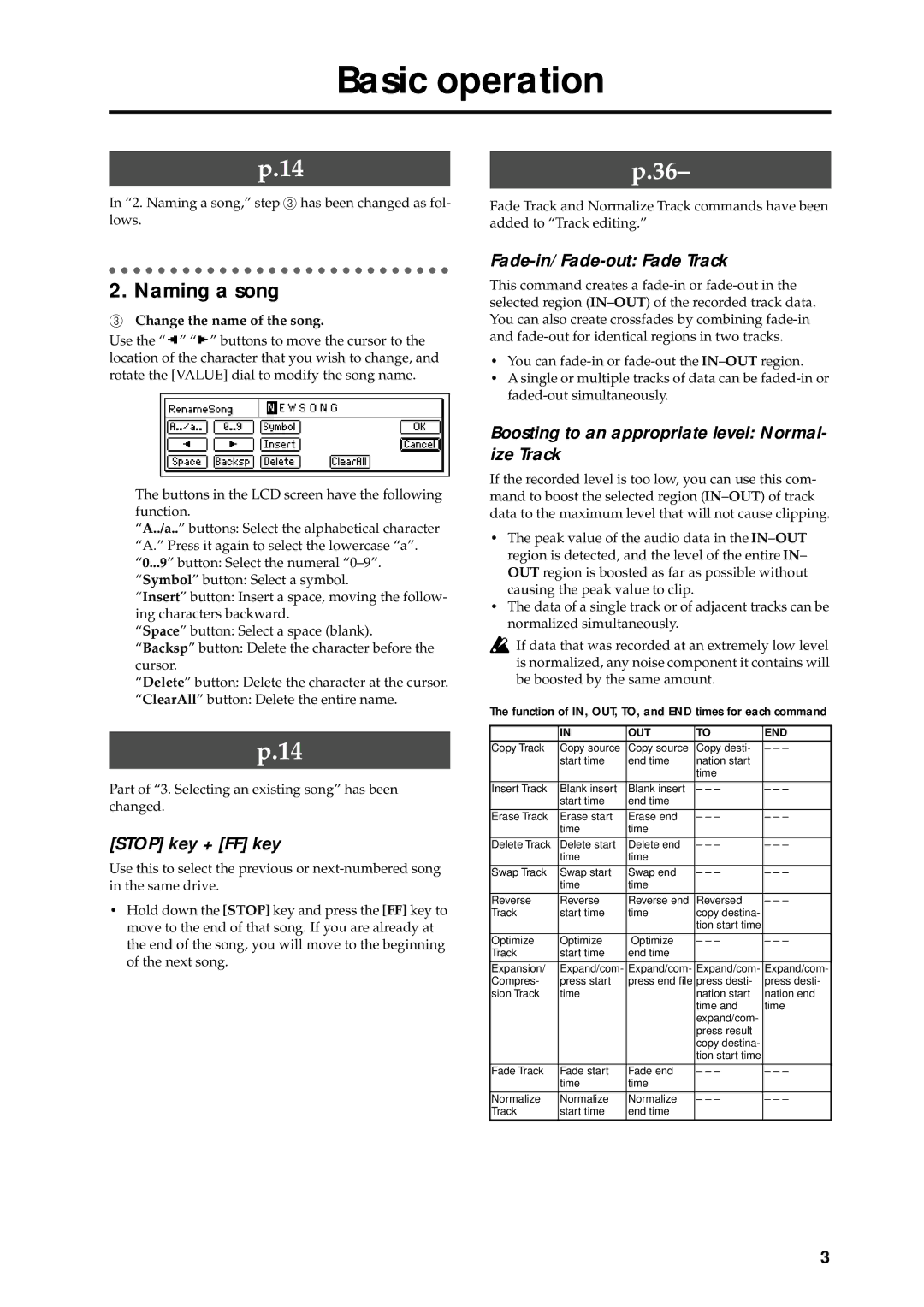Basic operation
p.14
In “2. Naming a song,” step 3 has been changed as fol- lows.
2. Naming a song
3Change the name of the song.
Use the “ ![]() ” “
” “ ![]() ” buttons to move the cursor to the location of the character that you wish to change, and rotate the [VALUE] dial to modify the song name.
” buttons to move the cursor to the location of the character that you wish to change, and rotate the [VALUE] dial to modify the song name.
The buttons in the LCD screen have the following function.
“A../a..” buttons: Select the alphabetical character “A.” Press it again to select the lowercase “a”. “0...9” button: Select the numeral
“Insert” button: Insert a space, moving the follow- ing characters backward.
“Space” button: Select a space (blank).
“Backsp” button: Delete the character before the cursor.
“Delete” button: Delete the character at the cursor.
“ClearAll” button: Delete the entire name.
p.14
Part of “3. Selecting an existing song” has been changed.
[STOP] key + [FF] key
Use this to select the previous or
•Hold down the [STOP] key and press the [FF] key to move to the end of that song. If you are already at the end of the song, you will move to the beginning of the next song.
p.36–
Fade Track and Normalize Track commands have been added to “Track editing.”
Fade-in/Fade-out: Fade Track
This command creates a
•You can
•A single or multiple tracks of data can be
Boosting to an appropriate level: Normal- ize Track
If the recorded level is too low, you can use this com- mand to boost the selected region
•The peak value of the audio data in the
•The data of a single track or of adjacent tracks can be normalized simultaneously.
![]() If data that was recorded at an extremely low level is normalized, any noise component it contains will be boosted by the same amount.
If data that was recorded at an extremely low level is normalized, any noise component it contains will be boosted by the same amount.
The function of IN, OUT, TO, and END times for each command
| IN | OUT | TO | END |
Copy Track | Copy source | Copy source | Copy desti- | – – – |
| start time | end time | nation start |
|
|
|
| time |
|
|
|
|
|
|
Insert Track | Blank insert | Blank insert | – – – | – – – |
| start time | end time |
|
|
|
|
|
|
|
Erase Track | Erase start | Erase end | – – – | – – – |
| time | time |
|
|
|
|
|
|
|
Delete Track | Delete start | Delete end | – – – | – – – |
| time | time |
|
|
|
|
|
|
|
Swap Track | Swap start | Swap end | – – – | – – – |
| time | time |
|
|
|
|
|
|
|
Reverse | Reverse | Reverse end | Reversed | – – – |
Track | start time | time | copy destina- |
|
|
|
| tion start time |
|
|
|
|
|
|
Optimize | Optimize | Optimize | – – – | – – – |
Track | start time | end time |
|
|
|
|
|
|
|
Expansion/ | Expand/com- | Expand/com- | Expand/com- | Expand/com- |
Compres- | press start | press end filepress desti- | press desti- | |
sion Track | time |
| nation start | nation end |
|
|
| time and | time |
|
|
| expand/com- |
|
|
|
| press result |
|
|
|
| copy destina- |
|
|
|
| tion start time |
|
|
|
|
|
|
Fade Track | Fade start | Fade end | – – – | – – – |
| time | time |
|
|
|
|
|
|
|
Normalize | Normalize | Normalize | – – – | – – – |
Track | start time | end time |
|
|
|
|
|
|
|
3