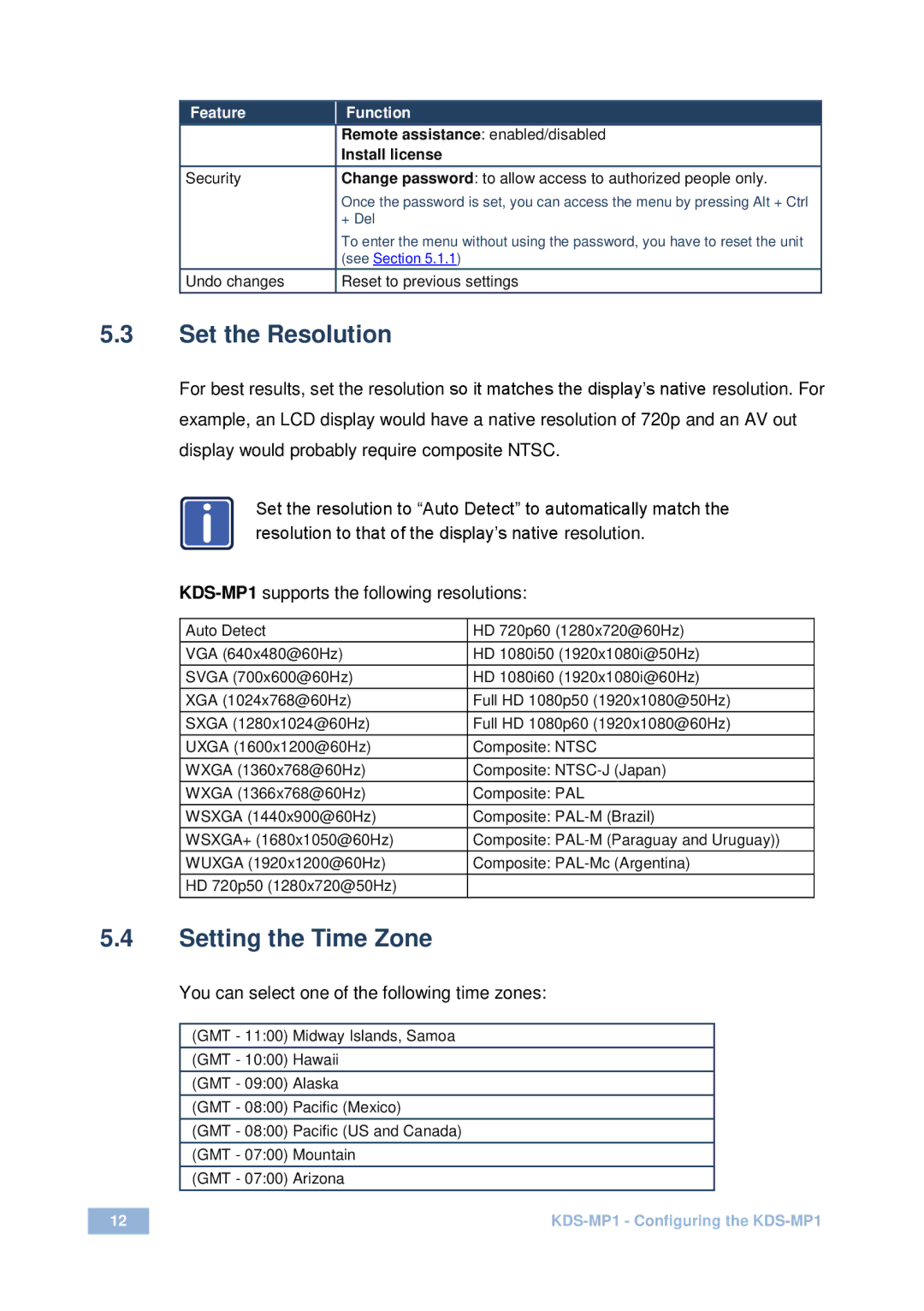| Feature |
|
| Function |
| ||
|
|
|
| ||||
|
|
| Remote assistance: enabled/disabled |
| |||
|
|
| Install license |
| |||
Security |
| Change password: to allow access to authorized people only. |
| ||||
|
|
| Once the password is set, you can access the menu by pressing Alt + Ctrl |
| |||
|
|
| + Del |
| |||
|
|
| To enter the menu without using the password, you have to reset the unit |
| |||
|
|
| (see Section 5.1.1) |
| |||
|
|
|
|
|
| ||
Undo changes |
| Reset to previous settings |
| ||||
|
|
|
|
|
|
|
|
5.3Set the Resolution
For best results, set the resolution so it matches the display’s native resolution. For
example, an LCD display would have a native resolution of 720p and an AV out display would probably require composite NTSC.
i
Set the resolution to “Auto Detect” to automatically match the resolution to that of the display’s native resolution.
Auto Detect | HD 720p60 (1280x720@60Hz) |
VGA (640x480@60Hz) | HD 1080i50 (1920x1080i@50Hz) |
|
|
SVGA (700x600@60Hz) | HD 1080i60 (1920x1080i@60Hz) |
|
|
XGA (1024x768@60Hz) | Full HD 1080p50 (1920x1080@50Hz) |
|
|
SXGA (1280x1024@60Hz) | Full HD 1080p60 (1920x1080@60Hz) |
|
|
UXGA (1600x1200@60Hz) | Composite: NTSC |
|
|
WXGA (1360x768@60Hz) | Composite: |
|
|
WXGA (1366x768@60Hz) | Composite: PAL |
|
|
WSXGA (1440x900@60Hz) | Composite: |
|
|
WSXGA+ (1680x1050@60Hz) | Composite: |
WUXGA (1920x1200@60Hz) | Composite: |
HD 720p50 (1280x720@50Hz) |
|
5.4Setting the Time Zone
You can select one of the following time zones:
(GMT - 11:00) Midway Islands, Samoa
(GMT - 10:00) Hawaii
(GMT - 09:00) Alaska
(GMT - 08:00) Pacific (Mexico)
(GMT - 08:00) Pacific (US and Canada)
(GMT - 07:00) Mountain
(GMT - 07:00) Arizona
12 | |
|
|