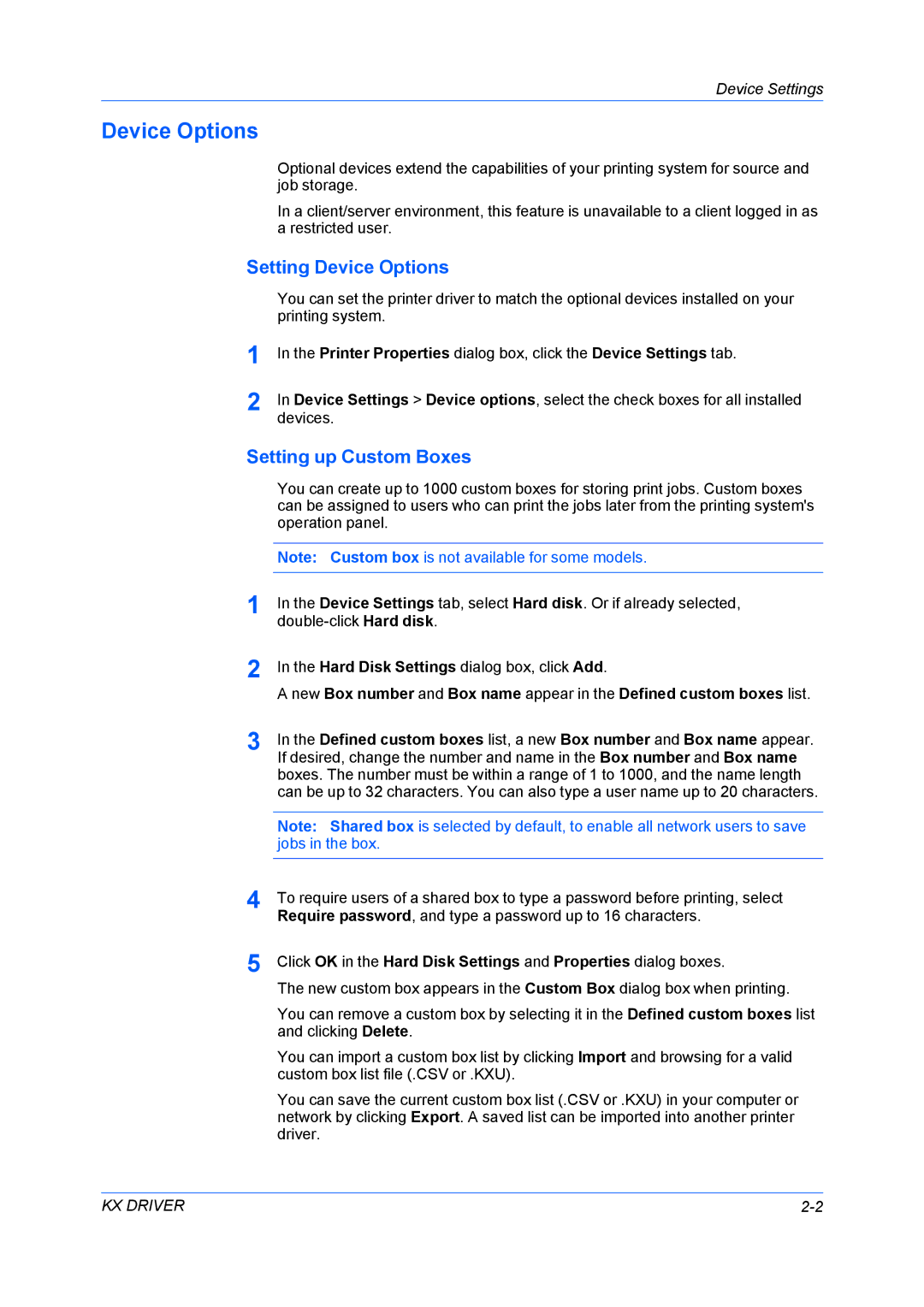Fs-4020dn, FS-3920DN, Fs-2020d specifications
The Kyocera FS-2020D and FS-4020DN are robust and efficient monochrome laser printers designed for small to medium-sized businesses that demand high-quality printing solutions. Both models showcase Kyocera’s renowned emphasis on reliability, efficiency, and advanced technology, making them an excellent choice for various professional environments.The FS-2020D offers a compact design, making it ideal for office setups with limited space. It features a printing speed of up to 20 pages per minute (ppm), ensuring that even larger print jobs can be completed quickly. With a maximum print resolution of 1200 x 1200 dpi, this model produces sharp text and crisp images, meeting the needs of users who require exceptional print quality. Furthermore, it comes equipped with a standard paper capacity of 250 sheets, which can be expanded through optional trays, accommodating various print formats and sizes.
On the other hand, the FS-4020DN steps up in terms of performance and features. This model boasts a printing speed of up to 40 ppm, making it suitable for businesses that handle high-volume printing tasks. Like the FS-2020D, the FS-4020DN also delivers a print resolution of 1200 x 1200 dpi, ensuring professional-quality output. Additionally, it provides automatic duplex printing, which allows users to print on both sides of the paper efficiently, reducing paper usage and contributing to overall cost savings.
Both printers utilize Kyocera’s advanced print technologies, including Ecosys, which enhances efficiency and sustainability. The Ecosys technology minimizes waste by using long-life components, significantly reducing the frequency of toner replacements. This results in lower operational costs and reduced environmental impact. Additionally, both models support a range of media types, enabling users to print on envelopes, labels, and various paper sizes effortlessly.
Another notable feature of both the FS-2020D and FS-4020DN is their network capabilities. The FS-4020DN includes built-in Ethernet connectivity, allowing for seamless integration into existing office networks, while the FS-2020D can be networked through an optional card. This flexibility enables multiple users to share the printer, enhancing productivity and collaboration within the workplace.
In conclusion, the Kyocera FS-2020D and FS-4020DN offer impressive features, advanced technologies, and high-performance capabilities, making them an ideal choice for businesses seeking reliable monochrome printing solutions. With their exceptional print quality, efficiency, and sustainability, these models stand out in the competitive landscape of office printers.