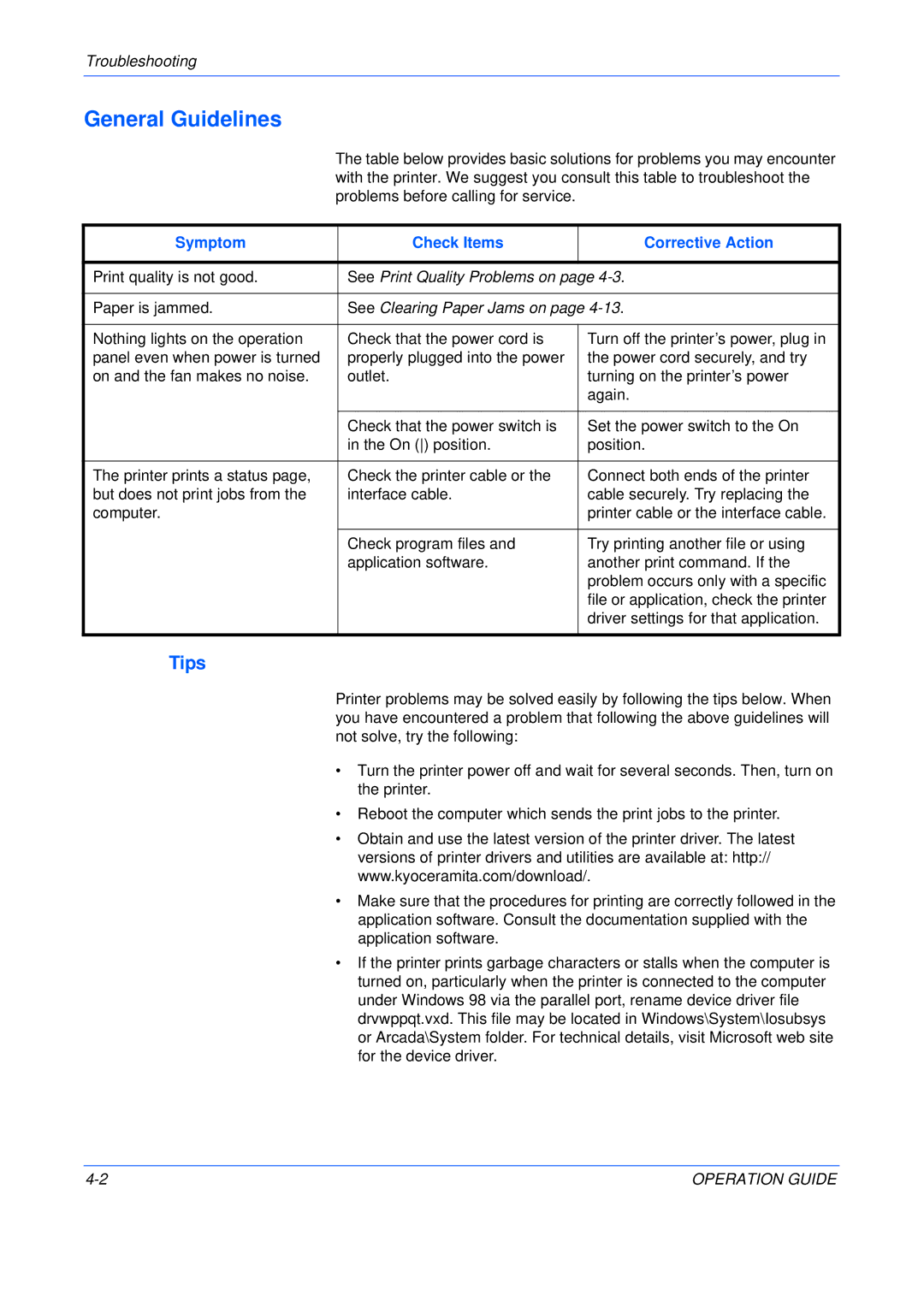FS-C5025N, FS-C5015N specifications
The Kyocera FS-C5025N and FS-C5015N are robust color multifunction printers designed to meet the demands of small to medium-sized businesses. Combining efficiency and high-quality output, these models stand out for their reliability and advanced features.One of the primary characteristics of both the FS-C5025N and FS-C5015N is their print speed. The FS-C5025N boasts a speed of up to 25 pages per minute in both color and black-and-white, while the FS-C5015N can deliver up to 15 pages per minute. This makes them well-suited for busy office environments where prompt document production is essential.
These printers utilize Kyocera’s advanced ECOSYS technology, which significantly reduces printing costs. ECOSYS stands for “Economic and Ecology System,” and it emphasizes using less energy and fewer consumables. The printers are designed to handle high-volume printing without compromising quality, which enhances their economic appeal over time.
Both models support a variety of media types and sizes, enabling users to print everything from professional documents to marketing materials. The paper handling capabilities include a 250-sheet input tray, with options for additional capacity depending on the user’s needs. The FS-C5025N also features an automatic duplex printing option, further enhancing efficiency and reducing paper usage.
In terms of connectivity, the FS-C5025N and FS-C5015N offer a range of options, including USB, Ethernet, and optional wireless networking. This connectivity ranges provides flexibility, allowing multiple users to share the printer seamlessly. Moreover, they are equipped with a user-friendly control panel, complete with a display that simplifies navigation through various functions.
Security is another essential aspect of these printers. The FS-C5025N and FS-C5015N come equipped with secure printing features, including password protection, which ensures sensitive documents are not printed until the authorized user is present.
With their durable build, advanced technology, and cost-saving efficiencies, the Kyocera FS-C5025N and FS-C5015N provide an excellent choice for businesses looking to enhance their printing capabilities without sacrificing quality or performance. These multifunction printers not only streamline workflow but also support the sustainability goals that many organizations strive to achieve in today’s environmentally conscious world.