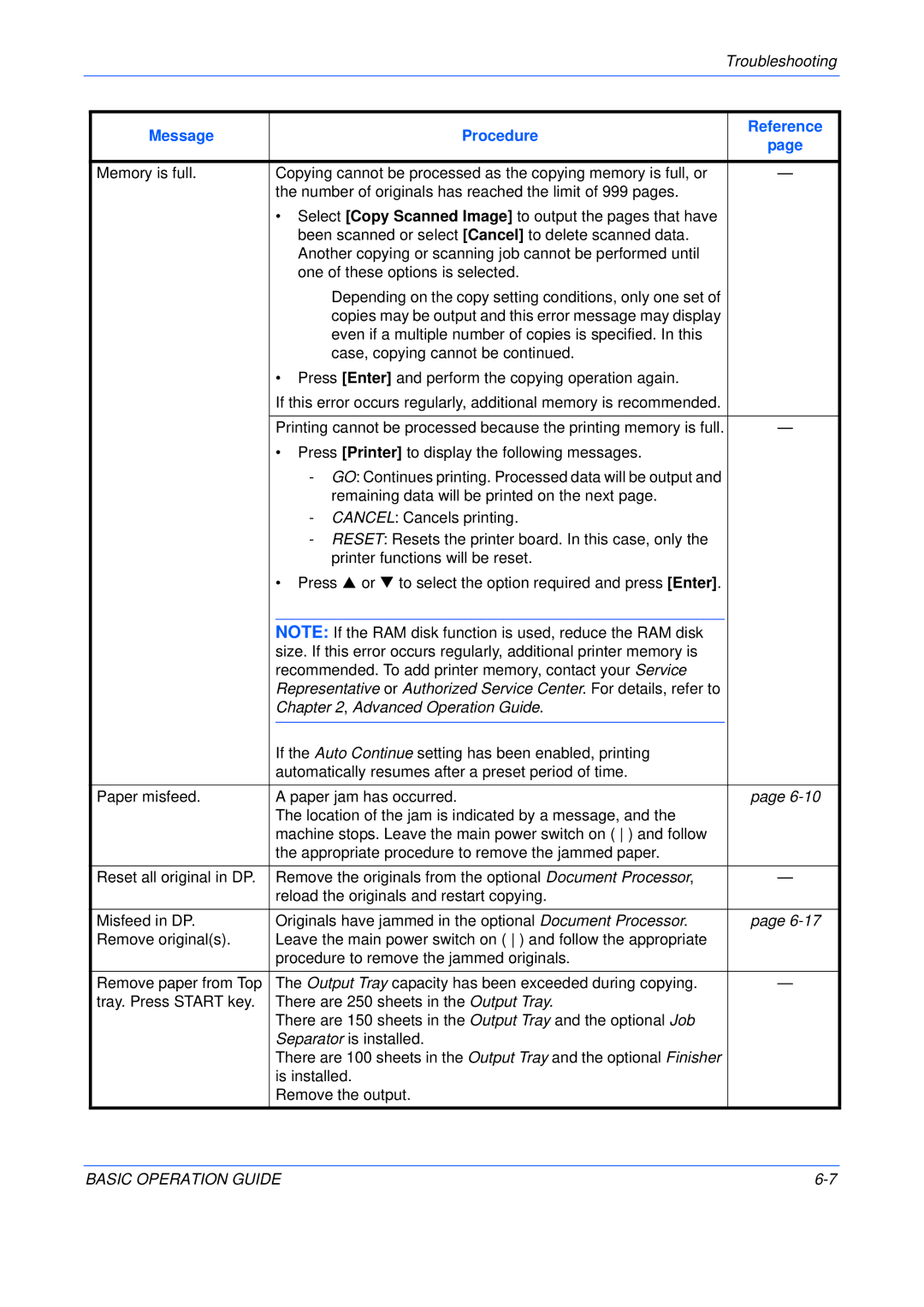KM-2550, KM-1650, KM-2050 specifications
The Kyocera KM series, which includes the KM-2050, KM-1650, and KM-2550, is a line of multifunction printers designed to meet the demanding needs of modern workplaces. These models combine high-quality printing, scanning, copying, and faxing capabilities, making them versatile solutions for businesses of all sizes.The KM-2050 offers superb printing at a speed of up to 20 pages per minute, making it ideal for medium-sized workgroups. It features a print resolution of up to 600 x 600 dpi, ensuring clear and crisp text plus vibrant images. The device's advanced scan technology allows users to digitize documents seamlessly, with features such as automatic duplex scanning. This model stands out with its user-friendly control panel, providing ease of navigation for tasks like copying and scanning.
The KM-1650 is a more compact and efficient model tailored for small offices. Despite its smaller footprint, it delivers impressive printing speeds of up to 16 pages per minute. This model excels with its low energy consumption, thanks to Kyocera's eco-friendly technology, which significantly reduces operating costs. The KM-1650 supports a variety of media types and sizes, enhancing its flexibility for various document needs, from labels to envelopes.
For larger workgroups, the KM-2550 shines with its capability of printing up to 25 pages per minute. It provides a robust and expandable paper handling system, allowing businesses to accommodate high-volume printing jobs. In addition, the KM-2550 includes advanced security features and user authentication options, safeguarding sensitive documents throughout the office environment. Its high-capacity toner cartridges lead to fewer replacements and lower total cost of ownership.
All three models employ Kyocera’s unique ECOSYS technology, which emphasizes sustainability through long-life components and low energy consumption. This not only enhances their longevity but also lessens their environmental impact. The series supports a range of connectivity options, including USB and network printing, making it easy for teams to share the device across multiple workstations.
Overall, the Kyocera KM series provides reliable performance, outstanding print quality, and robust features, catering to a variety of business needs. Whether you choose the compact KM-1650, the balanced KM-2050, or the high-volume KM-2550, these multifunction printers deliver efficiency with a focus on sustainability.