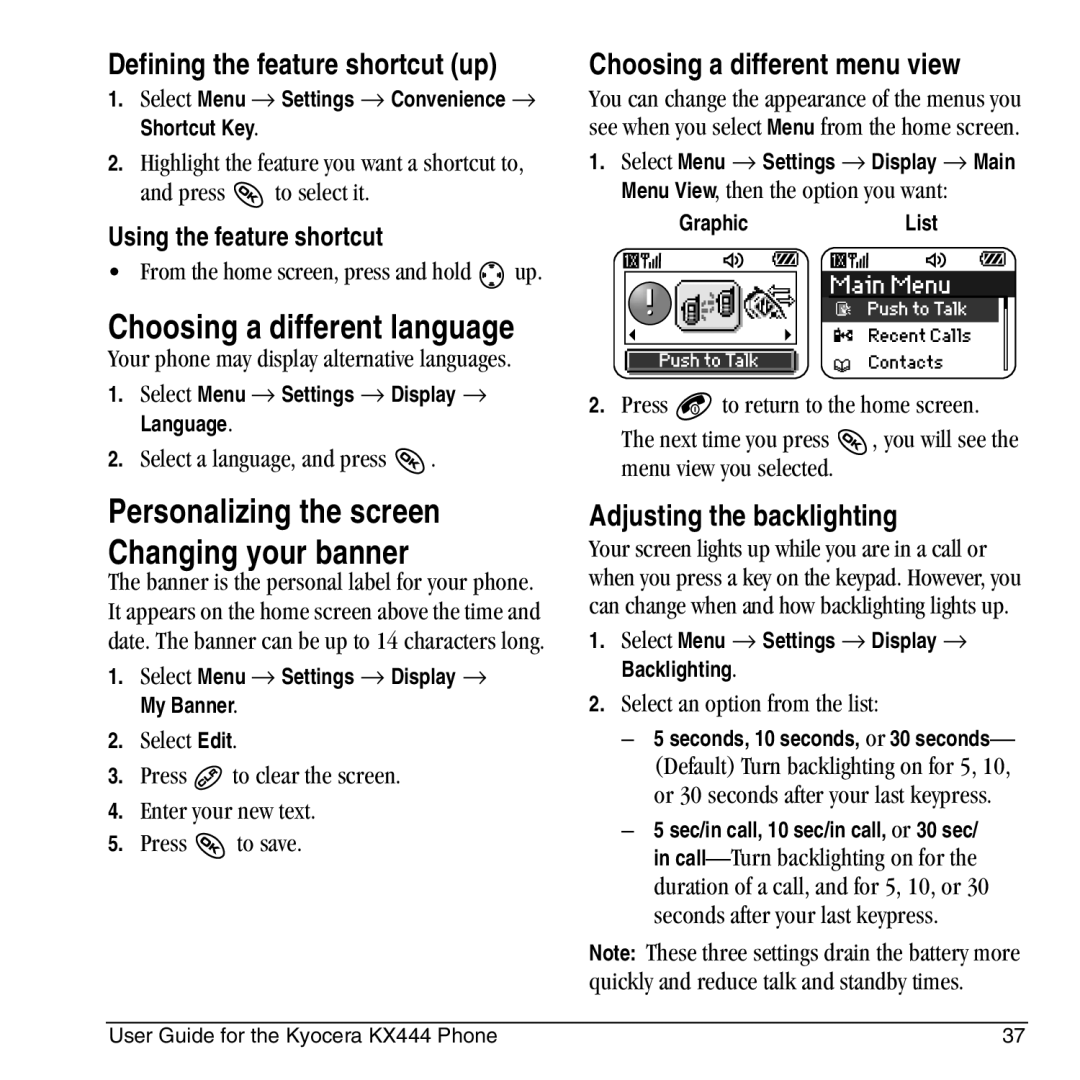Page
User Guide for the Kyocera KX444TM Phone
FCC/IC Notice
Push to Talk feature
Kyocera Wireless Corp
Contents
General safety guidelines
Installing the battery
Charging the battery
Caring for the battery
Performing basic functions
Common causes of battery drain
Jack for AC adapter included
Volume control button adjusts the volume
Getting to know your phone
Home screen. Press
Using menus
Call is in progress
Understanding screen icons
Speakerphone
Using Push to Talk
Adjusting PTT call volume
Phone position
Making a PTT barge call to a saved contact
PTT call types
Making a PTT barge call to an unsaved phone number
Press and release the PTT button
Receiving a barge call
Making an alert call
Receiving an alert call
Viewing a contact’s phone number
Viewing recent PTT calls
Erasing PTT call history
Saving, editing, and erasing PTT contacts
PTT calls are not accepted. Callers receive a busy message
Incoming calls and messages
PTT icons
Preventing PTT calls
Making and Answering Calls
Making a call
Answering a call
Silencing an incoming call
Dealing with missed calls
Calling emergency services
Using your phone in an airplane
To set Airplane mode
Viewing recent calls
Setting missed call alerts
To turn off the alert when it rings, press
Viewing recent call details
Speed dialing
Setting up voicemail
Touch Dialing
Checking voicemail messages
Changing the keyguard setting
Locking the keypad
Tracking calls
Setting roaming alerts and ringers
Controlling network roaming
Specifying digital or analog mode
Analog only sets the phone to work in analog mode only
Digital only sets the phone to work in digital mode only
Understanding text entry screens
Entering LETTERS, NUMBERS, and Symbols
Text entry modes
Changing modes
Capitalization settings
Entering symbols
Press until the icon for the setting you want appears
Quick reference to text entry
Classify Contact-Classify the contact as
Saving a contact entry
Storing Contacts
Speed Dialing-Select a speed dialing location from the list
Editing a phone number
Editing or erasing a contact
Adding a code or extension
Erase Number-Erase the number from the contact
Finding contact information
Searching the Contacts directory
Select a search method
Using Fast Find
Setting Fast Find
Viewing contacts
Including pictures, sounds, and prewritten text
Sending text messages
Sending and Receiving Text Messages
Writing a message
Press to insert it
Setting sending options
Send Later-Schedule when to send the message
AutoText-Select a prewritten message
Understanding appended messages
Adding a signature
If you cannot send messages
Receiving incoming calls while creating messages
Standard call
Viewing the OutBox
PTT barge call
PTT alert call
Message has been received by the recipient you specified
Retrieving text messages
If you see the New Message note
If you see the body of the message Direct View
Reading the message
If you see the symbol
View Sender information Forward the message
Erasing all messages
Setting message alerts
Erasing messages
Erasing single messages
Creating group lists
Customizing message settings
Contacts List-Select contacts from your phone book
New AutoText and press . -or
Switching default text entry mode
To create a new pre-written message, highlight
For more information on text entry modes, see
Lock Phone Limit Calls
Contents of the Settings menu are as follows
Recent Calls All Calls Timer Kbyte Counter
Customizing Your Phone
Choosing a different ringer
Silencing all sounds
Specifying ringers for different callers
Adjusting the ringer volume
Adjusting volume
Using shortcuts
Adjusting the earpiece volume
Choosing a different menu view
Defining the feature shortcut up
Adjusting the backlighting
Choosing a different language
Changing the display contrast
Setting numbers to auto-hyphenate
Setting power backlighting
Setting backlighting to flash
Changing your lock code
Selecting wallpaper
Selecting a color theme
Creating a secure environment
Designating emergency numbers
Setting message alerts
Restricting calls
Erasing all contacts
Data settings
Network settings
If you see a message prompt Press to continue
Setting position location
Connecting to a TTY/TDD device
Press to select an option Voice only-Allow only voice calls
Using voice tags to place calls
Setting up voice dialing
Using Voice Recognition
Answering the phone
Using voice features with hands-free car kits
Answering using voice commands
Waking up the phone
Ignoring an incoming call
Training voice recognition
Adding an event
Alarm Clock
Using Tools
Scheduler
Stopwatch
Timer
Tip Calculator
Calculator
Saving memory
My Sounds
My Pictures
Media Gallery
Doodler
Menu → Media Gallery → Doodler → My Pictures
Saving the doodle
Resuming a doodle
To return to another saved doodle, select
GET IT NOW
About Get It Now
How does Get It Now work?
Downloading an application
Disabling an application
Opening an application
Viewing application details
Removing an application
Starting Mobile Web
Using Mobile Web
Connecting to the Internet
Using the Web menu options
Become a product evaluator
Qualified service
Customer Support
Getting Help
Index
Direct View
Text entry Quick reference, 20 text messages
Walkie-talkie Push to Talk, 6 call types
User Guide for the Kyocera KX444 Phone

![]() to select it.
to select it.![]() up.
up.![]() .
.![]() to clear the screen.
to clear the screen.![]() to save.
to save.![]()
![]() to return to the home screen.
to return to the home screen.![]() , you will see the menu view you selected.
, you will see the menu view you selected.