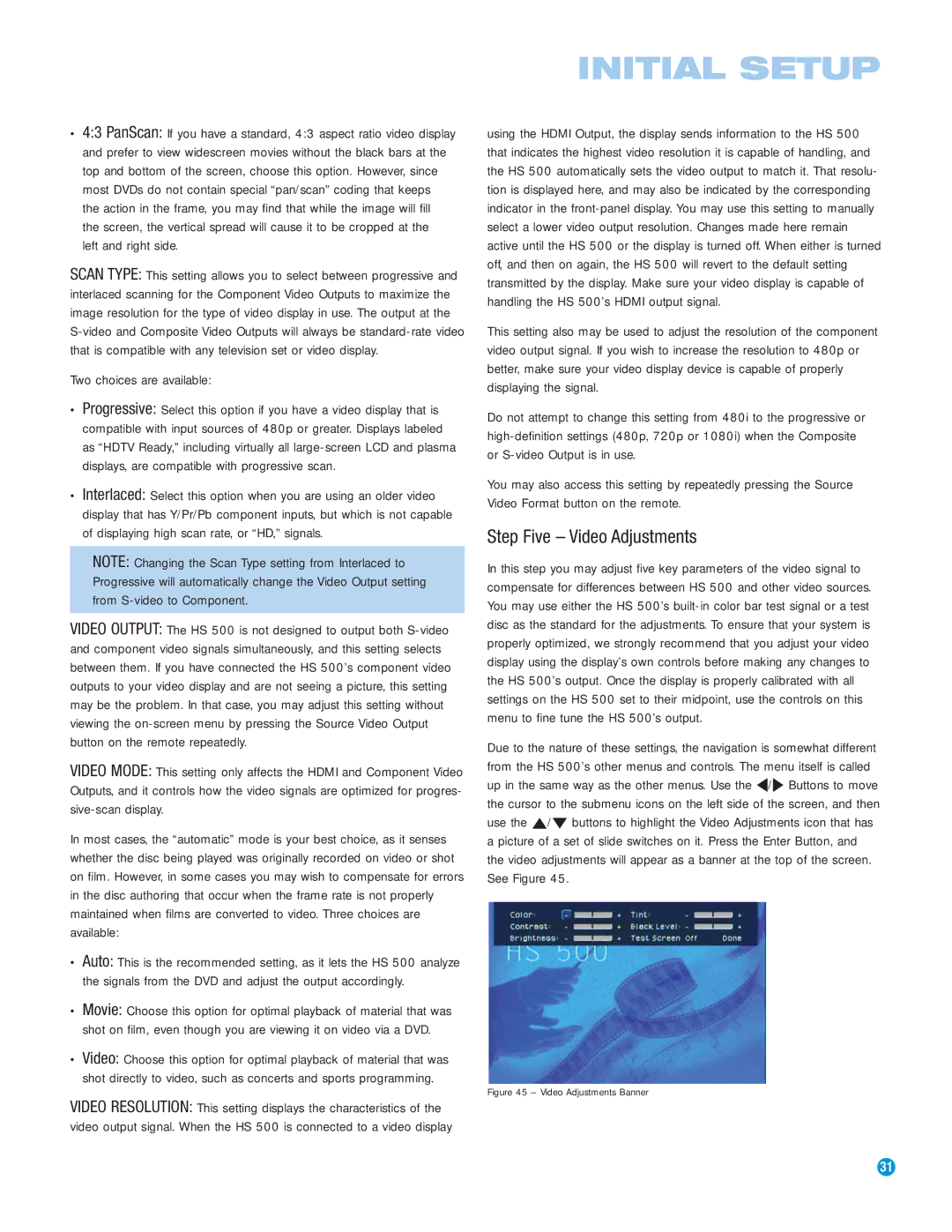•4:3 PanScan: If you have a standard, 4:3 aspect ratio video display and prefer to view widescreen movies without the black bars at the top and bottom of the screen, choose this option. However, since most DVDs do not contain special “pan/scan” coding that keeps the action in the frame, you may find that while the image will fill the screen, the vertical spread will cause it to be cropped at the left and right side.
SCAN TYPE: This setting allows you to select between progressive and interlaced scanning for the Component Video Outputs to maximize the image resolution for the type of video display in use. The output at the S-video and Composite Video Outputs will always be standard-rate video that is compatible with any television set or video display.
Two choices are available:
•Progressive: Select this option if you have a video display that is compatible with input sources of 480p or greater. Displays labeled as “HDTV Ready,” including virtually all large-screen LCD and plasma displays, are compatible with progressive scan.
•Interlaced: Select this option when you are using an older video display that has Y/Pr/Pb component inputs, but which is not capable of displaying high scan rate, or “HD,” signals.
NOTE: Changing the Scan Type setting from Interlaced to Progressive will automatically change the Video Output setting from S-video to Component.
VIDEO OUTPUT: The HS 500 is not designed to output both S-video and component video signals simultaneously, and this setting selects between them. If you have connected the HS 500’s component video outputs to your video display and are not seeing a picture, this setting may be the problem. In that case, you may adjust this setting without viewing the on-screen menu by pressing the Source Video Output button on the remote repeatedly.
VIDEO MODE: This setting only affects the HDMI and Component Video Outputs, and it controls how the video signals are optimized for progres- sive-scan display.
In most cases, the “automatic” mode is your best choice, as it senses whether the disc being played was originally recorded on video or shot on film. However, in some cases you may wish to compensate for errors in the disc authoring that occur when the frame rate is not properly maintained when films are converted to video. Three choices are available:
•Auto: This is the recommended setting, as it lets the HS 500 analyze the signals from the DVD and adjust the output accordingly.
•Movie: Choose this option for optimal playback of material that was shot on film, even though you are viewing it on video via a DVD.
•Video: Choose this option for optimal playback of material that was shot directly to video, such as concerts and sports programming.
VIDEO RESOLUTION: This setting displays the characteristics of the video output signal. When the HS 500 is connected to a video display
using the HDMI Output, the display sends information to the HS 500 that indicates the highest video resolution it is capable of handling, and the HS 500 automatically sets the video output to match it. That resolu- tion is displayed here, and may also be indicated by the corresponding indicator in the front-panel display. You may use this setting to manually select a lower video output resolution. Changes made here remain active until the HS 500 or the display is turned off. When either is turned off, and then on again, the HS 500 will revert to the default setting transmitted by the display. Make sure your video display is capable of handling the HS 500’s HDMI output signal.
This setting also may be used to adjust the resolution of the component video output signal. If you wish to increase the resolution to 480p or better, make sure your video display device is capable of properly displaying the signal.
Do not attempt to change this setting from 480i to the progressive or high-definition settings (480p, 720p or 1080i) when the Composite or S-video Output is in use.
You may also access this setting by repeatedly pressing the Source Video Format button on the remote.
Step Five – Video Adjustments
In this step you may adjust five key parameters of the video signal to compensate for differences between HS 500 and other video sources. You may use either the HS 500’s built-in color bar test signal or a test disc as the standard for the adjustments. To ensure that your system is properly optimized, we strongly recommend that you adjust your video display using the display’s own controls before making any changes to the HS 500’s output. Once the display is properly calibrated with all settings on the HS 500 set to their midpoint, use the controls on this menu to fine tune the HS 500’s output.
Due to the nature of these settings, the navigation is somewhat different from the HS 500’s other menus and controls. The menu itself is called up in the same way as the other menus. Use the ‹/› Buttons to move the cursor to the submenu icons on the left side of the screen, and then use the ⁄/¤ buttons to highlight the Video Adjustments icon that has a picture of a set of slide switches on it. Press the Enter Button, and the video adjustments will appear as a banner at the top of the screen. See Figure 45.
Figure 45 – Video Adjustments Banner