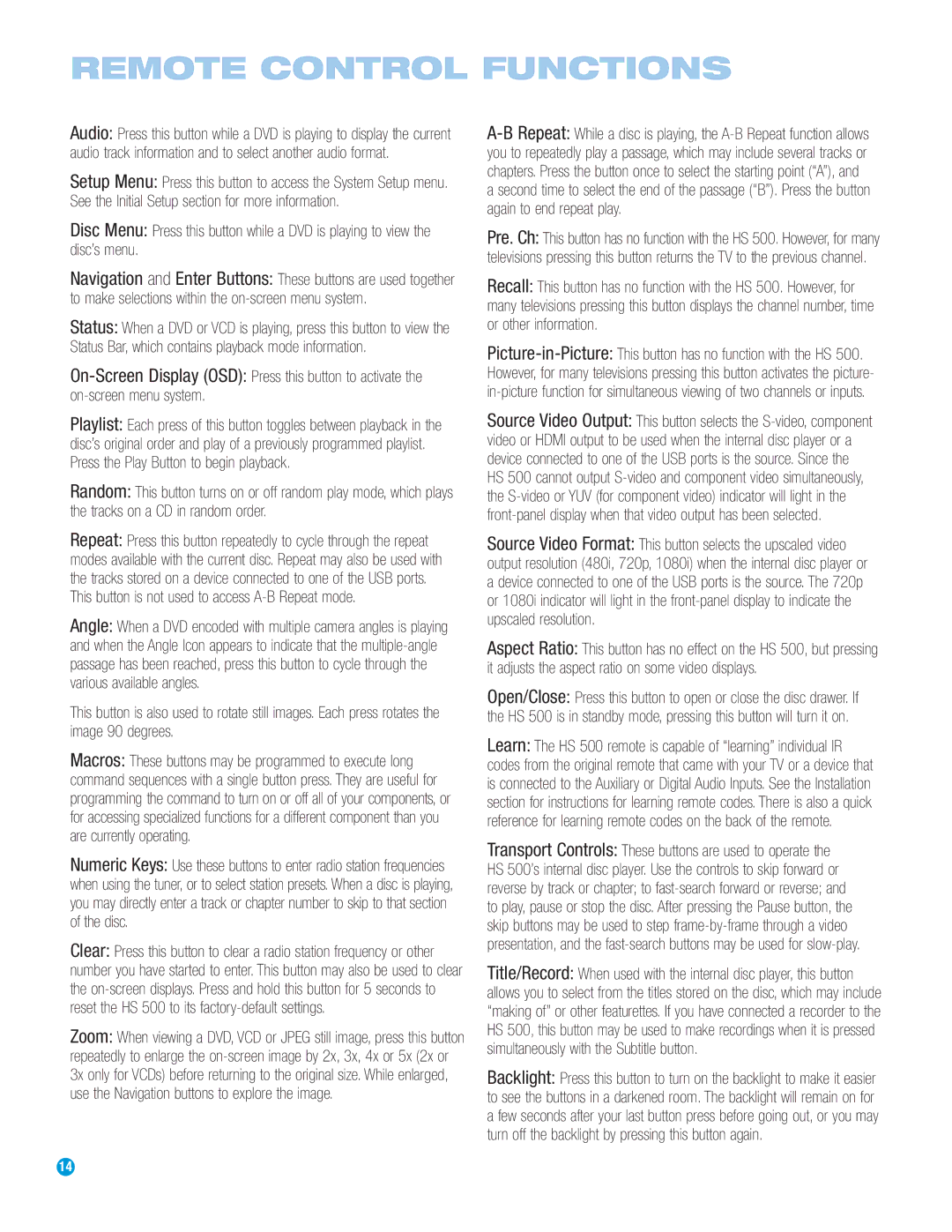Audio: Press this button while a DVD is playing to display the current audio track information and to select another audio format.
Setup Menu: Press this button to access the System Setup menu. See the Initial Setup section for more information.
Disc Menu: Press this button while a DVD is playing to view the disc’s menu.
Navigation and Enter Buttons: These buttons are used together to make selections within the on-screen menu system.
Status: When a DVD or VCD is playing, press this button to view the Status Bar, which contains playback mode information.
On-Screen Display (OSD): Press this button to activate the on-screen menu system.
Playlist: Each press of this button toggles between playback in the disc’s original order and play of a previously programmed playlist. Press the Play Button to begin playback.
Random: This button turns on or off random play mode, which plays the tracks on a CD in random order.
Repeat: Press this button repeatedly to cycle through the repeat modes available with the current disc. Repeat may also be used with the tracks stored on a device connected to one of the USB ports. This button is not used to access A-B Repeat mode.
Angle: When a DVD encoded with multiple camera angles is playing and when the Angle Icon appears to indicate that the multiple-angle passage has been reached, press this button to cycle through the various available angles.
This button is also used to rotate still images. Each press rotates the image 90 degrees.
Macros: These buttons may be programmed to execute long command sequences with a single button press. They are useful for programming the command to turn on or off all of your components, or for accessing specialized functions for a different component than you are currently operating.
Numeric Keys: Use these buttons to enter radio station frequencies when using the tuner, or to select station presets. When a disc is playing, you may directly enter a track or chapter number to skip to that section of the disc.
Clear: Press this button to clear a radio station frequency or other number you have started to enter. This button may also be used to clear the on-screen displays. Press and hold this button for 5 seconds to reset the HS 500 to its factory-default settings.
Zoom: When viewing a DVD, VCD or JPEG still image, press this button repeatedly to enlarge the on-screen image by 2x, 3x, 4x or 5x (2x or
3x only for VCDs) before returning to the original size. While enlarged, use the Navigation buttons to explore the image.
A-B Repeat: While a disc is playing, the A-B Repeat function allows you to repeatedly play a passage, which may include several tracks or chapters. Press the button once to select the starting point (“A”), and a second time to select the end of the passage (“B”). Press the button again to end repeat play.
Pre. Ch: This button has no function with the HS 500. However, for many televisions pressing this button returns the TV to the previous channel.
Recall: This button has no function with the HS 500. However, for many televisions pressing this button displays the channel number, time or other information.
Picture-in-Picture:This button has no function with the HS 500. However, for many televisions pressing this button activates the picture- in-picture function for simultaneous viewing of two channels or inputs.
Source Video Output: This button selects the S-video, component video or HDMI output to be used when the internal disc player or a device connected to one of the USB ports is the source. Since the HS 500 cannot output S-video and component video simultaneously, the S-video or YUV (for component video) indicator will light in the front-panel display when that video output has been selected.
Source Video Format: This button selects the upscaled video output resolution (480i, 720p, 1080i) when the internal disc player or a device connected to one of the USB ports is the source. The 720p or 1080i indicator will light in the front-panel display to indicate the upscaled resolution.
Aspect Ratio: This button has no effect on the HS 500, but pressing it adjusts the aspect ratio on some video displays.
Open/Close: Press this button to open or close the disc drawer. If the HS 500 is in standby mode, pressing this button will turn it on.
Learn: The HS 500 remote is capable of “learning” individual IR codes from the original remote that came with your TV or a device that is connected to the Auxiliary or Digital Audio Inputs. See the Installation section for instructions for learning remote codes. There is also a quick reference for learning remote codes on the back of the remote.
Transport Controls: These buttons are used to operate the HS 500’s internal disc player. Use the controls to skip forward or reverse by track or chapter; to fast-search forward or reverse; and to play, pause or stop the disc. After pressing the Pause button, the skip buttons may be used to step frame-by-frame through a video presentation, and the fast-search buttons may be used for slow-play.
Title/Record: When used with the internal disc player, this button allows you to select from the titles stored on the disc, which may include “making of” or other featurettes. If you have connected a recorder to the HS 500, this button may be used to make recordings when it is pressed simultaneously with the Subtitle button.
Backlight: Press this button to turn on the backlight to make it easier to see the buttons in a darkened room. The backlight will remain on for a few seconds after your last button press before going out, or you may turn off the backlight by pressing this button again.