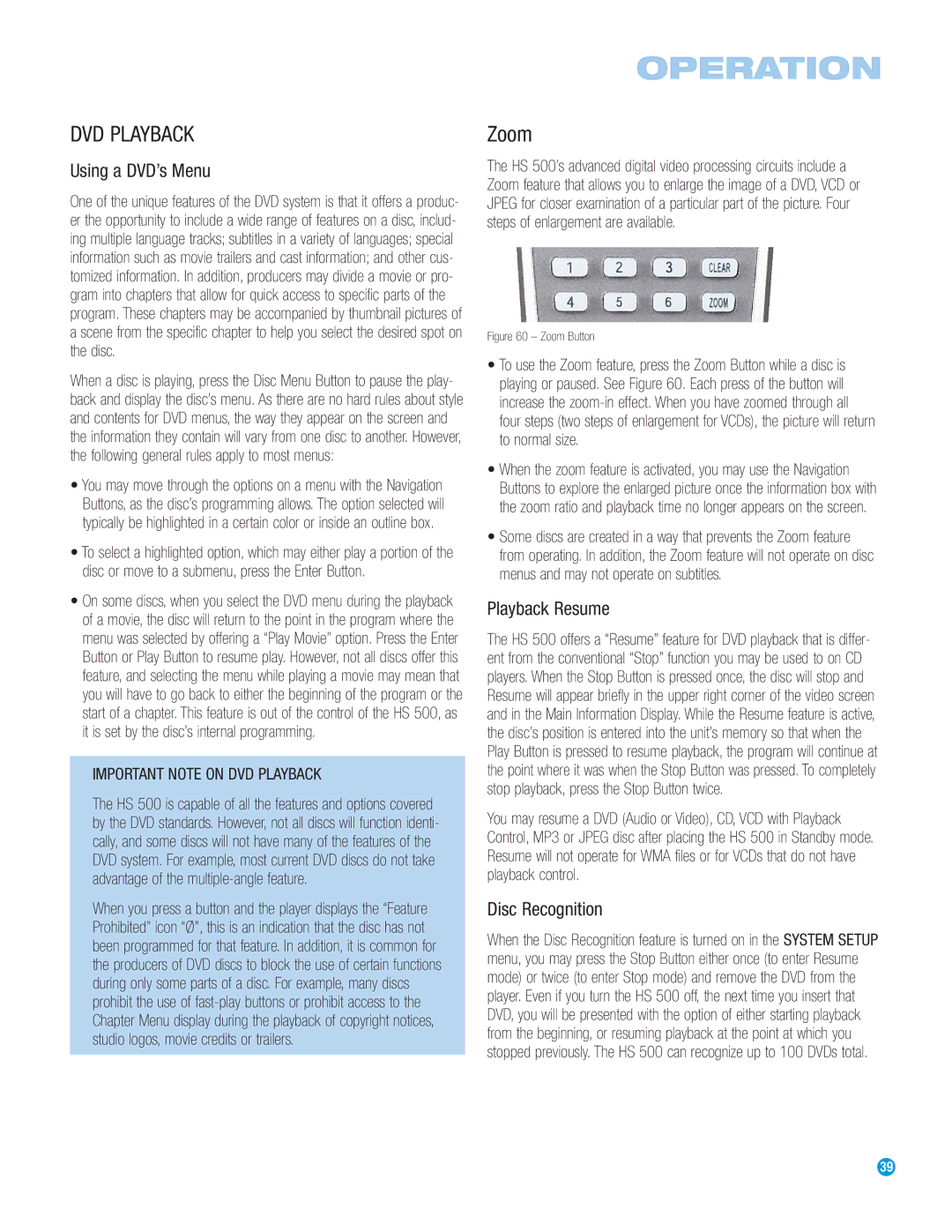HS 500 specifications
The Harman-Kardon HS 500 is a captivating all-in-one audio system that merges modern design with exceptional sound performance, making it an ideal choice for audio enthusiasts seeking a comprehensive home entertainment solution. This system effortlessly combines a CD player, a high-quality amplifier, and a digital radio tuner, providing a versatile platform for enjoying various audio formats and sources.One of the standout features of the HS 500 is its support for high-resolution audio playback. The system accommodates a wide range of audio formats, including MP3, AAC, WAV, and FLAC, ensuring that users can enjoy their favorite music in remarkable clarity and fidelity. Coupled with advanced D/A conversion technology, the HS 500 delivers an impressive dynamic range and minimizes distortion, resulting in an enriched listening experience.
The design of the HS 500 is sleek and modern, characterized by a compact form factor that enables it to fit seamlessly into any home environment. The system's intuitive interface features a large, easy-to-read display and well-placed controls, making navigation a breeze. Harman-Kardon has ensured that both aesthetics and functionality are prioritized, allowing users to engage with their music effortlessly.
Connectivity is another key feature of the HS 500. The system includes multiple inputs such as USB, AUX, and optical digital connections, enabling compatibility with various devices, from smartphones to laptops. Wireless capabilities, including built-in Bluetooth, allow for effortless streaming from compatible devices, giving users the freedom to enjoy their music collection without being tethered by wires.
Additionally, the HS 500 incorporates advanced sound technologies such as Harman's proprietary Digital Signal Processing (DSP) to optimize audio performance. This technology tailors the sound output for different environments, ensuring that rich, balanced sound fills the room, whether you’re enjoying a quiet evening or hosting a lively gathering.
The HS 500 is also equipped with a range of enhancing features, including adjustable EQ settings, multiple listening modes, and a built-in alarm clock, making it a multifaceted device suitable for various audio needs.
Overall, the Harman-Kardon HS 500 stands out as a premium audio system that combines high-quality sound, versatile connectivity, and a stylish design, setting a benchmark for home entertainment devices in its category.