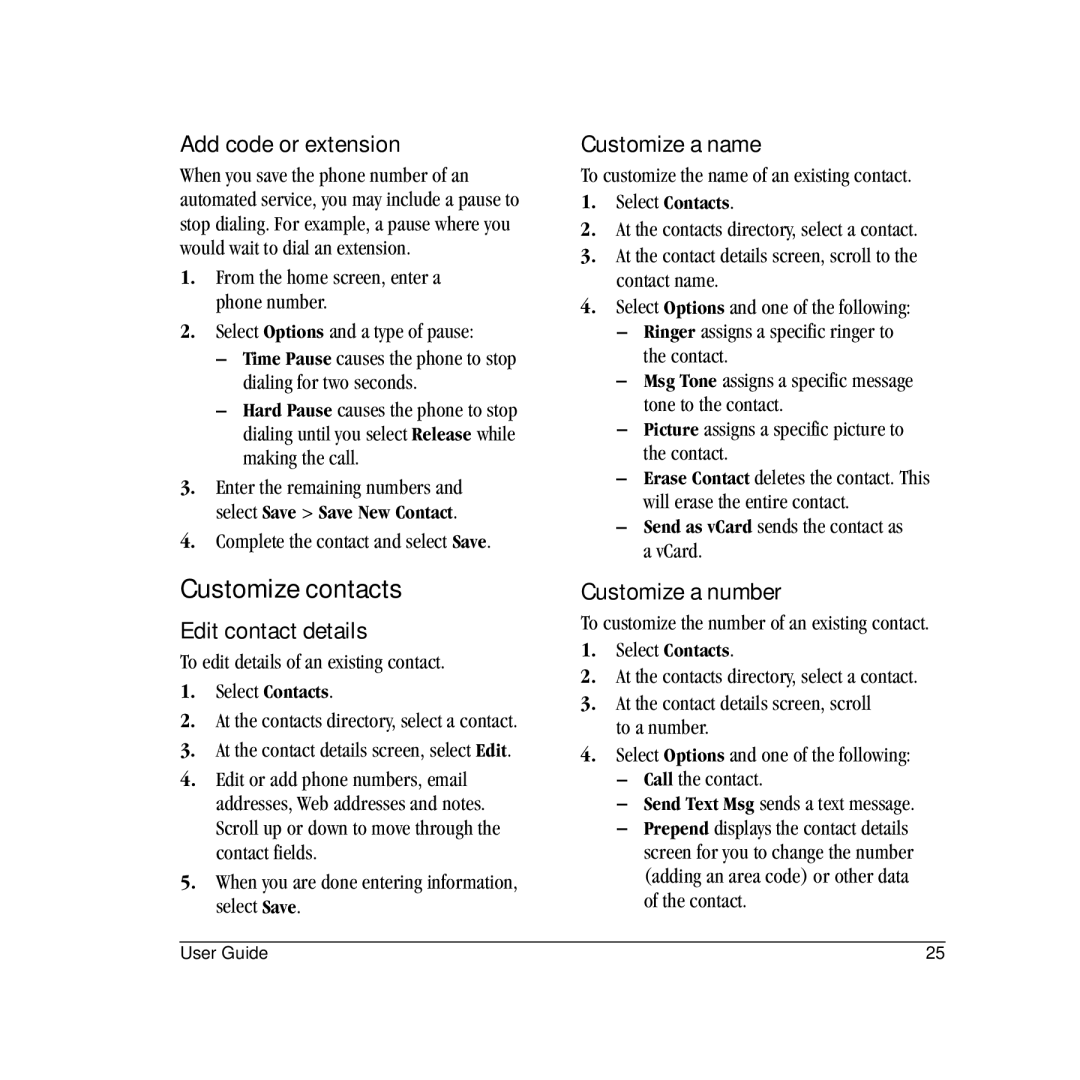Add code or extension
When you save the phone number of an automated service, you may include a pause to stop dialing. For example, a pause where you would wait to dial an extension.
1.From the home screen, enter a phone number.
2.Select Options and a type of pause:
–Time Pause causes the phone to stop dialing for two seconds.
–Hard Pause causes the phone to stop dialing until you select Release while making the call.
3.Enter the remaining numbers and select Save > Save New Contact.
4.Complete the contact and select Save.
Customize contacts
Edit contact details
To edit details of an existing contact.
1.Select Contacts.
2.At the contacts directory, select a contact.
3.At the contact details screen, select Edit.
4.Edit or add phone numbers, email addresses, Web addresses and notes. Scroll up or down to move through the contact fields.
5.When you are done entering information, select Save.
Customize a name
To customize the name of an existing contact.
1.Select Contacts.
2.At the contacts directory, select a contact.
3.At the contact details screen, scroll to the contact name.
4.Select Options and one of the following:
–Ringer assigns a specific ringer to the contact.
–Msg Tone assigns a specific message tone to the contact.
–Picture assigns a specific picture to the contact.
–Erase Contact deletes the contact. This will erase the entire contact.
–Send as vCard sends the contact as a vCard.
Customize a number
To customize the number of an existing contact.
1.Select Contacts.
2.At the contacts directory, select a contact.
3.At the contact details screen, scroll to a number.
4.Select Options and one of the following:
–Call the contact.
–Send Text Msg sends a text message.
–Prepend displays the contact details screen for you to change the number (adding an area code) or other data of the contact.
User Guide | 25 |