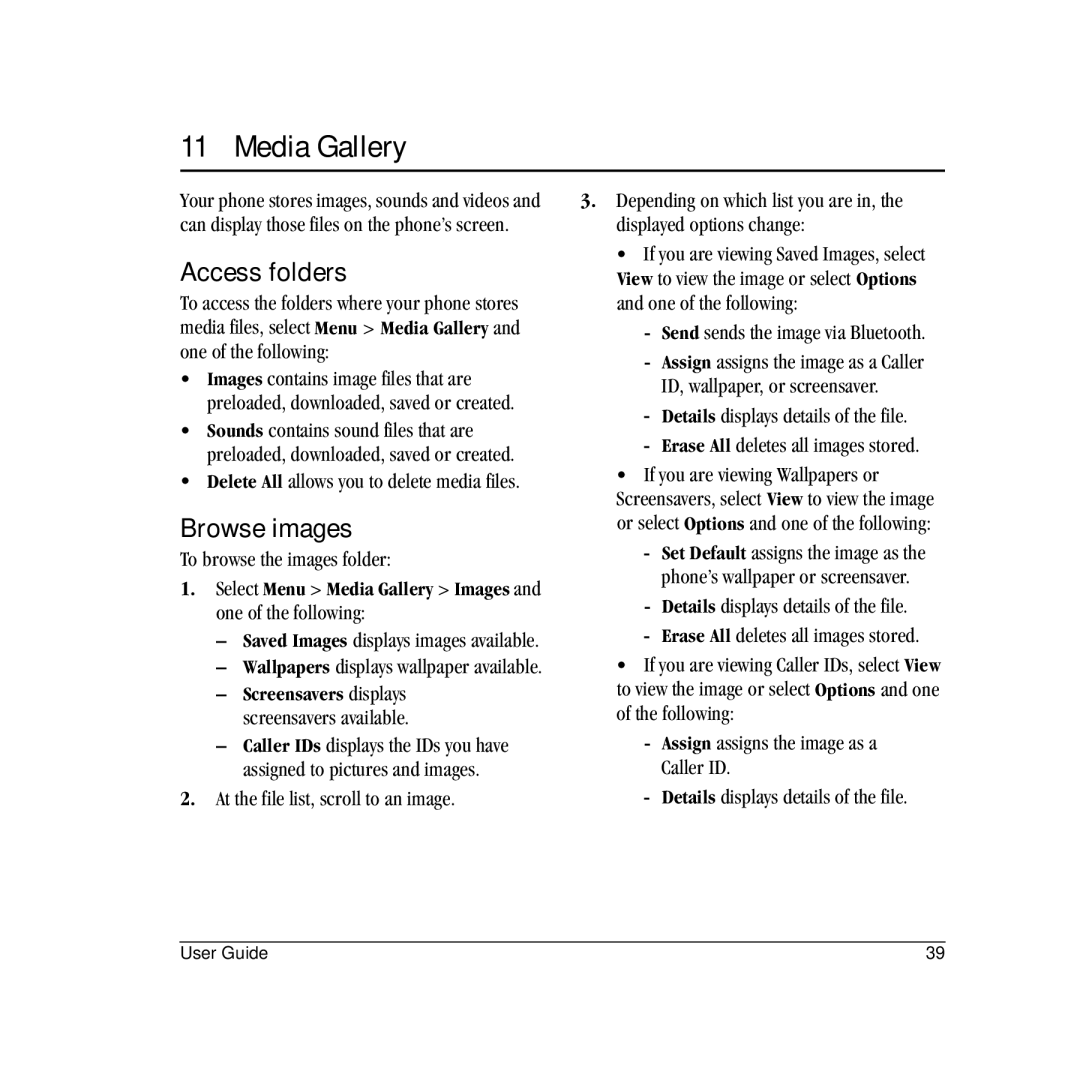11 Media Gallery
Your phone stores images, sounds and videos and can display those files on the phone’s screen.
Access folders
To access the folders where your phone stores media files, select Menu > Media Gallery and one of the following:
•Images contains image files that are preloaded, downloaded, saved or created.
•Sounds contains sound files that are preloaded, downloaded, saved or created.
•Delete All allows you to delete media files.
Browse images
To browse the images folder:
1.Select Menu > Media Gallery > Images and one of the following:
–Saved Images displays images available.
–Wallpapers displays wallpaper available.
–Screensavers displays screensavers available.
–Caller IDs displays the IDs you have assigned to pictures and images.
2.At the file list, scroll to an image.
3.Depending on which list you are in, the displayed options change:
•If you are viewing Saved Images, select View to view the image or select Options and one of the following:
-Send sends the image via Bluetooth.
-Assign assigns the image as a Caller ID, wallpaper, or screensaver.
-Details displays details of the file.
-Erase All deletes all images stored.
•If you are viewing Wallpapers or Screensavers, select View to view the image or select Options and one of the following:
-Set Default assigns the image as the phone’s wallpaper or screensaver.
-Details displays details of the file.
-Erase All deletes all images stored.
•If you are viewing Caller IDs, select View to view the image or select Options and one of the following:
-Assign assigns the image as a Caller ID.
-Details displays details of the file.
User Guide | 39 |