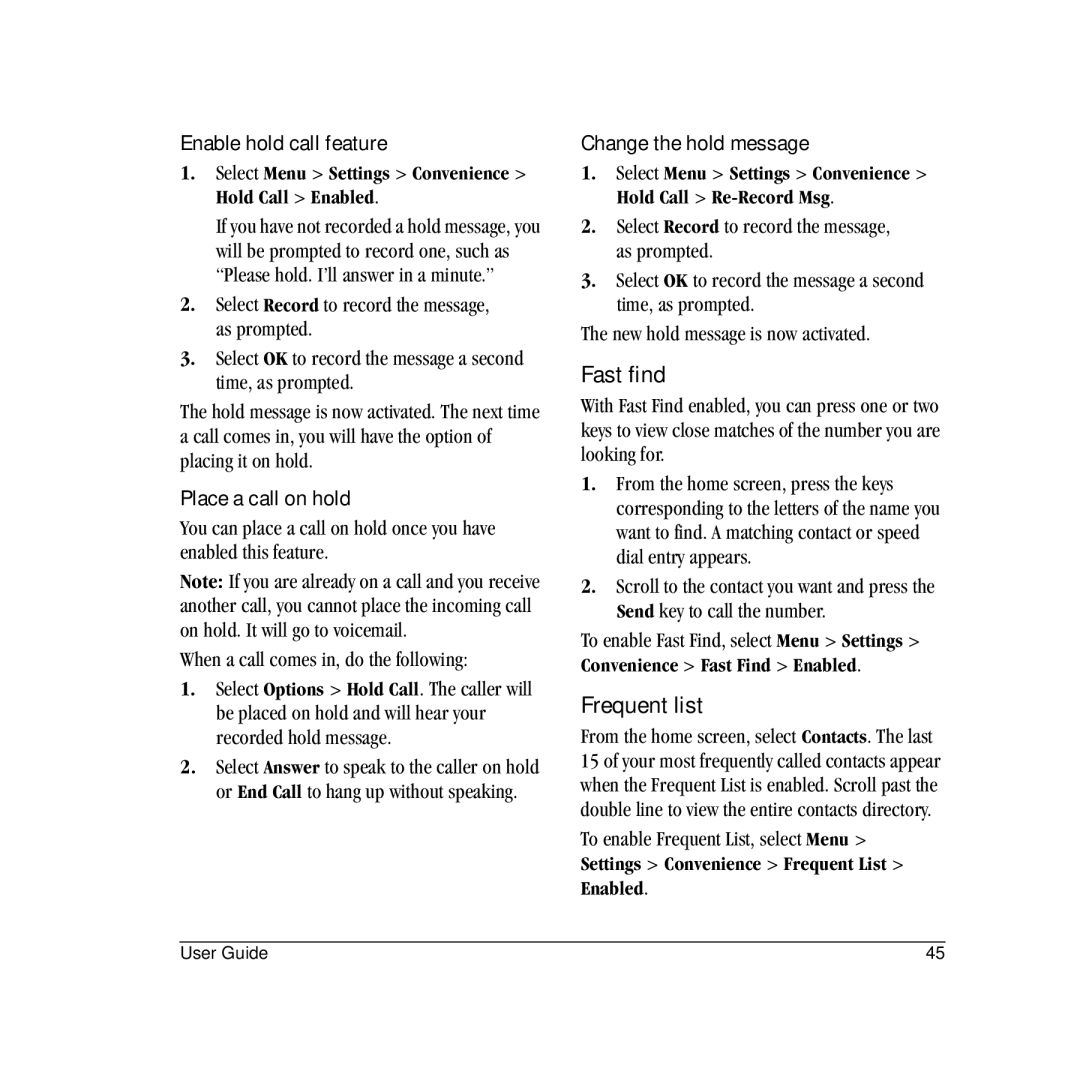Enable hold call feature
1.Select Menu > Settings > Convenience > Hold Call > Enabled.
If you have not recorded a hold message, you will be prompted to record one, such as “Please hold. I’ll answer in a minute.”
2.Select Record to record the message, as prompted.
3.Select OK to record the message a second time, as prompted.
The hold message is now activated. The next time a call comes in, you will have the option of placing it on hold.
Place a call on hold
You can place a call on hold once you have enabled this feature.
Note: If you are already on a call and you receive another call, you cannot place the incoming call on hold. It will go to voicemail.
When a call comes in, do the following:
1.Select Options > Hold Call. The caller will be placed on hold and will hear your recorded hold message.
2.Select Answer to speak to the caller on hold or End Call to hang up without speaking.
Change the hold message
1.Select Menu > Settings > Convenience > Hold Call >
2.Select Record to record the message, as prompted.
3.Select OK to record the message a second time, as prompted.
The new hold message is now activated.
Fast find
With Fast Find enabled, you can press one or two keys to view close matches of the number you are looking for.
1.From the home screen, press the keys corresponding to the letters of the name you want to find. A matching contact or speed dial entry appears.
2.Scroll to the contact you want and press the Send key to call the number.
To enable Fast Find, select Menu > Settings > Convenience > Fast Find > Enabled.
Frequent list
From the home screen, select Contacts. The last 15 of your most frequently called contacts appear when the Frequent List is enabled. Scroll past the double line to view the entire contacts directory.
To enable Frequent List, select Menu > Settings > Convenience > Frequent List > Enabled.
User Guide | 45 |