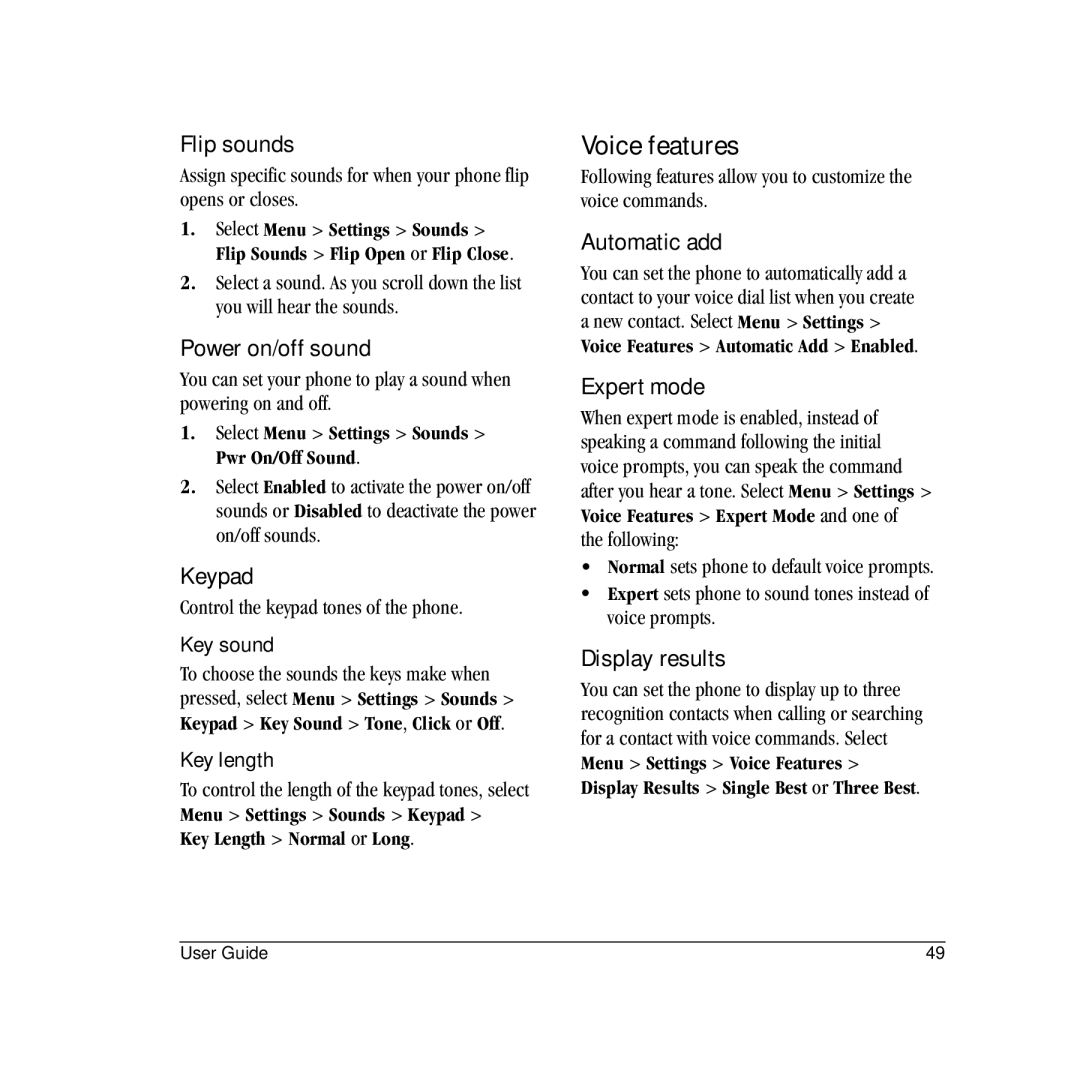Contents
Page
S2410 User Guide
Bluetooth Certification
Air Bags
Avoiding magnetic environments
To purchase accessories, visit
Table of Contents
Media Gallery
Install the battery
Phone battery
Charge the battery
Getting Started
General safety guidelines
Battery care
Common causes of battery drain
Do not short-circuit the battery or
Get to know your phone
Phone overview
Common keys
These icons may appear on your phone’s screen
Screen icons
Main menu
Contents of the main menu are as follows
Basic navigation
Guide conventions
End key Returns to the home screen
Basic Functions
Power up
Make phone calls
Answer phone calls
Answer using flip
Answer using speakerphone
End phone calls
Verify your phone number
Volume control
Call Features
Hold call
Speed dialing
Emergency services
Voicemail
Roaming calls
Exit emergency services
Airplane mode
Text entry modes
Text Entry
Enter numbers
Enter words letter by letter
Change default text entry mode
Enter symbols
Change modes
Capitalization
Text entry quick reference
Call lists
Recent Calls
View recent calls
Deal with a missed call
View call timers
Call timers
Kilobyte counter
Time your calls
Messaging
Attach Preset Text and other extras
Text messages
Create a text message
View a text message
Retrieve a text message
Message notifications
Message icons
Work with messages
Erase messages
Complete messages in Drafts folder
Incoming calls while creating messages
View sent messages
View failed or pending messages
Message settings
Message groups
View contacts directory
Contacts
Add contacts
Add contact from home screen
Add code or extension
Customize contacts
Edit contact details
Customize a name
Customize a Web address
Customize an email address
Customize a street address
View Address displays the email address
Assign ringer to a contact
Customize a note
Assign picture to a contact
Assign number type
Send a vCard
Contact groups
Create a group
Use a group
Search contacts
Delete all contacts
Contacts count
Browser
Launch browser
Use browser options
Use a bookmark
Search for a Web site
Check browser alerts
Set Web alert
Downloads
How does Brew work?
Download an application
Open an application
Disable an application
View application details
Remove an application
Tools
Voice memo
Scheduler
View by date
View events
Select Save to save the event
You can view the events saved to the scheduler
Scheduler settings
Alarm clock
Set an alarm
Modify an event
Tip calculator
Set the quick alarm
Calculator
Select Menu Tools Tip Calculator
Stopwatch
Timer
World clock
Set world clock
Media Gallery
Access folders
Browse images
Select Menu Media Gallery Images and one of the following
Delete all files
Browse sounds
Playback tools
Select Menu Media Gallery Sounds and one of the following
Settings
Contents of the Settings menu are as follows
Menu options
Turn Bluetooth on
Bluetooth
Pairing
On Visible allows other devices to find your phone
Bluetooth settings
Using Bluetooth
Airplane mode
Convenience
Set date and time
Select Menu Settings Convenience Set Time/Date
Auto-hyphen
Touch dialing
Enable hold call feature
Place a call on hold
Change the hold message
Display
My banner
Main menu view
Backlighting
Brightness
Volume
Ringer mode
Sounds
Ringers
Voice features
Voice answer
Digit lengths
Voice wake-up
Voice training
Network
Accessories
Privacy alert
Roaming service alert
Voice privacy
Roam option
Web alert
Security
Roam call alert
Lock phone
ICE numbers
Erase contacts
New lock code
Voice Commands
Voice commands
Voice dial list
Call a number
Call a contact
Use shortcuts
Say Contact and then name of the person you want to call
Voice command settings
Find contacts
Say Find Contacts. The phone prompts, Say a name
Phone accessories Become a product evaluator
Qualified service
Visit beta.kyocera-wireless.com
Getting Help
Connecting Bluetooth devices, 43 contacts Adding
Index
Bookmarks, 31 BREW, 32 brightness, 47 browser
Applications, 32 games Drafts folder
Media gallery, 39 memory, 33 menus Main
Navigation
Network
Voice commands, 49, 57 world clock
Quick alarm
Screensavers, 39, 46 searching Contacts directory
Security
Voice
Using groups Validity period