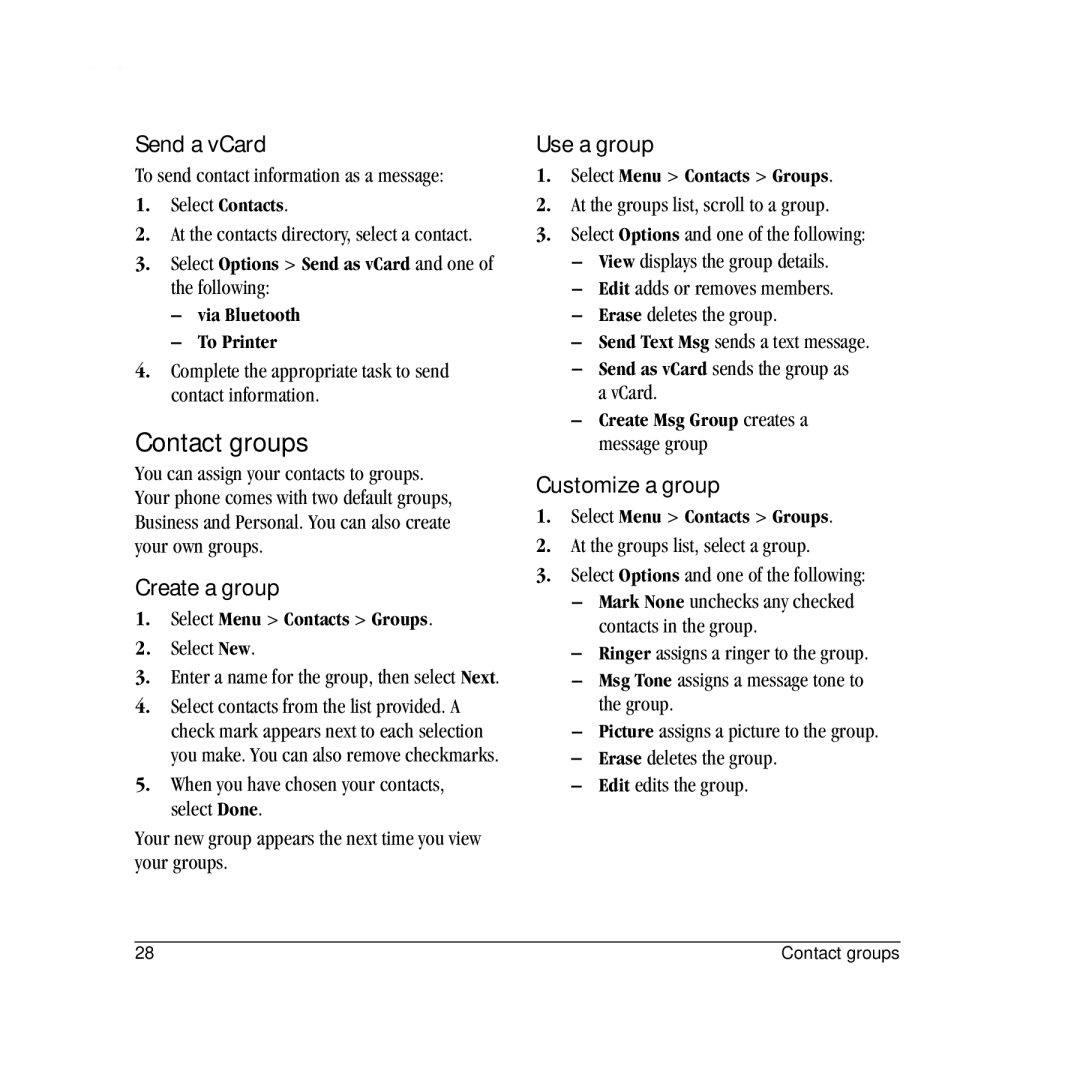Send a vCard
To send contact information as a message:
1.Select Contacts.
2.At the contacts directory, select a contact.
3.Select Options > Send as vCard and one of the following:
–via Bluetooth
–To Printer
4.Complete the appropriate task to send contact information.
Contact groups
You can assign your contacts to groups. Your phone comes with two default groups, Business and Personal. You can also create your own groups.
Create a group
1.Select Menu > Contacts > Groups.
2.Select New.
3.Enter a name for the group, then select Next.
4.Select contacts from the list provided. A check mark appears next to each selection you make. You can also remove checkmarks.
5.When you have chosen your contacts, select Done.
Your new group appears the next time you view your groups.
Use a group
1.Select Menu > Contacts > Groups.
2.At the groups list, scroll to a group.
3.Select Options and one of the following:
–View displays the group details.
–Edit adds or removes members.
–Erase deletes the group.
–Send Text Msg sends a text message.
–Send as vCard sends the group as a vCard.
–Create Msg Group creates a message group
Customize a group
1.Select Menu > Contacts > Groups.
2.At the groups list, select a group.
3.Select Options and one of the following:
–Mark None unchecks any checked contacts in the group.
–Ringer assigns a ringer to the group.
–Msg Tone assigns a message tone to the group.
–Picture assigns a picture to the group.
–Erase deletes the group.
–Edit edits the group.
28 | Contact groups |