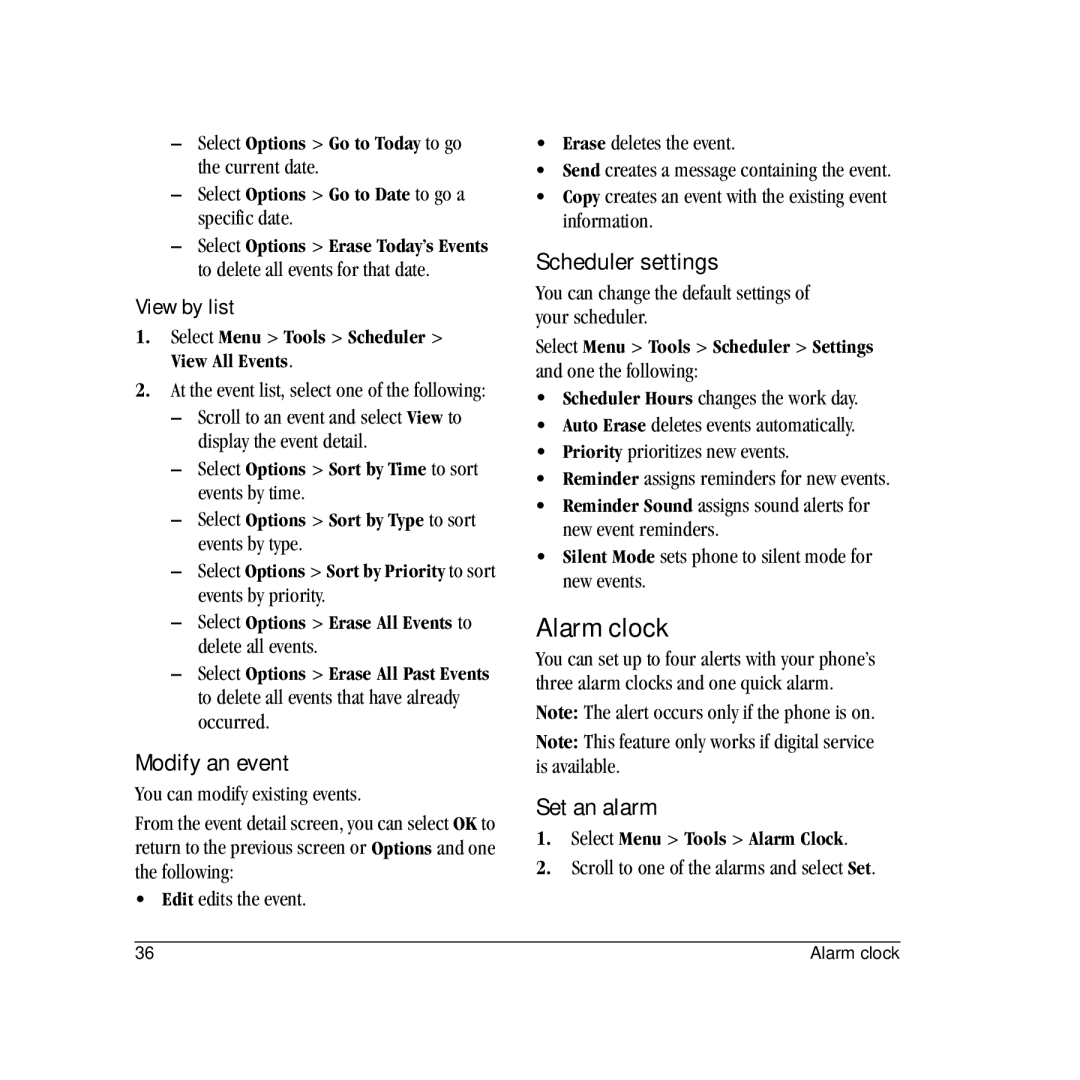–Select Options > Go to Today to go the current date.
–Select Options > Go to Date to go a specific date.
–Select Options > Erase Today’s Events to delete all events for that date.
View by list
1.Select Menu > Tools > Scheduler > View All Events.
2.At the event list, select one of the following:
–Scroll to an event and select View to display the event detail.
–Select Options > Sort by Time to sort events by time.
–Select Options > Sort by Type to sort events by type.
–Select Options > Sort by Priority to sort events by priority.
–Select Options > Erase All Events to delete all events.
–Select Options > Erase All Past Events to delete all events that have already occurred.
Modify an event
You can modify existing events.
From the event detail screen, you can select OK to return to the previous screen or Options and one the following:
•Edit edits the event.
•Erase deletes the event.
•Send creates a message containing the event.
•Copy creates an event with the existing event information.
Scheduler settings
You can change the default settings of your scheduler.
Select Menu > Tools > Scheduler > Settings and one the following:
•Scheduler Hours changes the work day.
•Auto Erase deletes events automatically.
•Priority prioritizes new events.
•Reminder assigns reminders for new events.
•Reminder Sound assigns sound alerts for new event reminders.
•Silent Mode sets phone to silent mode for new events.
Alarm clock
You can set up to four alerts with your phone’s three alarm clocks and one quick alarm.
Note: The alert occurs only if the phone is on.
Note: This feature only works if digital service is available.
Set an alarm
1.Select Menu > Tools > Alarm Clock.
2.Scroll to one of the alarms and select Set.
36 | Alarm clock |