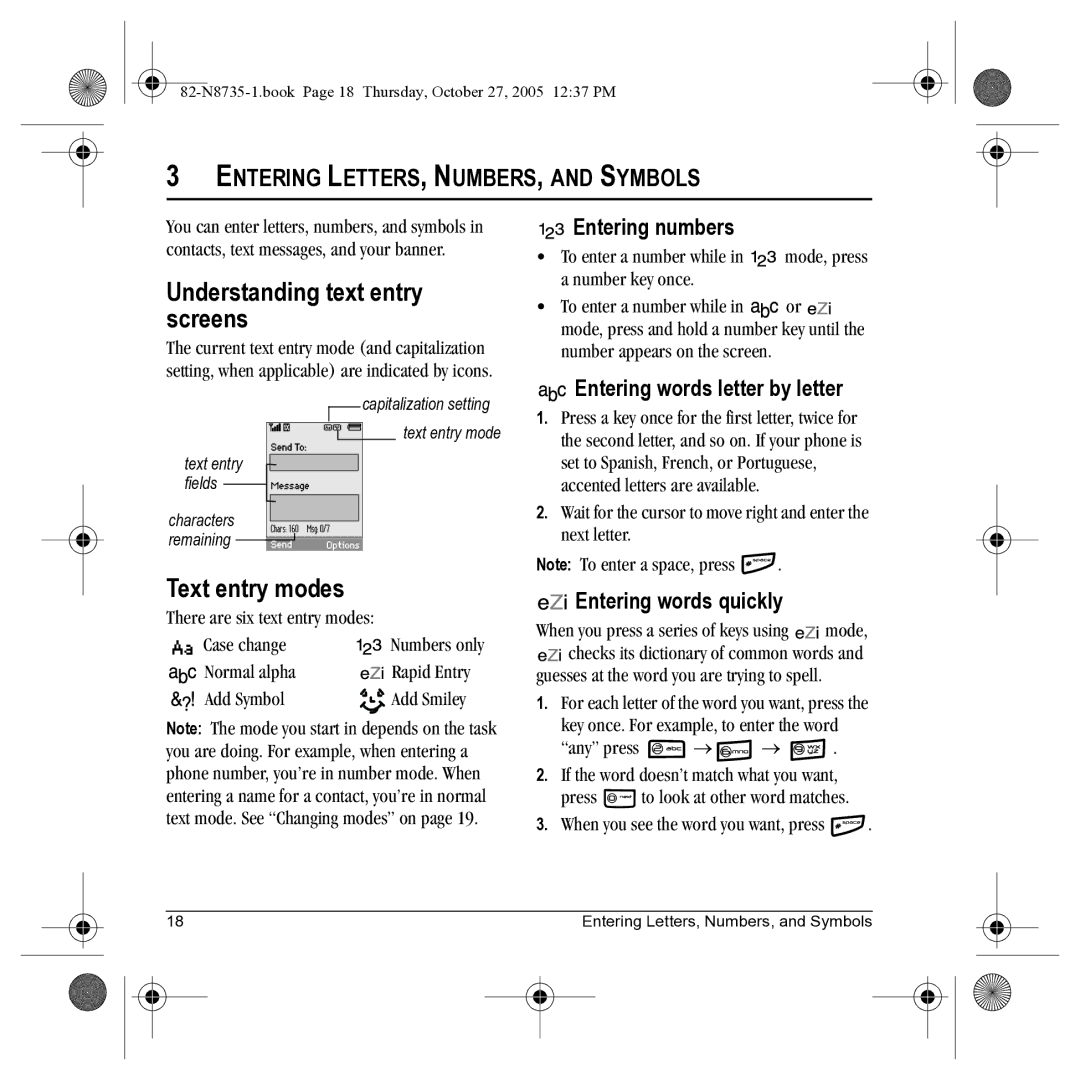82-N8735-1.book Page i Thursday, October 27, 2005 1237 PM
User Guide for the Kyocera SliderTM Remix KX5 Phone
Optimize your phone’s performance
Potentially unsafe areas
Standard Battery
Contents
Connecting to the Internet
82-N8735-1.book Page viii Thursday, October 27, 2005 1237 PM
Recharging the battery
Installing the battery
Charging the battery
Getting Started
Navigation key shortcuts
Caring for the battery
Accessing keypad shortcuts
Music player shortcuts
Home screen
Left softkey accesses menus and functions
Getting to know your phone
Antenna does not extend
Press and hold again for Video mode
Mirror when taking your own picture
TransFlash slot for external memory card
Contents of the main menu are as follows
Using menus
Accessing menu items slide open
Performing basic functions
Slide closed
Press and hold Left
Slide open
Then
Press and hold Right
Understanding screen icons
Softkey
Bluetooth wireless technology is enabled On
Answering a call
Ending calls using the slide
Making a call
Making and Answering Calls
Silencing an incoming call
Using the speakerphone
Setting the phone to hold calls
Redialing a number
Placing a call on hold
Setting missed call alerts
Dealing with missed calls
Changing the hold message
Viewing recent call details
Speed dialing
Touch dialing
Setting up voicemail
Using 1-Touch dialing
Enabling 1-Touch dialing
Timing your calls
Calling emergency services
Tracking calls
Receiving data or faxes
Setting Call Guard
Setting an alert for roaming
Setting the roam ringer
Analog only sets the phone to work in analog mode only
Select Menu → Settings → Convenience → Airplane Mode
Using your phone in an airplane
Setting Airplane mode
Select Disabled or Enabled
Text entry modes
Entering LETTERS, NUMBERS, and Symbols
Understanding text entry screens
Switching default text entry modes
Capitalization settings
Entering symbols
Entering smileys
Quick reference to text entry
Customizing your contacts
Creating a new contact
Adding a code or extension
Storing Contacts
Classifying contacts as Personal or Business
Assigning ringers
Assigning pictures
Assigning number types
Sending a vCard
Editing a contact
Erasing a contact
Checking the Frequent List
Customizing a phone number
Finding contact information
Searching the Contacts directory
Setting Fast Find
Using Fast Find
Select a search method View All lists all saved contacts
Using the Camera
Accessing camera and video modes
Setting up the camera for photos
Tips before operating your camera
Press and hold to activate camera mode Select Options
Menu options for camera mode
Restoring camera menu settings
Taking a picture
Camera mode indicators and icons
Setting up the video camera
Camera key map
Media Gallery → Videos → Video Album
Menu options for video mode
Recording a video
Video key map
Key Video Camera Menu Function
Formatting the memory card
Using the Music Player
Removable memory card
Automatic
Putting music files onto the memory card
Using a Memory Card Reader
Using a KX5 USB cable
Drag and Drop your music files into the Music folder
When you are done placing music onto the memory card, press
Playing music
Stop or remove a Mass Storage Device
Viewing details about a song file
Music Player controls
Playback options
Viewing details about the playlist
Scenario Song is not playing
Troubleshooting
Erasing a song
Select Options → Erase Song → Yes
Accessing files
Using Media Gallery
Press the left softkey to select View
Browsing images
Browsing sounds
Select Menu → Media Gallery → Images
Browsing videos
Select Menu → Media Gallery → Videos
Contents of the Settings menu are as follows
Customizing Your Phone
Choosing ringers
Setting the phone to vibrate or light up
Silencing all sounds
Assigning business and personal ringers
Setting sounds for your phone
Adjusting volume
Adjusting key tone volume
Setting message alerts
Adjusting speakerphone volume
Setting key length
Personalizing the screen
Using shortcuts
Choosing a different language
Using Power Save Mode
Setting power backlighting
Setting numbers to auto-hyphenate
Changing the display contrast
Creating a secure environment
Erasing all contacts
Designating emergency numbers
Limiting calls
Unlocking the phone
Switching between phone lines
Network settings
Data Settings
Setting Com port speed
Option
Setting position location
Connecting to a TTY/TDD device
Left softkey to select OK Highlight TTY On and press
Creating a text message
Sending text messages
Sending and Receiving Text Messages
Options then select Recent List, Contacts, or Group Lists
Including prewritten text and symbols
Setting sending options
If you cannot send messages
Select Menu → Settings → Messaging → Signature
Adding a signature
Understanding appended messages
Viewing failed or pending messages
Receiving incoming calls while creating messages
Viewing your sent messages
To view successfully sent messages
Reading the message
If you see Symbol
Retrieving text messages
All your received messages appears
Erasing single messages
Setting message alerts
Erasing messages
Erasing all messages
Creating and editing prewritten messages QuickText
Customizing message settings
Creating group lists
To create a new pre-written message, select New Msg
Sending and Receiving Multimedia Messages
Service provider
Sending multimedia messages
Creating a multimedia message
Press down once to enter the Sound
Auto receive mode
Receiving multimedia messages
Highlight Saved Sounds. Press the left Softkey to select OK
Viewing multimedia messages
Prompt mode
Select Menu → Messages → Msg Settings
82-N8735-1.book Page 59 Thursday, October 27, 2005 1237 PM
Scheduler
Using Tools
Voice Memo
Select Menu → Tools → Scheduler → View Month
Editing, erasing, or sending an event
Weekly, Monthly, or Annually
Setting the QuickAlarm
Alarm Clock
Setting an alarm clock
Tip Calculator
Stopwatch
Timer
Calculator
Use the calculator for basic mathematical equations
Select Menu → Bluetooth → ON/OFF
Pairing
Using Bluetooth Wireless Technology
Select Menu → Bluetooth → My Devices Select Find New
Press the left softkey to select Add
Connecting to a Bluetooth wireless technology device
Disconnecting from the Bluetooth wireless technology device
To select Add
Renaming the device
Bluetooth wireless technology settings
Services
Visible Duration
Using Voice Recognition
Setting up voice dialing
Making a call using voice tags
Erasing voice tags
Making a call using digit dialing
Using voice features with hands-free car kits
Waking up the phone
Answering automatically
Answering using voice commands
Answering the phone
Read the message and press the left softkey
Training voice recognition
Ignoring an incoming call
Using the Web menu options
Using the Web Browser
Connecting to the Internet
Launching the Web Browser
Going to a bookmarked site
Searching for a Web site
Checking Net alerts
Restart restarts the Web Browser
Getting Help
Qualified service
Customer support
Phone accessories Become a product evaluator
Beta.kyocera-wireless.com
Index
Hands-free car kit answering using voice, 69 purchasing
Memory saving
Volume Earpiece, 11, 41 key beep, 42 ringer
82-N8735-1.book Page 80 Thursday, October 27, 2005 1237 PM


 Entering numbers
Entering numbers![]()
![]() mode, press a number key once.
mode, press a number key once.![]()
![]() or
or ![]()
![]() mode, press and hold a number key until the number appears on the screen.
mode, press and hold a number key until the number appears on the screen.
 Entering words letter by letter
Entering words letter by letter![]()
![]() fields
fields ![]()
![]()
![]()
![]()
![]()
![]()
![]()
![]()
![]() remaining
remaining ![]()
![]()
![]()
![]()
![]()
![]()
![]() .
.
 Entering words quickly
Entering words quickly![]()
![]() mode,
mode, ![]()
![]() checks its dictionary of common words and
checks its dictionary of common words and![]() →
→ ![]() →
→ ![]() .
.![]() to look at other word matches.
to look at other word matches.![]() .
.