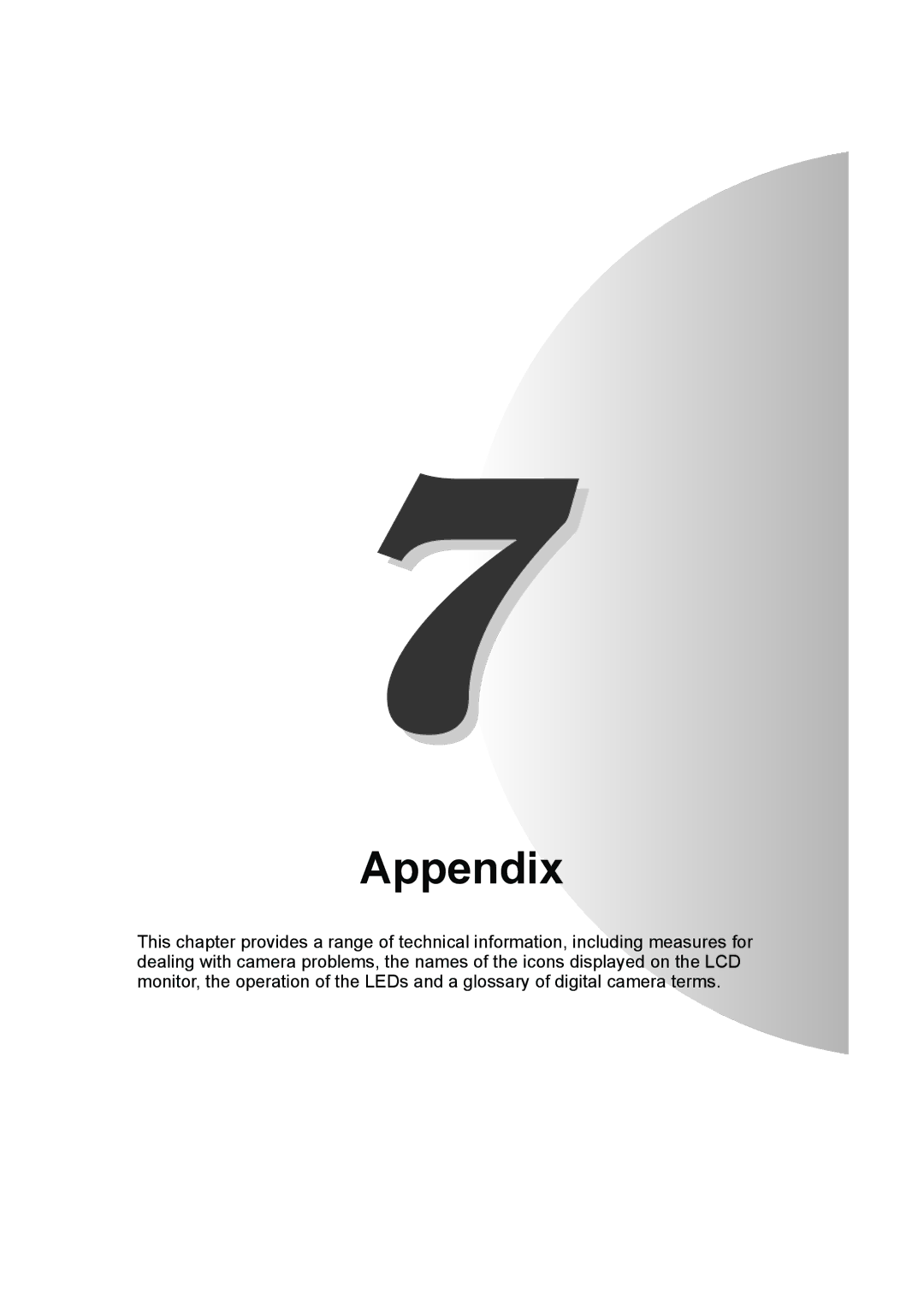# G $%$& $G
FCC Compliance Statement for American Users
Test Photos and Warranties
Introduction
Contents
Using the P Playback Mode Functions
Using CCamera Mode, N Continuous Shooting Mode MMovie Mode
Appendix
GUsing the SET UP Mode Functions
Introduction
Handling Precautions
Microcomputer Protection Circuit
Lithium-Ion Battery Pack
Precautions for Using the AC Adapter
Nomenclature � Names of camera controls and reference pages
Flat body makes it easy to put down
World of Possibilities
Stylish Slimline Body
Rotating lens unit and LCD monitor
Can also record sound along
Camera Functions
System Around the Camera
Page
Camera Preparations
Insert the battery pack BP-780S Supplied with the camera
Inserting the Battery Pack
Removing the Battery Pack
Open the card/battery cover
Charging the Battery
Grip the battery pack and pull it out Camera
Loading the Memory Card
Load the memory card
Removing the Memory Card
Switching the Camera On
Press the Power button H
Push the memory card in gently with your fingertip
Viewing the battery level and charging guide
Setting the Date and Time
Date display format
Date and time must be set
Attaching the Hand Strap
Using the Cleaning Pad
Using the Camera Case
Basic Operations
Taking Pictures Shooting Still Images
Take the camera out of the case
Use the LCD monitor to compose your shot
Pressing the shutter release button half way
Holding the camera
Your shot
Shooting Movies
Press the shutter release button half way to finish shooting
Shooting begins
Viewing Images Still Image Playback
Viewing Images Movie Playback
Press Don the 4-way button during Image playback
Displaying Information for Playback Images Information
Checking Photography Data Erasing Images Manual REC Review
Deleting Unwanted Images Erasing Images
Press U on the 4-way button
Press U on the 4-way button to select Execute
Press the Menu button K
Press the OK button E to erase the image
Press the Menu button K to finish the erase procedure
Macintosh computers
Connecting the Camera to a Computer
Computer hardware and software requirements
Windows computers
Connecting to a Windows PC
Load the memory card into the camera. � p.1-3
Viewing images on a Windows PC
Press the Power button H to switch the camera on
Resize
Memory card folder configuration
Windows Me users
Disconnecting the USB cable from a Windows PC
Windows 98 or Windows 98SE users
Windows 2000 or Window XP users
Basic Operations
Basic Operations
Viewing images on a Macintosh computer
Connecting to a Macintosh
Displayed as Noname in Mac OS 10.0 to
Disconnecting the USB cable from a Macintosh computer
Digital Printing on a Printer
Page
Techniques for Taking Pictures
Subjects that are difficult to focus on
Using Focus Lock to Take Pictures
Using the Zoom Button Optical Zoom and Digital Zoom
With the camera in shooting mode, press the Scene button
Displaying the Scene Mode menu
Shooting modes
Using macro mode
Using Continuous Shooting Mode
Specifying the settings
Setting the Power Save function
Conserving Battery Power
Switching the camera off promptly
Switching the LCD monitor backlighting Off
Page
Shooting Mode and MMovie Mode
Flash modes
Using the Flash
Red-eye effect
Setting the flash mode
Avoiding camera shake
Taking Pictures Using the Self-Timer
Flash settings in each mode using the scene button
Effective flash range
Press the shutter release button
Selecting the Number of Pixels Image Size
Selected number of pixels , etc. appears on the LCD monitor
Selecting the Quality Compression Ratio
Guide to choosing image size and image quality
Use L or R on the 4-way button to select
Compensation setting +1.0, etc. appears on the LCD monitor
Using Exposure Compensation
An icon such as appears on the LCD monitor
Determining the White Balance
Selected frame rate 30fps, etc Appears on the LCD monitor
Setting the Frame Rate
Detailes
Setting Detailed Functions in the SET
Press the Menu button K to clear the menu
SET Details
Color Mode Selecting Color, Black & White or Sepia
Chroma Changing the color intensity
Desired sharpness and then press
Selected setting +1, etc. appears on LCD monitor
Sharpness Enhancing the image outlines
Sharpness and then press R
WB Preset Setting Your Own Value for White
AE Mode Selecting the Exposure Setting Method
Subject. default
Focusing Selecting the focusing method
Setting the focusing method
Determining the shooting distance with manual focusing MF
Approximate shooting distances using the focusing gauge
Use L or R on the 4-way button to set the distance
Long EXP. Using Slow Shutter Speeds
Selected setting LT4S, etc. appears on the LCD monitor
Then press the OK
Metering Selecting the Area Used for Setting the Exposure
Digital Zoom Switching the Digital Zoom on and OFF
Digital zooming can be used. default
Page
Using the P Playback Mode Functions
Playback Zoom Viewing Your Images Enlarged
Playing Back Movies
Press the OK button E to stop movie playback
Using Multi playback
Multi Viewing Multiple Images
Press the OK button E to begin playback
Erasing images in the Multi playback screen
Using the Multi playback screen
Press the Menu button K to return to Multi playback screen
Recording a message
Screen in reappears
Playing back a recorded message
Erasing voice messages
Protect Protecting Images from Accidental Erasing
Protecting an image
Erase Erasing Individual Images
Erase ALL Erasing All Images
Resize Resizing and Trimming Images
Resizing an image
Using the P Playback Mode Functions
Checking and erasing resized images
Screen
Resizing all the images
Erasing all resized images
Press the Menu button K to return to the normal playback
Rotate Rotating an Image
Use L or On the 4-way button to select the image to be
Rotated
Auto Play Displaying Images Automatically as a Slideshow
Setting Auto Play
Playback
From or in Setting Auto Play on p.5-16
Starting and ending an Auto Play slideshow
To end the slideshow, press the Menu button K
Print Settings Specifying Dpof Print Settings
Specifying Dpof settings
Use L or R on the 4-way button to select the image for which
Screen in reappears
Specifying index print settings
Button Kto display the menu icons and then select Protect
Deleting all the Dpof print settings
Tips on erasing images using Protect and Erase ALL
Begin by protecting the images you want to keep
Using the P Playback Mode Functions
Page
Using the SET UP Mode Functions
AF Method Setting AF method
AF Mode Setting AF mode
Standard
Bright Cntrl Adjusting the LCD Monitor Brightness
Insert Date Writing the Date onto Image Files
Date Setting the Camera’s Date and Time
Format Initializing Memory Cards
Default setting for this function is no Date
Delay time is set and the screen in reappears
When initialization is completed, the screen in reappears
Mode Lock Preserving Your Function Settings
When Power Save is set to 1MIN., 3MIN. or 6MIN
When Power Save is set to no PWR OFF
Selected settings are applied and the screen in reappears
Beep Adjusting the Volume of the Camera Button Beep
Color Select Selecting the Menu Color
Press the OK button E to finish the settings
Start Screen Selecting the Startup Screen
If a user-defined screen was selected in step
REC Review Checking Images Right After You Shoot Them
Language Selecting the Menu Language
Folders 100KCBOX to 999KCBOX can be created
File NO. Starting Image File Numbers from
Mode Reset Resetting Function Settings
Appendix
Problems and Solutions
Troubleshooting
Messages and Responses
Problem Cause Solution
Mode-locked Menu Options and Default Settings
LCD Monitor Information and Names of Icons
Display when the Menu button is pressed
Image Information Display
Display when Playback Pmode is selected
Display when the Menu button K is pressed
Playback mode Camera mode
LED indicators
Self-timer LED red
Card access LED orange
As the shutter speed is slow, you need to take
Basic Glossary of Digital Camera Terms
Format
MF Manual Focus