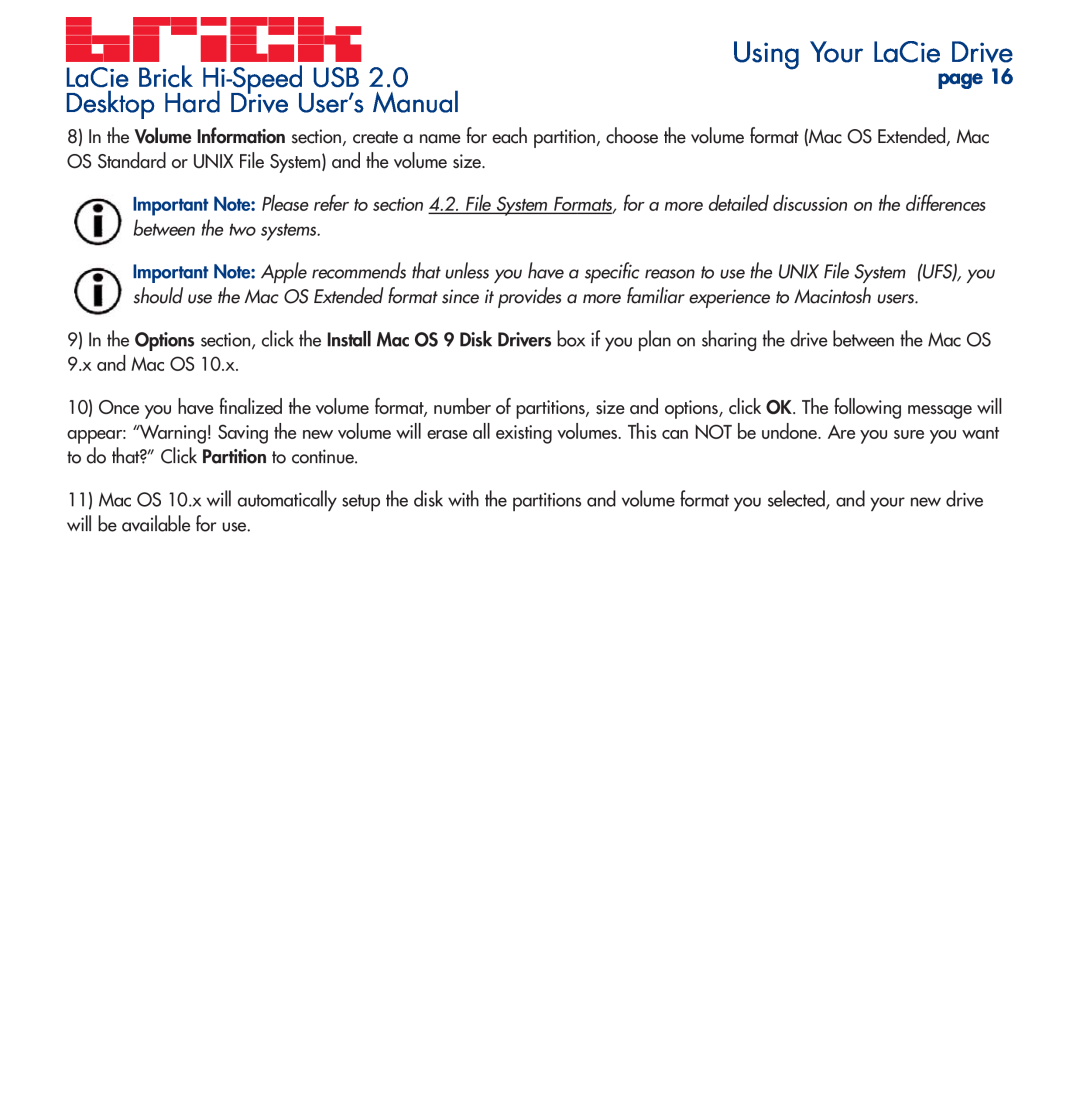LaCie Brick | Using Your LaCie Drive |
page 16 | |
Desktop Hard Drive User’s Manual |
|
8)In the Volume Information section, create a name for each partition, choose the volume format (Mac OS Extended, Mac OS Standard or UNIX File System) and the volume size.
Important Note: Please refer to section 4.2. File System Formats, for a more detailed discussion on the differences between the two systems.
Important Note: Apple recommends that unless you have a specific reason to use the UNIX File System (UFS), you should use the Mac OS Extended format since it provides a more familiar experience to Macintosh users.
9)In the Options section, click the Install Mac OS 9 Disk Drivers box if you plan on sharing the drive between the Mac OS 9.x and Mac OS 10.x.
10)Once you have finalized the volume format, number of partitions, size and options, click OK. The following message will appear: “Warning! Saving the new volume will erase all existing volumes. This can NOT be undone. Are you sure you want to do that?” Click Partition to continue.
11)Mac OS 10.x will automatically setup the disk with the partitions and volume format you selected, and your new drive will be available for use.