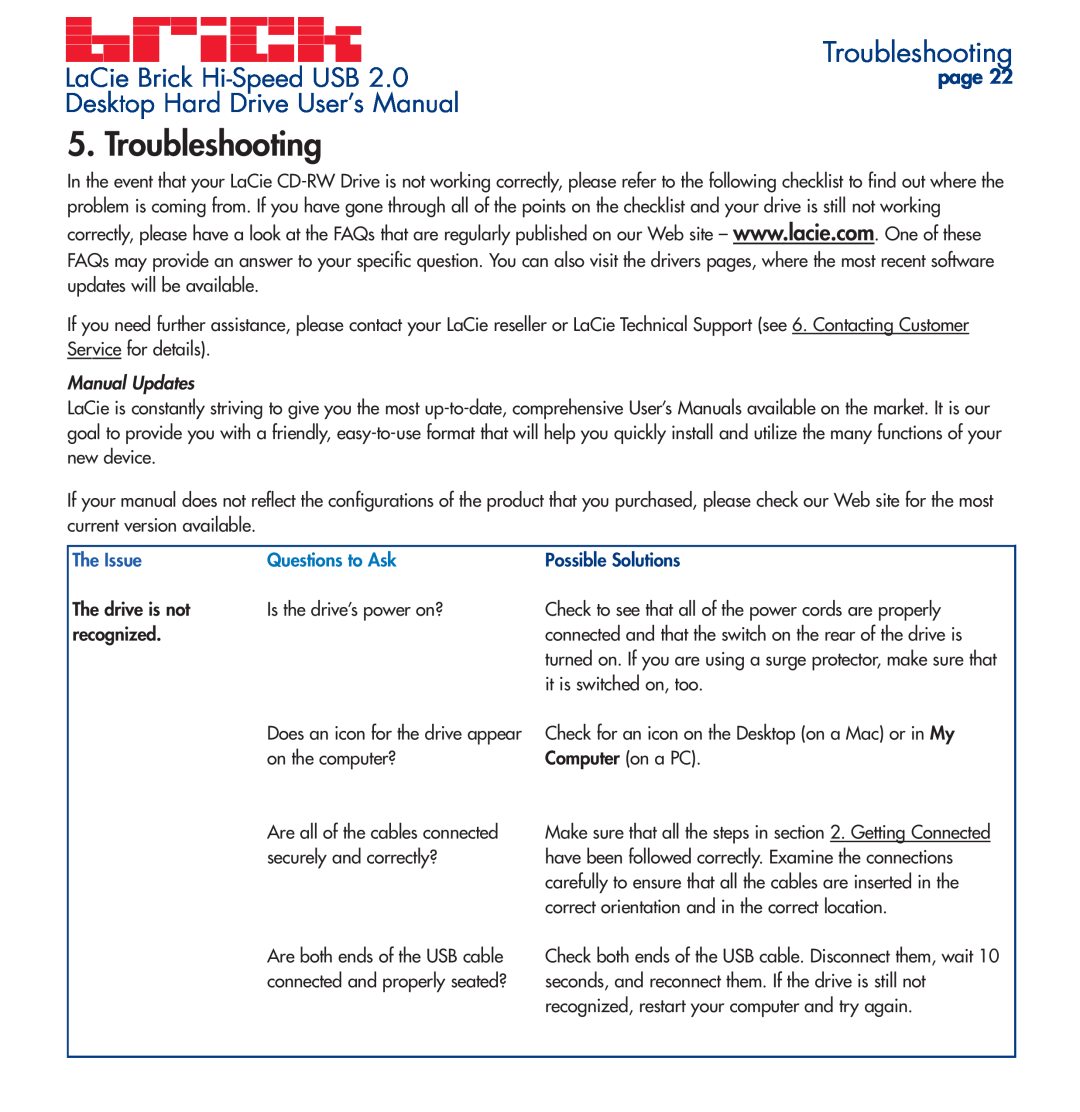LaCie Brick | Troubleshooting |
page 22 | |
Desktop Hard Drive User’s Manual |
|
5. Troubleshooting
In the event that your LaCie
If you need further assistance, please contact your LaCie reseller or LaCie Technical Support (see 6. Contacting Customer Service for details).
Manual Updates
LaCie is constantly striving to give you the most
If your manual does not reflect the configurations of the product that you purchased, please check our Web site for the most current version available.
| The Issue | Questions to Ask |
The drive is not | Is the drive’s power on? |
recognized. |
|
Does an icon for the drive appear on the computer?
Are all of the cables connected securely and correctly?
Are both ends of the USB cable connected and properly seated?
Check to see that all of the power cords are properly connected and that the switch on the rear of the drive is turned on. If you are using a surge protector, make sure that it is switched on, too.
Check for an icon on the Desktop (on a Mac) or in My Computer (on a PC).
Make sure that all the steps in section 2. Getting Connected have been followed correctly. Examine the connections carefully to ensure that all the cables are inserted in the correct orientation and in the correct location.
Check both ends of the USB cable. Disconnect them, wait 10 seconds, and reconnect them. If the drive is still not recognized, restart your computer and try again.