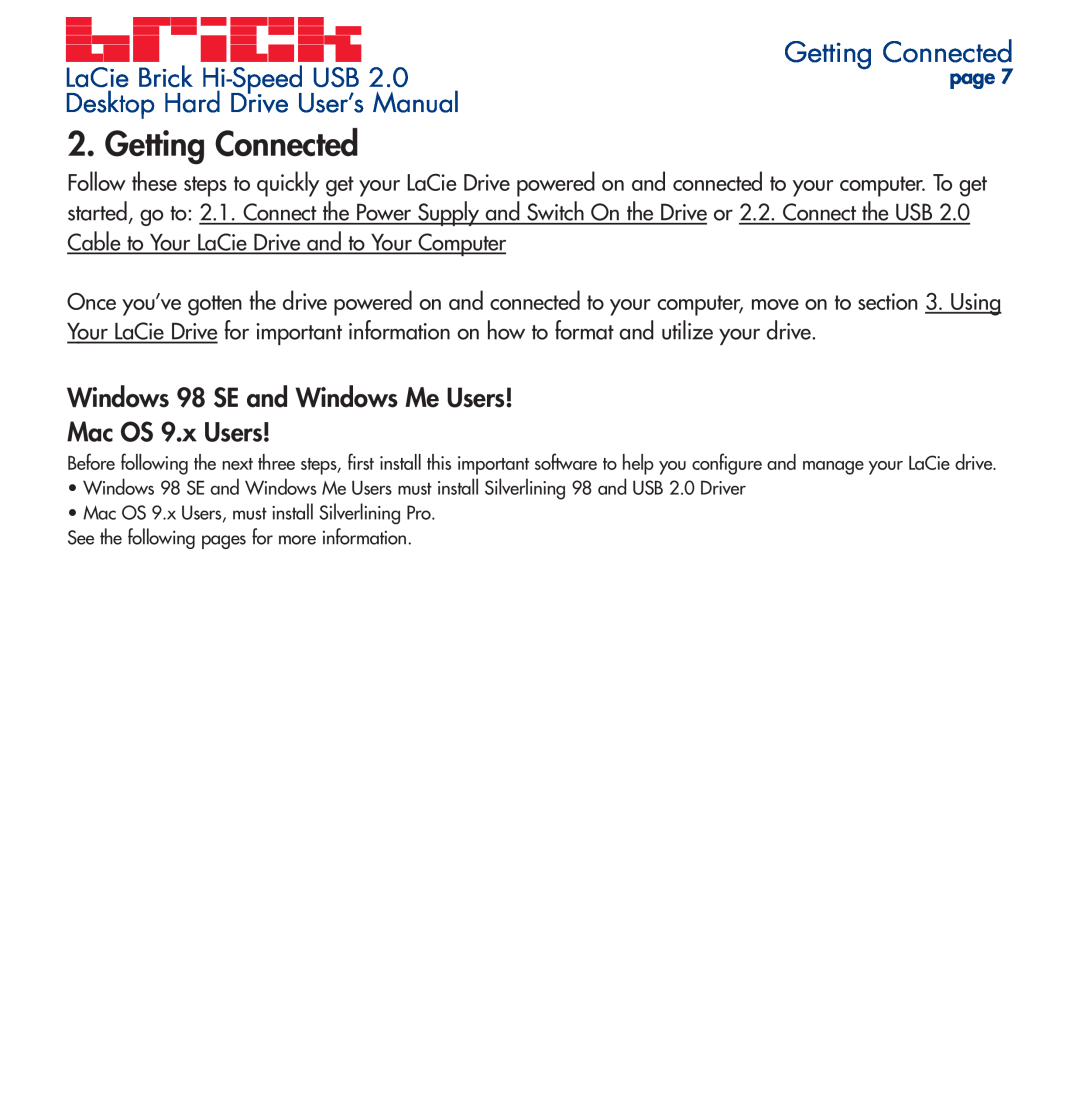LaCie Brick | Getting Connected |
page 7 | |
Desktop Hard Drive User’s Manual |
|
2. Getting Connected
Follow these steps to quickly get your LaCie Drive powered on and connected to your computer. To get started, go to: 2.1. Connect the Power Supply and Switch On the Drive or 2.2. Connect the USB 2.0 Cable to Your LaCie Drive and to Your Computer
Once you’ve gotten the drive powered on and connected to your computer, move on to section 3. Using Your LaCie Drive for important information on how to format and utilize your drive.
Windows 98 SE and Windows Me Users!
Mac OS 9.x Users!
Before following the next three steps, first install this important software to help you configure and manage your LaCie drive.
•Windows 98 SE and Windows Me Users must install Silverlining 98 and USB 2.0 Driver
•Mac OS 9.x Users, must install Silverlining Pro.
See the following pages for more information.