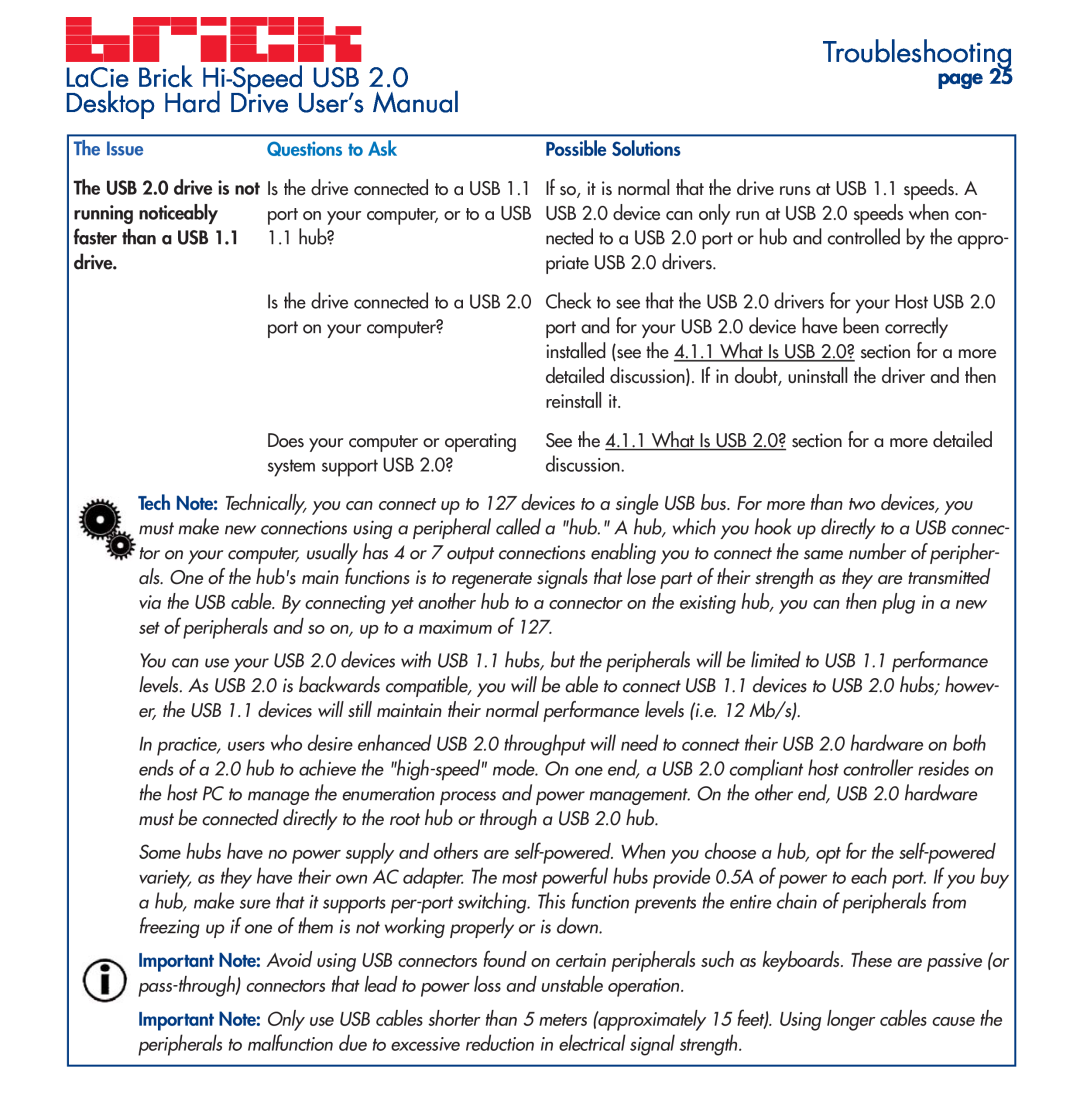LaCie Brick | Troubleshooting |
page 25 | |
Desktop Hard Drive User’s Manual |
|
The Issue | Questions to Ask |
The USB 2.0 drive is not | Is the drive connected to a USB 1.1 |
running noticeably | port on your computer, or to a USB |
faster than a USB 1.1 | 1.1 hub? |
drive. |
|
| Is the drive connected to a USB 2.0 |
| port on your computer? |
Does your computer or operating system support USB 2.0?
Possible Solutions
If so, it is normal that the drive runs at USB 1.1 speeds. A USB 2.0 device can only run at USB 2.0 speeds when con- nected to a USB 2.0 port or hub and controlled by the appro- priate USB 2.0 drivers.
Check to see that the USB 2.0 drivers for your Host USB 2.0 port and for your USB 2.0 device have been correctly installed (see the 4.1.1 What Is USB 2.0? section for a more detailed discussion). If in doubt, uninstall the driver and then reinstall it.
See the 4.1.1 What Is USB 2.0? section for a more detailed discussion.
Tech Note: Technically, you can connect up to 127 devices to a single USB bus. For more than two devices, you must make new connections using a peripheral called a "hub." A hub, which you hook up directly to a USB connec- tor on your computer, usually has 4 or 7 output connections enabling you to connect the same number of peripher- als. One of the hub's main functions is to regenerate signals that lose part of their strength as they are transmitted via the USB cable. By connecting yet another hub to a connector on the existing hub, you can then plug in a new set of peripherals and so on, up to a maximum of 127.
You can use your USB 2.0 devices with USB 1.1 hubs, but the peripherals will be limited to USB 1.1 performance levels. As USB 2.0 is backwards compatible, you will be able to connect USB 1.1 devices to USB 2.0 hubs; howev- er, the USB 1.1 devices will still maintain their normal performance levels (i.e. 12 Mb/s).
In practice, users who desire enhanced USB 2.0 throughput will need to connect their USB 2.0 hardware on both ends of a 2.0 hub to achieve the
Some hubs have no power supply and others are
Important Note: Avoid using USB connectors found on certain peripherals such as keyboards. These are passive (or
Important Note: Only use USB cables shorter than 5 meters (approximately 15 feet). Using longer cables cause the peripherals to malfunction due to excessive reduction in electrical signal strength.